Users can pause and resume call recordings either automatically or manually when using the desktop application with the supported browser extension for Google Chrome or Microsoft Edge.
1. Install the Browser Extension
To begin, install the extension from the store:
Chrome Web Store: Pause & Resume Recordings
(Edge users can also install via the Chrome Web Store)
Once installed, pin the extension so it is always visible:
- Click the Extensions icon in your browser toolbar
- Select Pin next to the Pause/Resume recording extension

2. Sign In and Sync
When first installed, or if not signed into the Go Integrator Cara application, the extension will appear blue:

Sign into the app and allow time for it to fully sync.
To confirm communication is active:
- Open the desktop application
- Go to Configuration
- Select API
You should see Pause and Resume listed as a connected service.
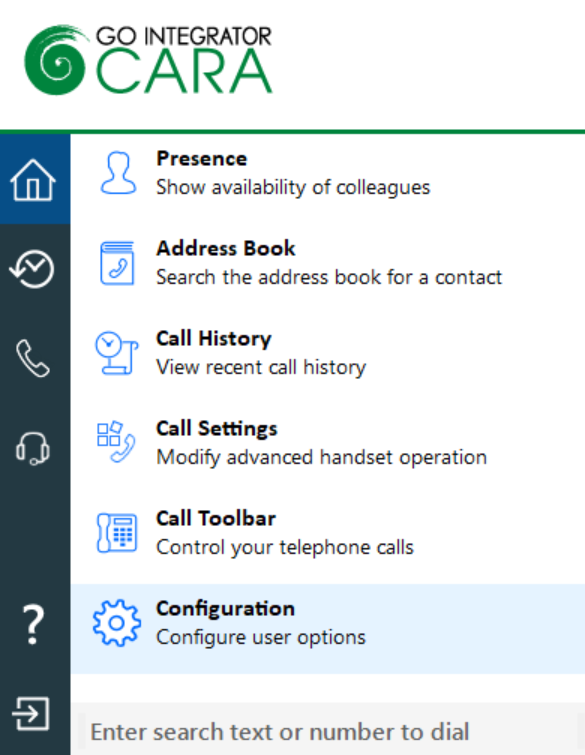
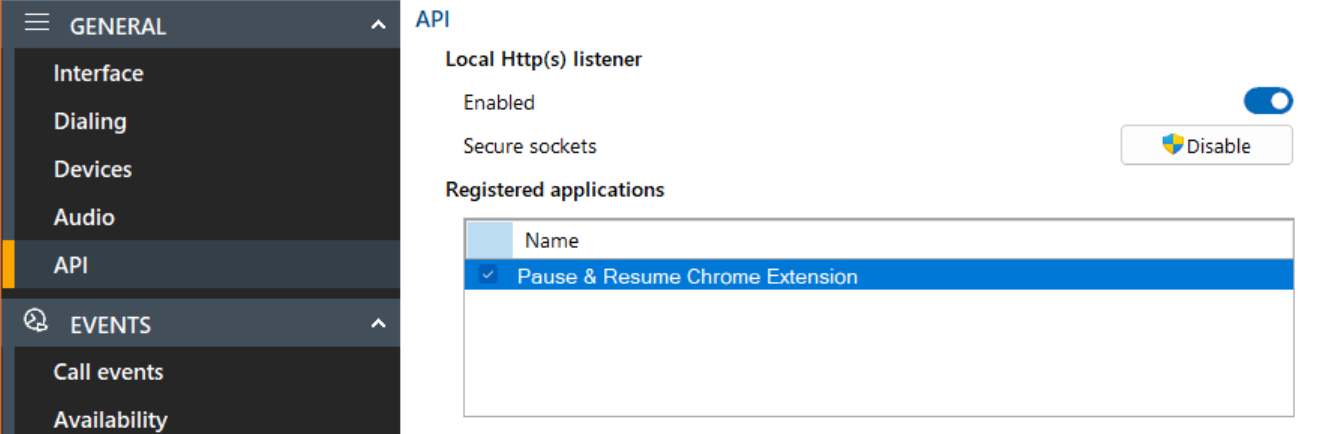
3. Configure Automatic Pause on a Webpage
If you need recordings to automatically pause when visiting a particular webpage:
- Right-click the Pause/Resume extension
- Select Browser Options
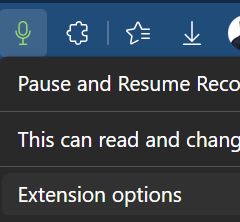
In the pop-up window:
- Open the URL dropdown
- Select the webpage that should trigger a pause action (e.g., payment screens or secure forms)
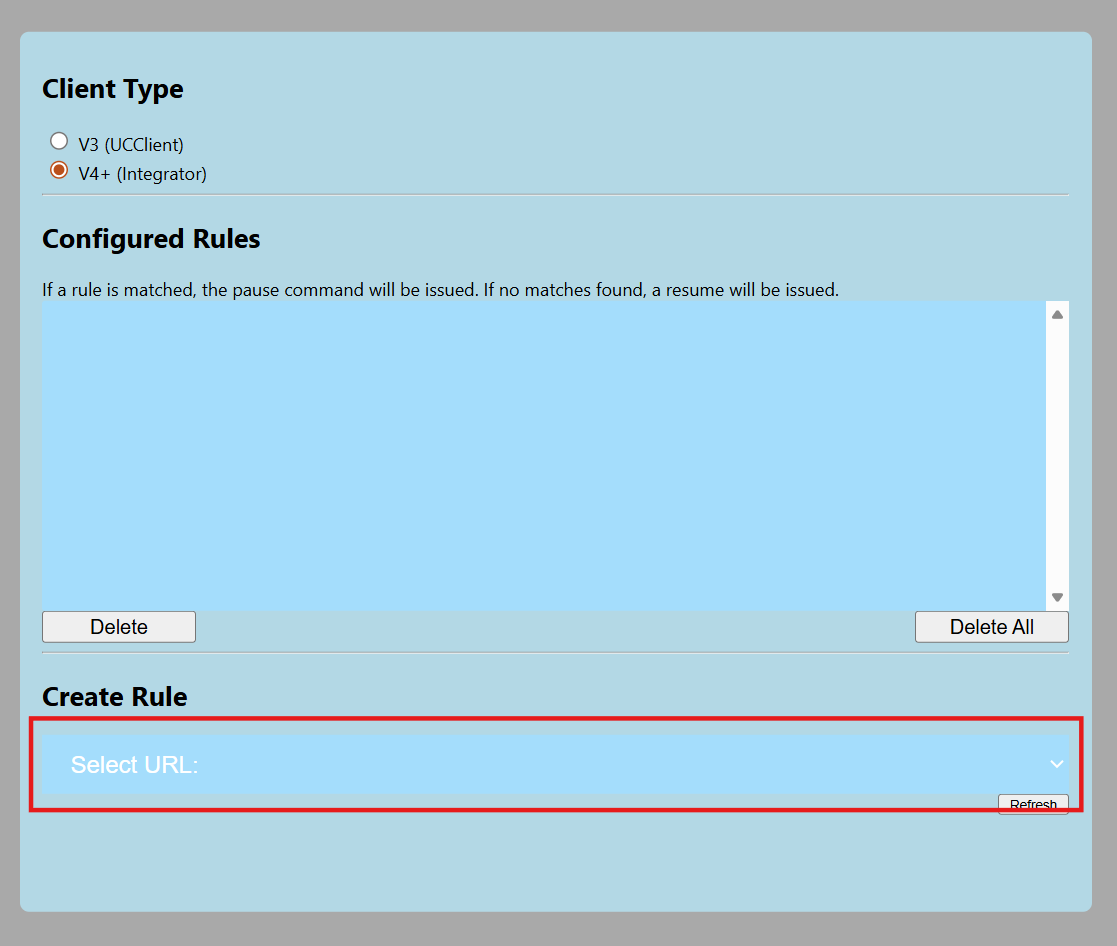
4. Manually Pause & Resume Recording
During an active call, simply click the extension icon:
| Action | Icon |
|---|---|
| Pause Recording |  |
| Resume Recording |  |