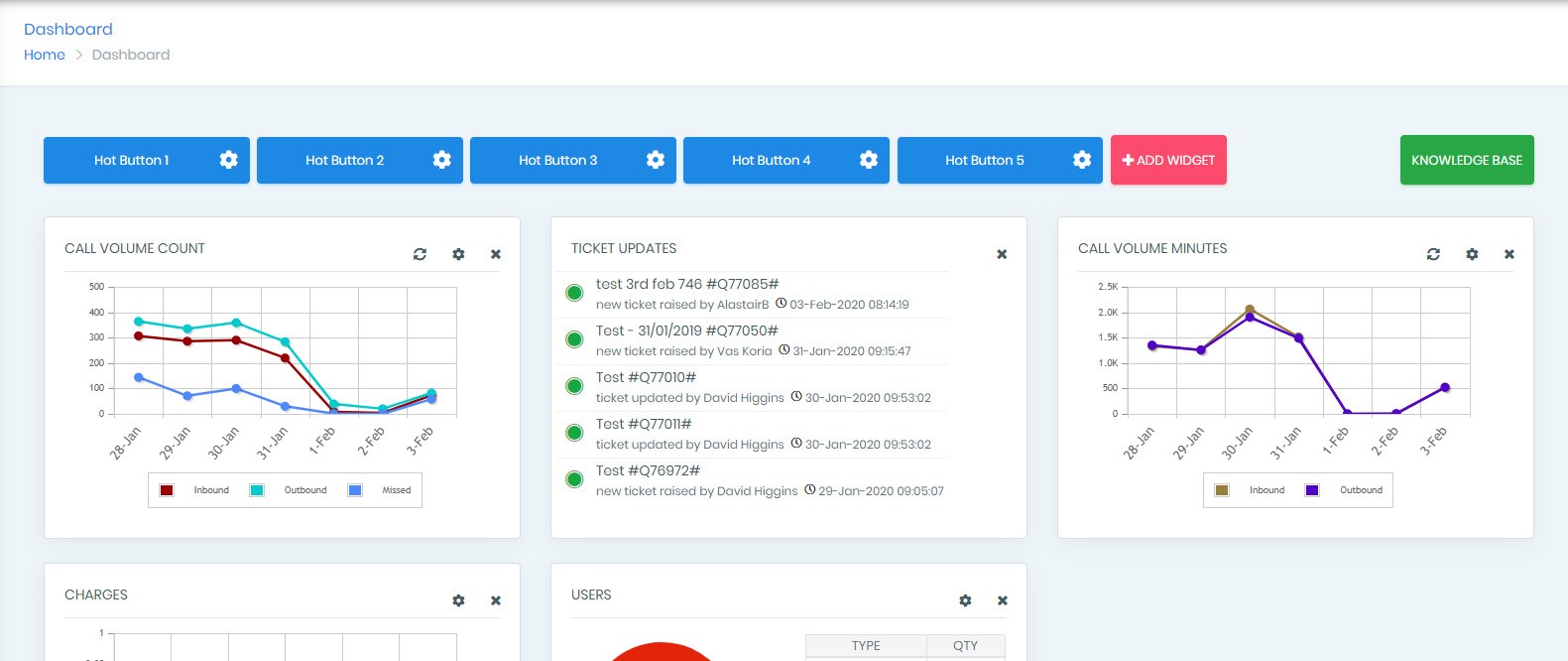Business Intelligence with Uboss Dashboard Widgets
Uboss Dashboard is a home screen for every user that can be configured with widgets to display information relevant to that user. Each widget is a tile and can be clicked to drill into that part of Uboss for deeper analysis. For example, clicking on Call Volume Count will take you directly to the Call Volume report that you can toggle to the desired month.
Available Widgets
Users - Displays the total count of the different types of users on platform
Ticket Updates – Provides a feed of the latest submitted tickets
Call Volume Count – Summary of call counts inbound and outbound for the proceeding 7 days
Call Volume Minutes - Summary of call minutes inbound and outbound for the proceeding 7 days
Calls and Users Live Status – Summary of Uboss Packet Analyzer showing live calls and device registrations on platform
Charges – Summary of charges over the past 6 months
Reload - When Uboss loads the widgets are populated. Some of them, such as and Call Volume Minutes, can be refreshed for a real-time update.
Select Information Sources - Within the widgets, different data streams can be enabled or disabled. For example, Call Volume Count can toggle between either 7 days or 15 days.
Hot Buttons
Hot Buttons within the Dashboard are user defined short cuts to specific areas. This is an extension of the widgets concept of personalising Uboss for an individual user. As an example, Hot Buttons can be used by a call centre supervisor to go straight to reports or by operations teams users to go straight to Packet Analyzer or Bulk Job. Or if a user often needs to switch up what services they have assigned, they can create a Hot Button direct to their Service Assignments.

To configure a Hot Button, click on the cog next to an available Hot Button. This will pop out the configuration box, as shown below.
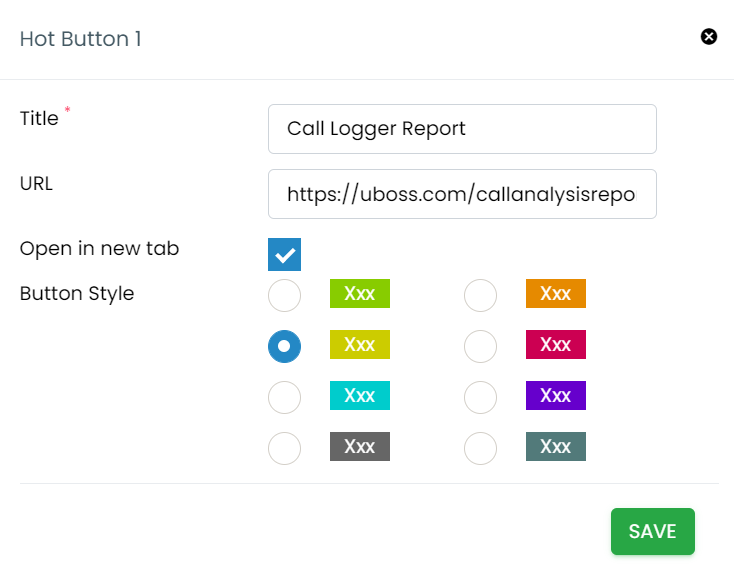
Enter what you would like the button to be called and paste in the URL that you would like it linked to within in Uboss. You have the option to choose whether it opens a new tab when clicked and to also personalise the colours.