Reviewing Bundle Usage (3 Month Period)
- At business level select Reports from the left hand menu and search and select Bundle Usage.
- On the next screen, select the first month e.g. April25 from the dropdown menu and press View. Then click on the purple export button on the right-hand side selecting CSV as the format.
- Open the exported document and add the selected invoice month in column J

- In Uboss, now select the next month e.g. May25 from the dropdown menu and press View. Then click on the purple export button on the right-hand side selecting CSV as the format. (If you don’t press View once you’ve selected the next month, you will just be copying the last month’s information!)
- Open the exported document and copy all the information and paste it into the first document. Add the relevant month in column J.

- Repeat the steps above for the next month so that your excel spreadsheet contains all the call information for 3 months.

- Next, insert a blank column between columns H and I where we will insert the minutes used. The formula to convert to minutes is Column H x 24 x 60 and press enter.
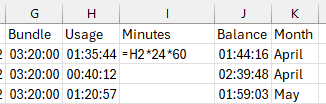
- You will then need to format the figure by right clicking the cell and selecting ‘Format Cells’ and then selecting ‘Number’ before pressing OK.
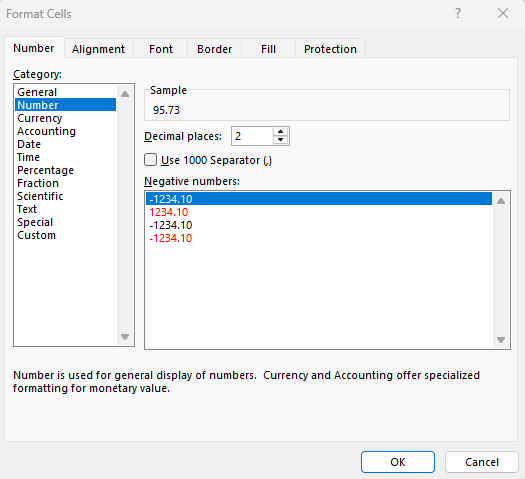
- Drag or copy this formula for all cells in column I.
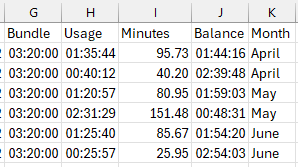
- Next insert a pivot table (click Insert in the top menu, click on Pivot Table and then press OK in the pop up box).
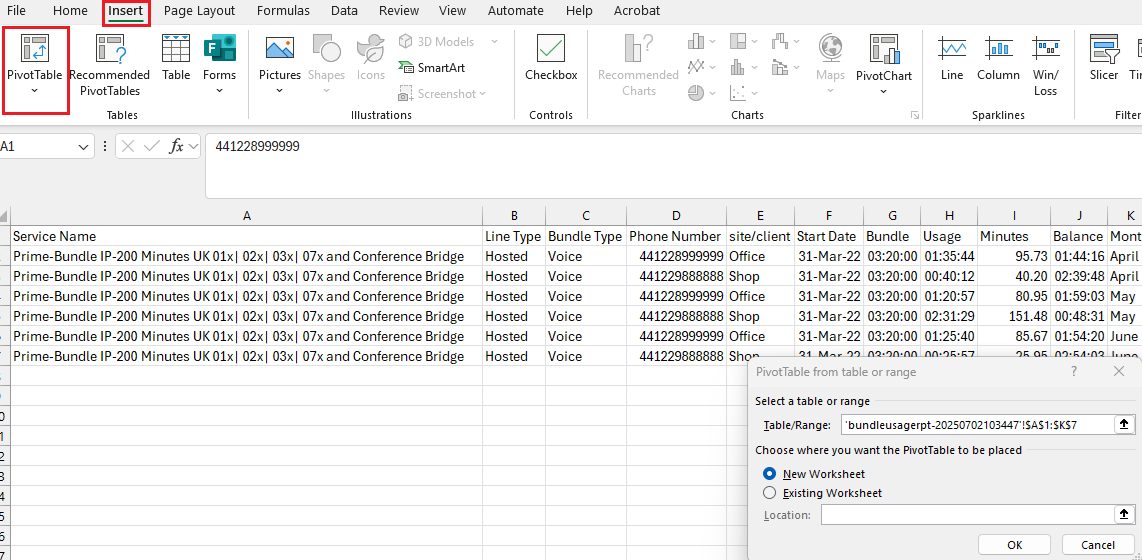
- Select ‘site/client’ in the ‘Rows’ and ‘Sum of Minutes’ in the ‘Values’ box.
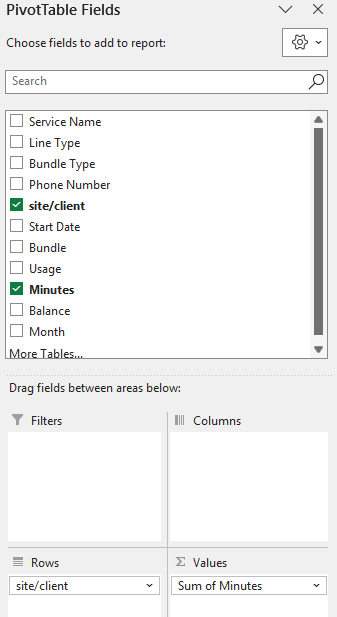
- In this example, the results will be:-
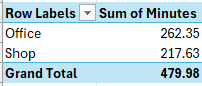
- As the Sum of Minutes is for a 3 month period, add another column at the end showing the Sum of Minutes divided by 3 to give the average minutes per month.
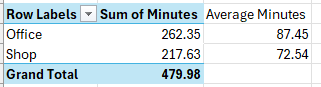
- In this example, each user is on a 200 minute bundle package and on average they are using less than 100 minutes per month. However, if you look at the detail page, in May the user called ‘Shop’ actually used 151.48 minutes. I would therefore suggest they are on the correct package.
