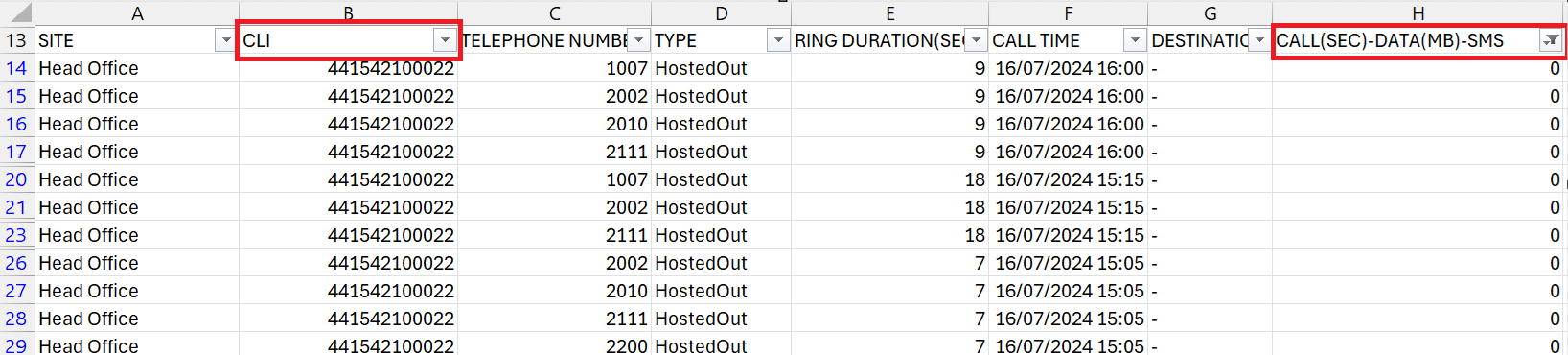Hunt Groups are a simple method of delivering calls to a group of people within a company. As such, Uboss does not have specific Hunt Group reports but the following guide details how to download and interrogate the call data. If full reporting is required then Contact Centre or Akixi would be better options - please speak to your Account Manager.
To set up a scheduled report to view Hunt Group calls, from business level, go to Reports in the left hand menu and then select Scheduled Reports.

Press Add on the right hand side and on the next screen, using the drop down box, select Report Type 'Call Logger Standard'. Name your report and decide the period you want to see data on e.g. Daily, Weekly, Monthly and then select how often you want the report emailed to you. Select a start date and an end date if required. To interrogate the information, the file format needs to be CSV. Then select the export type - this would normally be Email and then enter the email address as well as any CC email addresses.
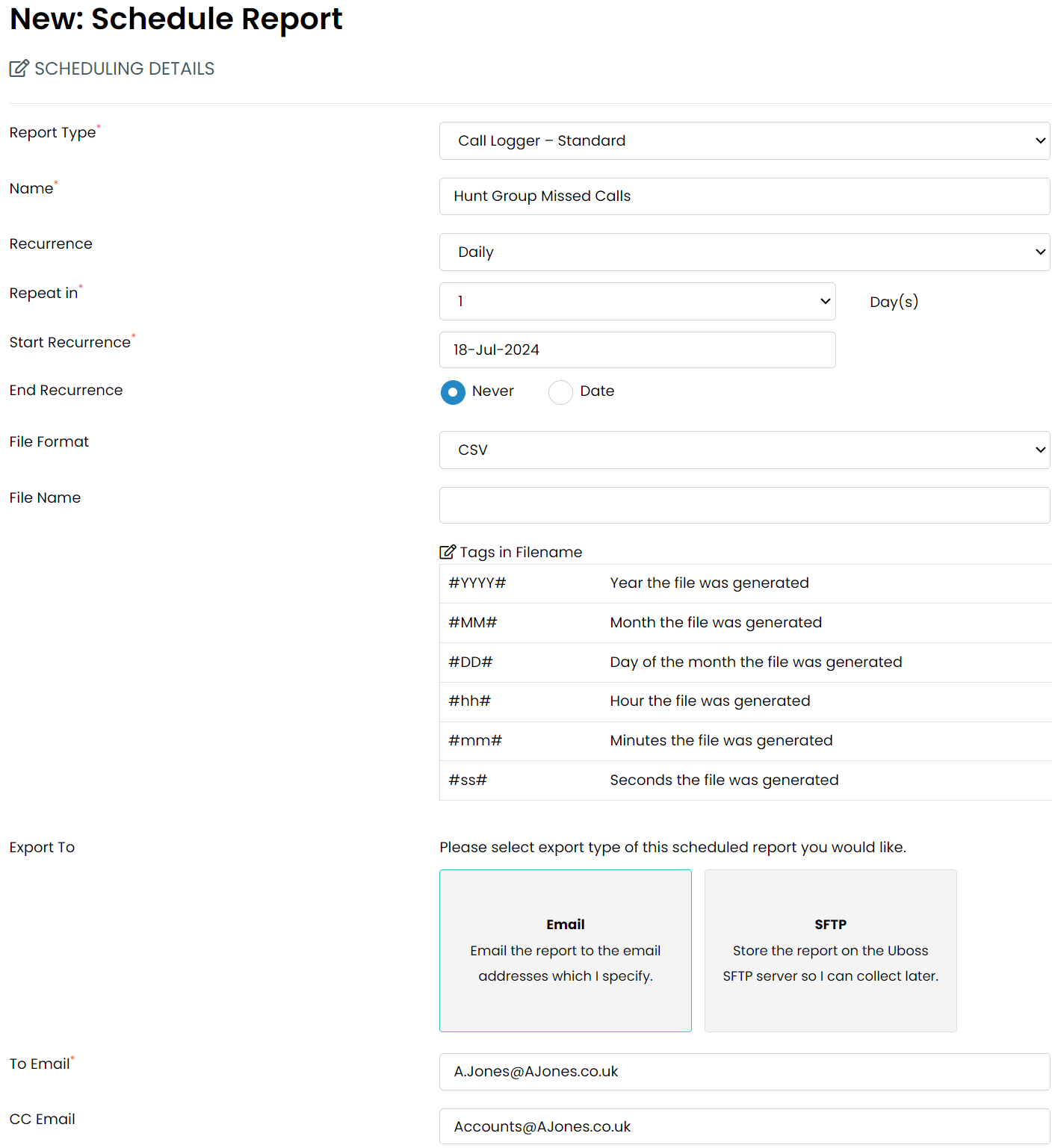
In the Filter Details section, select the Report Data in Days e.g. 1, and then select the Service Type of BW-Hunt Group; from the Service Instance drop down box, select the Hunt Group you wish to report on. Finally, make sure all call types are ticked - Internal Calls, External Calls and Missed Calls and then press Save.
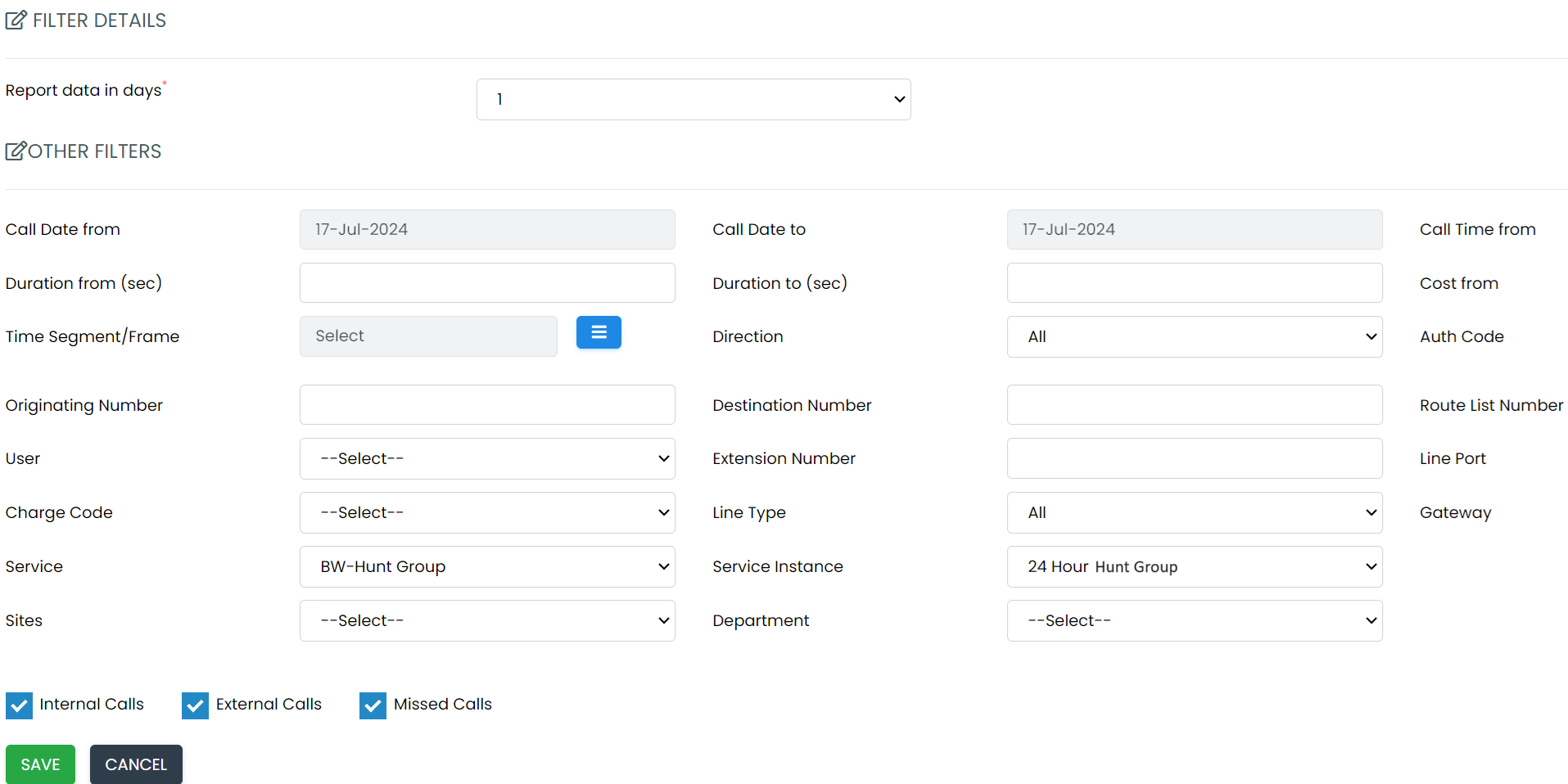
When you receive the first report, open the spreadsheet and expand all columns and add a filter in row 13 
Convert columns B and C to a number format - highlight the column, right click and select ‘Format Cells’. Select ‘Number’ in the ‘Category’ and change the ‘Decimal places’ to zero (you may have your own method to action this).
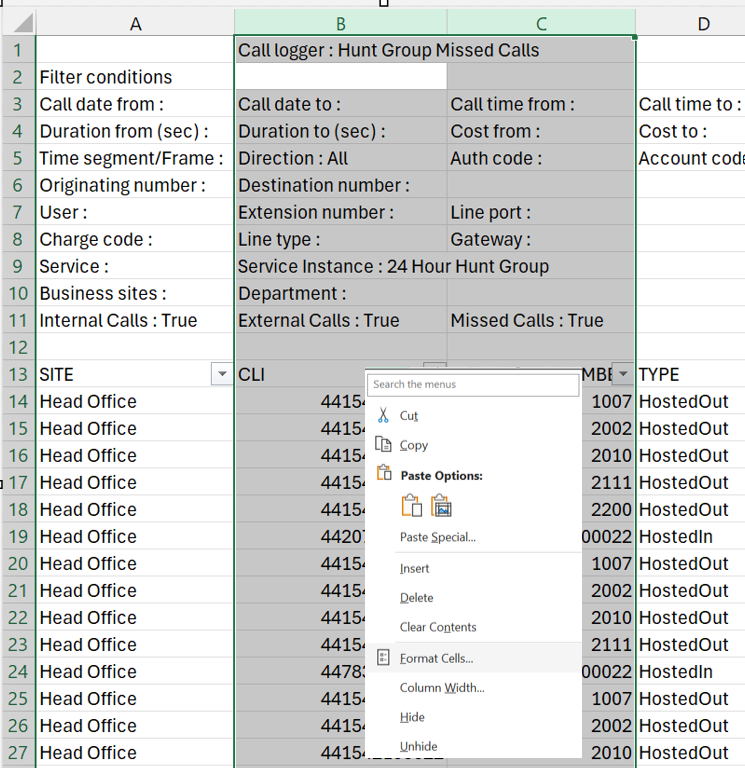
Viewing Missed/Abandoned Hunt Group Calls
Filter column C - ‘Telephone Number’ - to show only the Hunt Group telephone number (or extension number) then filter column H ‘Call(Sec)-Data(MB)-SMS’ to show only 0’s. You should see that column D will only show call type 'HostedIn'.
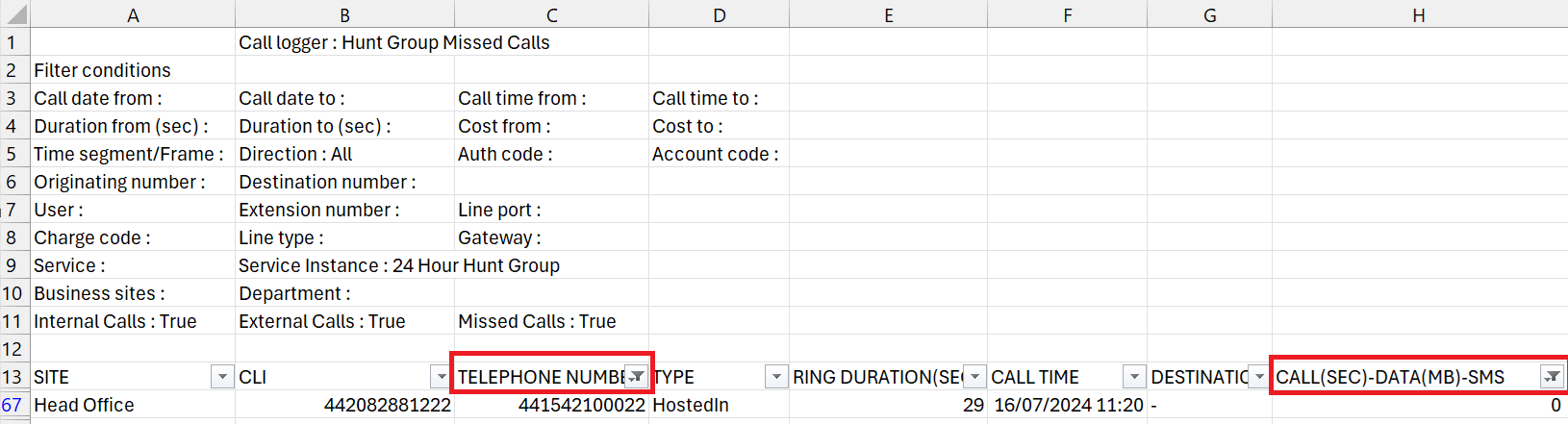
Viewing Answered Hunt Group Calls
Filter column H – ‘Call(Sec)-Data(MB)-SMS’ – and using the filter, remove 0 leaving all other values. Then in column D 'Type' select ‘HostedOut’.
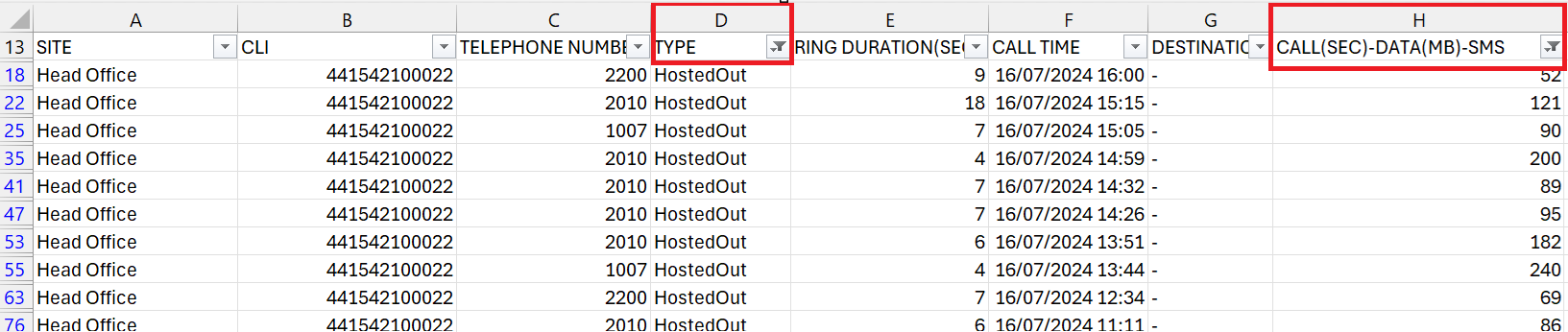
NB you will need to cross reference the ‘Telephone Number' (or extension) against your user list to see who answered the call. Please note these may also show your voicemail extension number i.e. the call was answered by voicemail.
Viewing Presented (but not answered) Hunt Group Calls
To see who was presented with each Hunt Group call, but didn’t answer them (because someone else took the call), in column B – ‘CLI’ – select the Hunt Group number or extension and then in column L – ‘Call(Sec)-Data(MB)-SMS’ – select ‘0’.