The following guide shows how to configure Flexible Seating Hosts and Guests in Uboss
This guide assumes that all flex host services and devices have been added and tariffed at the reseller level and that the user has a basic knowledge of assigning services in Uboss.
## Flexible Seating Hosts
- At the business level, select Assignments>Service Assignments from the left hand menu.
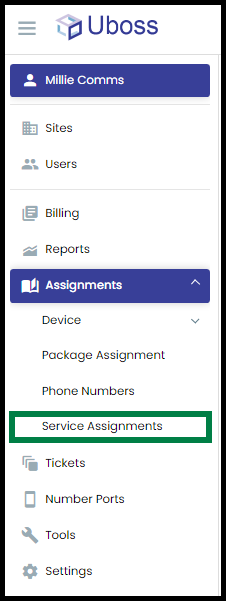
- Click add on the top right of the window
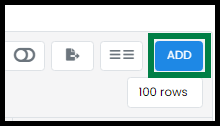
- Search for Flex, then choose Flexible Seating Host and click Add
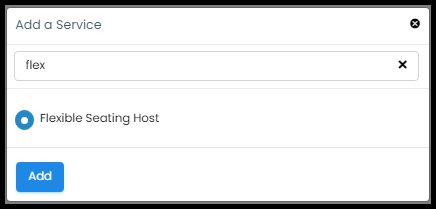
- Give the service a name and click Save
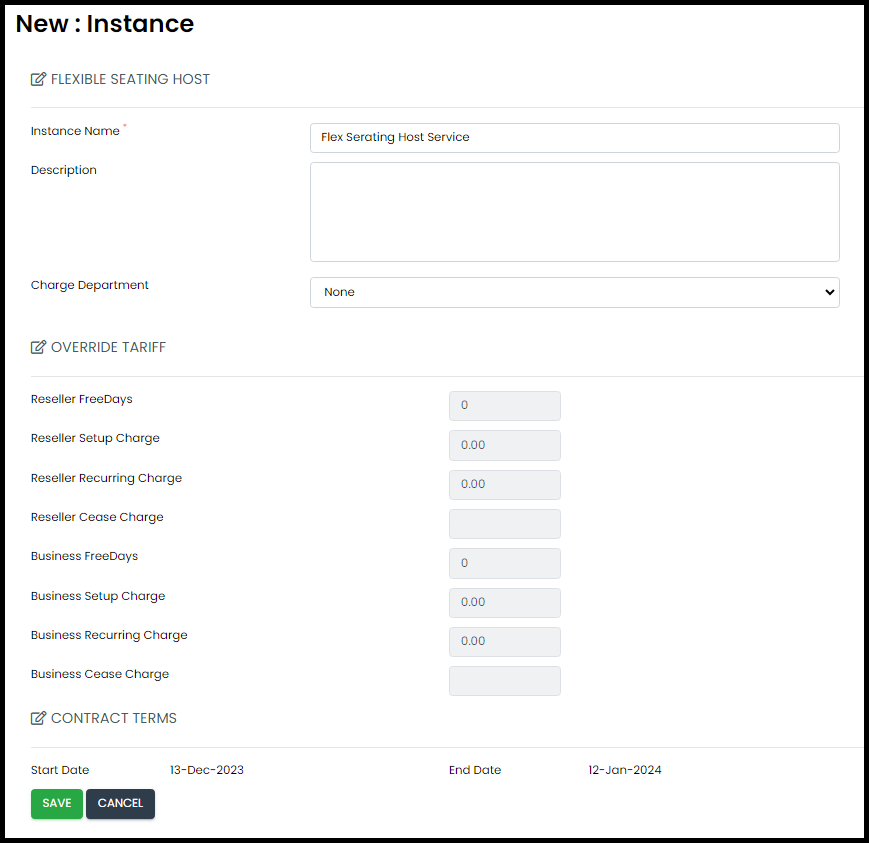
- Once saved, search for the flex service from the list and select it to configure the hosts:
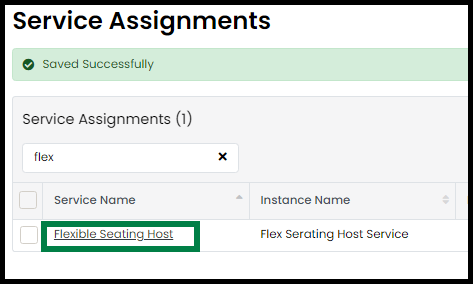
- To add a new host, click add on the right hand side
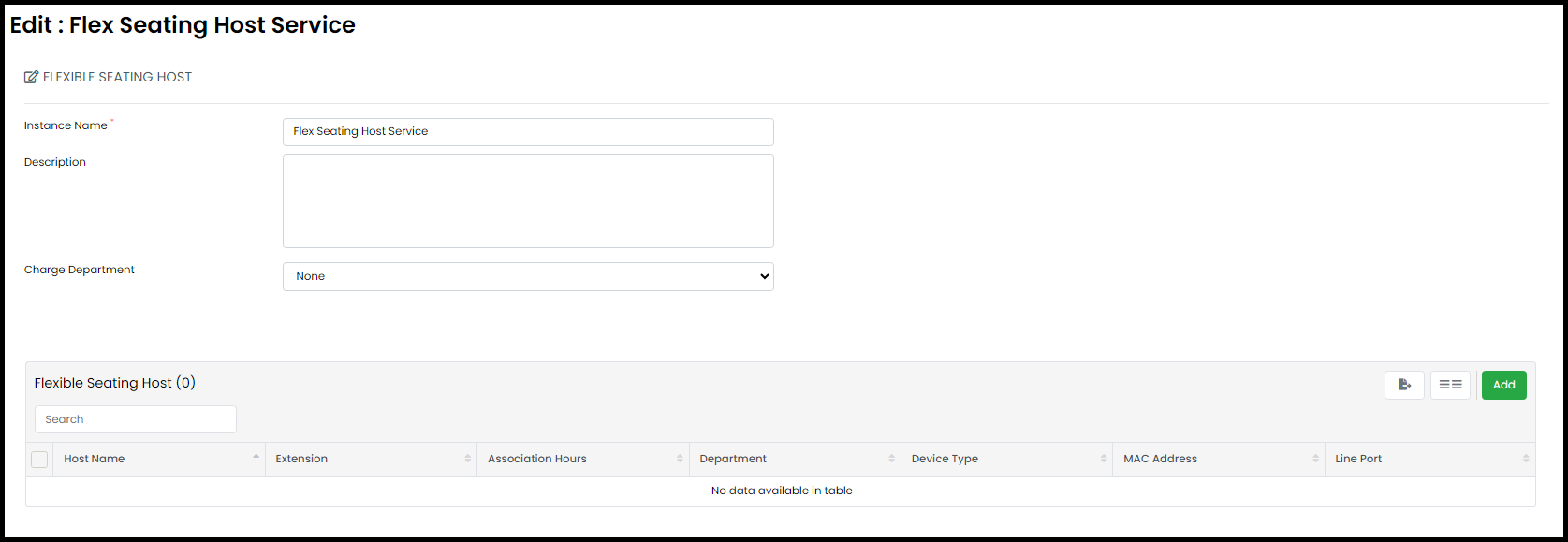
- Complete the fields for the host and click Save
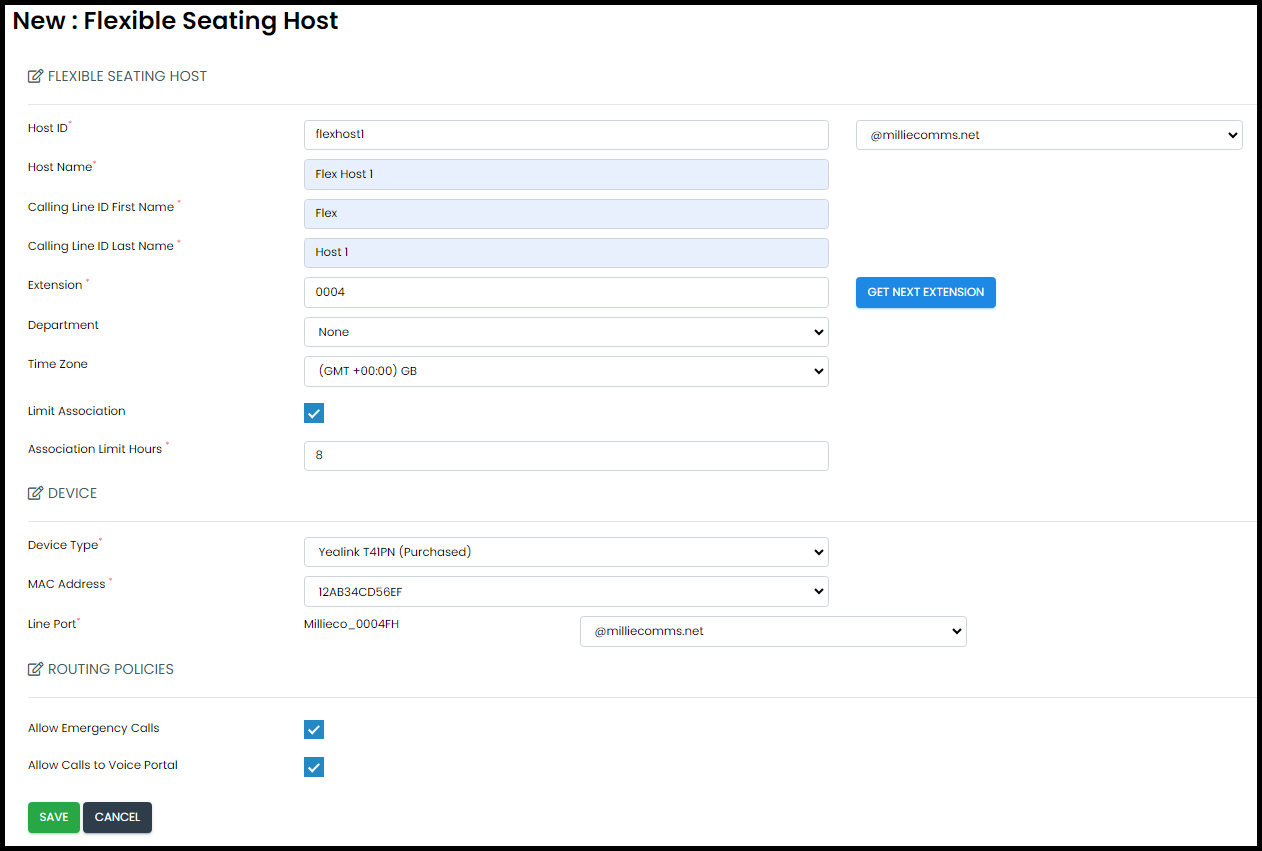
- Host ID - ID for the host, must be a single word with no spaces
- Host Name - Meaningful name for the host, can include spaces
- Calling Line ID First Name/Last Name - name that would appear when making a call
- Extension - free type and extension for the host or press the Get Next Extension button
- Department - choose a department for the host(optional)
- Time Zone - optional
- Limit Association - Enable/Disable whether there to use a limit to how long a guest can be logged in to the host device.
- Association Limit Hours - how many hours a guest can be logged in to a host for, requires Limit Association to be set to true. If enabled and set it overrides the value set at the guest level.
- Device Type - the device to set as the host
- MAC Address - MAC Address of the host device
- Lineport - this is the lineport identifier of the device
- Allow Emergency Calls - allow emergency calls to be made from the host without a guest association
- Allow Calls to Voice Portal - allow the host device to ring the voice portal without a guest association
- Once complete the host will show in the list, you can edit certain fields by selecting the host. to delete a host select the host to go in to edit and then select delete
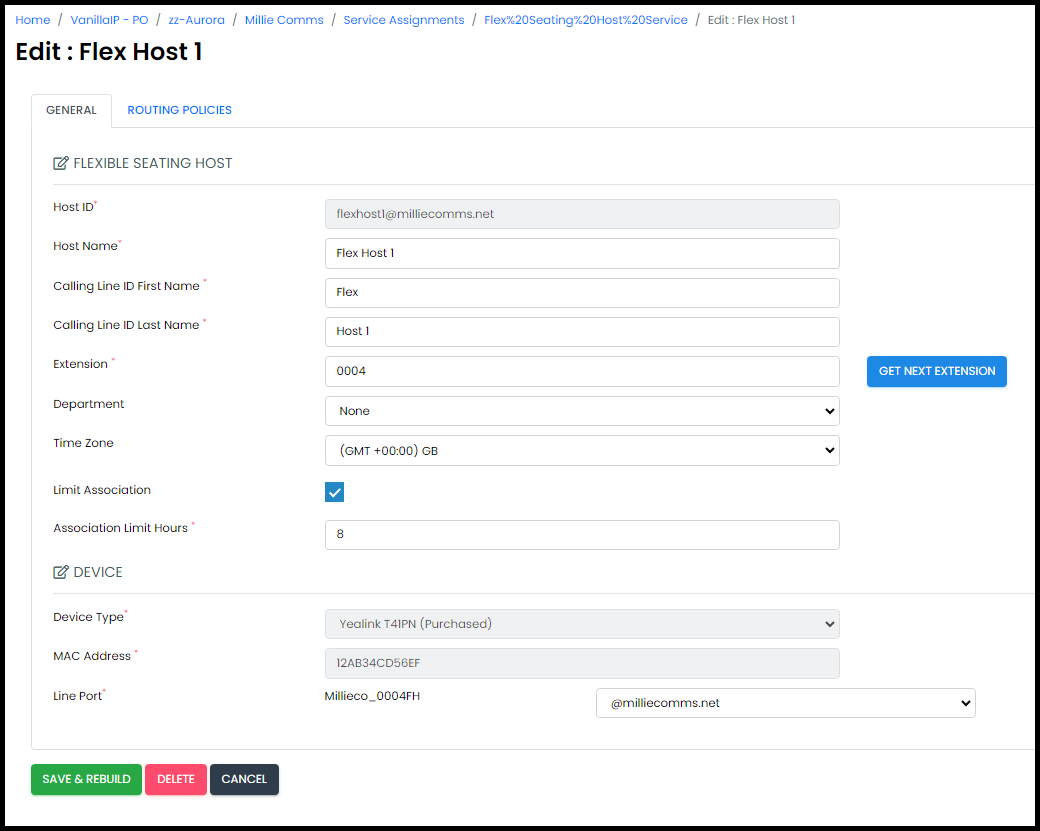
Flexible Seating Guest
- To configure a Flexible Seating Guest service, in Uboss go to a user that has the service assigned. Click on Service Configuration on the left hand menu
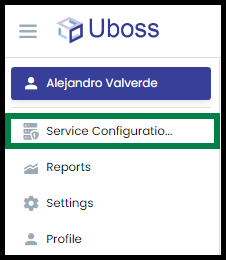
- Click on the flexible seating guest service
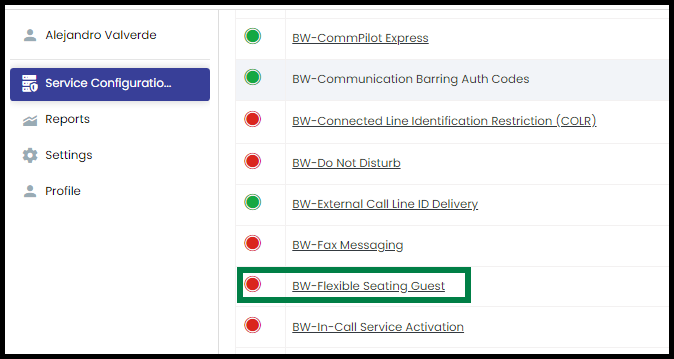
- Complete the fields for the Guest
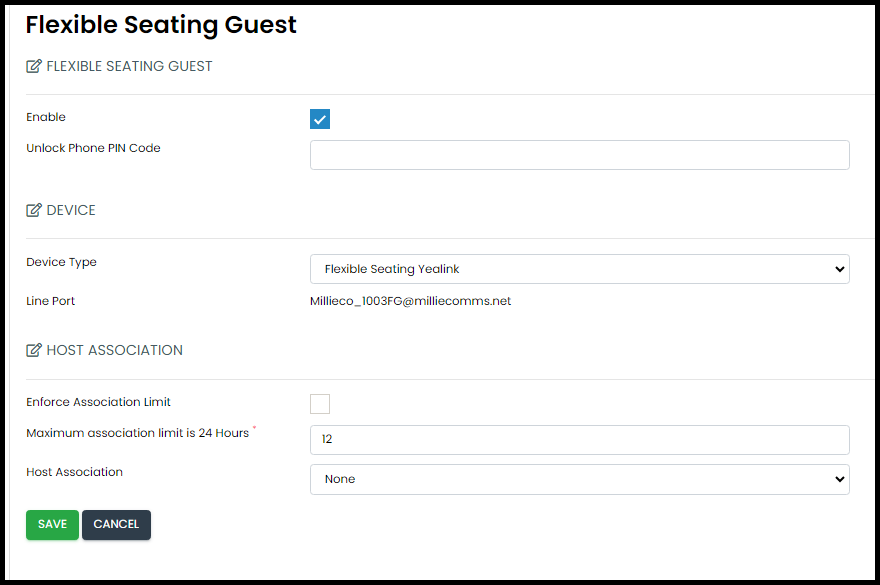
- Enable - On/Off, service must be enabled to use
- Unlock Phone PIN Code - If set the host will not allow the guest to flex out without entering the PIN
- Device Type - choose form the dropdown a device manufacturer to match the hosts in the business. E.g. If you built hosts with all Yealink devices then choose Flexible Seating Yealink
- Enforce Association Limit - Enable/Disable whether to use a limit to how long a guest can be logged in to the host device
- Maximum association limit is 24 hours - maximum time in hours the guest can be logged in to a host. If the limit is defined at the Host level, the guest limit cannot exceed the host limit
- Host Association - her you can manually associate this guest to a configured host