Before starting, please ensure you have completed an Invoice and Report Profile (if new ones are required) and that you have also allocated the required telephone numbers on your account– see separate guides.
Select 'Businesses' and then press 'Add' on the right-hand side.
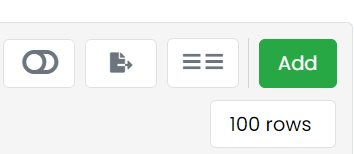
You will now be taken through a wizard to set up the new business. The wizard auto populates information in a number of fields; this information can be amended if required.
Profile
Complete all sections with a red *. Input the new company ‘Name’, ‘Head Office Site Name’, ‘Domain name’ (e.g. Bargains.co.uk - no need to add www.) although this field is not mandatory we would recommend adding their domain. Start typing the ‘Address’ and then select the correct one. Make sure the correct Time Zone is showing and then add the customer’s main ‘Email’ address – either a group or individual address.
Billing
Enter the email address for invoices. Add an ‘Account Reference’ (e.g. Sage ref). For the ‘Bill Type’ (change these if required) choose whether they are using Uboss for billing or exporting. Using the drop down boxes then select the ‘Invoice Profile’, ‘Report Profile’ and ‘Tax Profile’ (usually UK VAT).
Select the ‘Payment Method’. If Direct Debit is chosen, you will need to complete the Business’ bank details.
If the ‘Billing Address’ is different to the main address, change** the option to 'Different' and then enter the correct details.
VoIP Account Details
Check the ‘Enable VoIP’ box if they are having hosted seats/SIP trunks (i.e. you’re not setting up a customer on Uboss just to bill for other non-VoIP products e.g. broadband).
The ‘VoIP ID’ will auto populate but you can change this if preferred (this needs to be a unique ID). The ‘Default from Number’ will auto populate but again you can change this.
Amend the ‘Minimum’ and ‘Maximum Extension Length’ if required.
We normally use 5555 for the ‘Voice Portal Extension’ but you can choose any number for this e.g. 1570, 1571 (apart from 3344, 3355 or 999/112 or any other emergency/information service number).
Amend the ‘Disaster Recovery Number’ if required.
Account
Only complete this section if you have Agents or wish to select the Account Manager for the new business
Tariff Allocation
These will auto populate but you need to make sure the correct tariffs have been selected. You will need to make sure there is one tariff selected for each section i.e. Hosted Inbound, Hosted Outbound, Batch In, Batch Outbound, Mobile and Hosted Service Tariff.
Business Hours
You can complete the customers business hours here if required or at a later stage.
Number Assignment
Select the number range and quantity required from the drop down boxes. You can also add more numbers from your pool at this stage - just press 'Add More Numbers'.
Alternatively, you can add numbers once the account is set up.
Now press

If any areas are incorrect, you will get an error message and asked to amend. Once any sections are corrected just press Save again.