Adding a Common Phone List (Corporate Directory)
You can amend your Common Phone List as often as required. Once updated it will be available immediately. You can add contacts so that all the business can view them, or you can just add them to a specific site.
Adding a Single Entry
Select ‘Settings’ and scroll down to ‘Common Phone List’.
To add a single entry, select 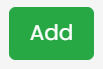 on the right hand side.
on the right hand side.
Type in the ‘Contact Name’ and ‘Number’ (there should be no spaces in the telephone number); tick the ‘Add in Site Directory ’ if required and then press

Importing a Directory
The first step is to create your Common Phone List by opening up a new Excel spreadsheet. You do not require any headings. In the first column insert the contact’s name and in the second column insert the telephone number. (There should be no spaces in the number and format the number so that it has a leading zero).
Richard Walker | 01189773577 |
Kathleen Butler | 01628664364 |
Save the file as a CSV file in your local directory. Then select ‘Settings’ and select ‘Common Phone List’.
To add a CSV file click on the Actions button on the right hand side and then press ‘Import’
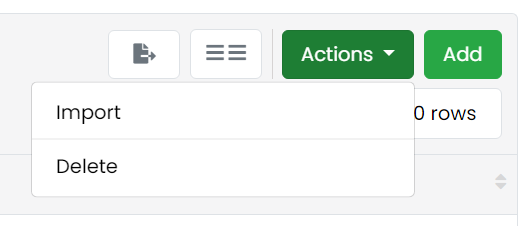
Decide how you want to replace existing entries in your Directory i.e. ‘Skip’, ‘Overwrite’ or ‘Rename’
Tick the box if you want the entries included in your ‘Site/Business Directory’
Click on 
and this will open up your PC files/folders. Find the CSV file you’ve just created and press select. Then press 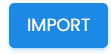

Your list of names and numbers will appear below.

Now just press 