Please see below for the licence structure of the ProMusic Portfolio. Before you are able to assign the products to businesses, you will need to tariff the services in the usual way. If you need help with getting the tariffs set up, please raise a ticket with the team.
.png)
Getting the service setup
Ordering the ProMusic services on Uboss couldn’t be simpler. If you aren’t sure which service to assign please refer to the above licence matrix.
If this is the first time you are assigning the service to a customer, we will need to get your ProMusic Reseller Portal setup. This will mean you can have visibility over your customers and their set up on ProMusic. To do this, please raise a ticket on Uboss with the help desk and they will create your reseller portal for you. Once they have created a login for you, you will be able to go on to your portal and change your branding and bespoke recording pricings, so they match what you have tariffed within Uboss.
For the bespoke voice recordings, please add in a plan with your chosen customer pricing. You are able to do this in the ProMusic Portal, when you update your profile.
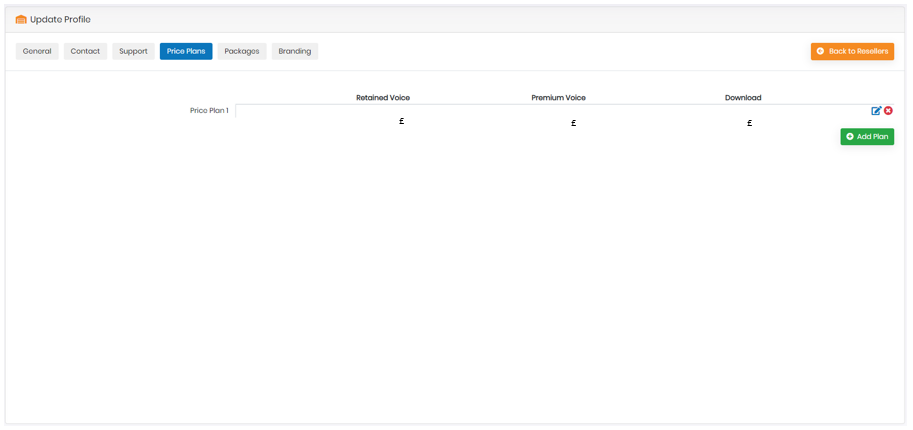
To add in your brand colours and logos, please go to Update your profile and then go to Branding.
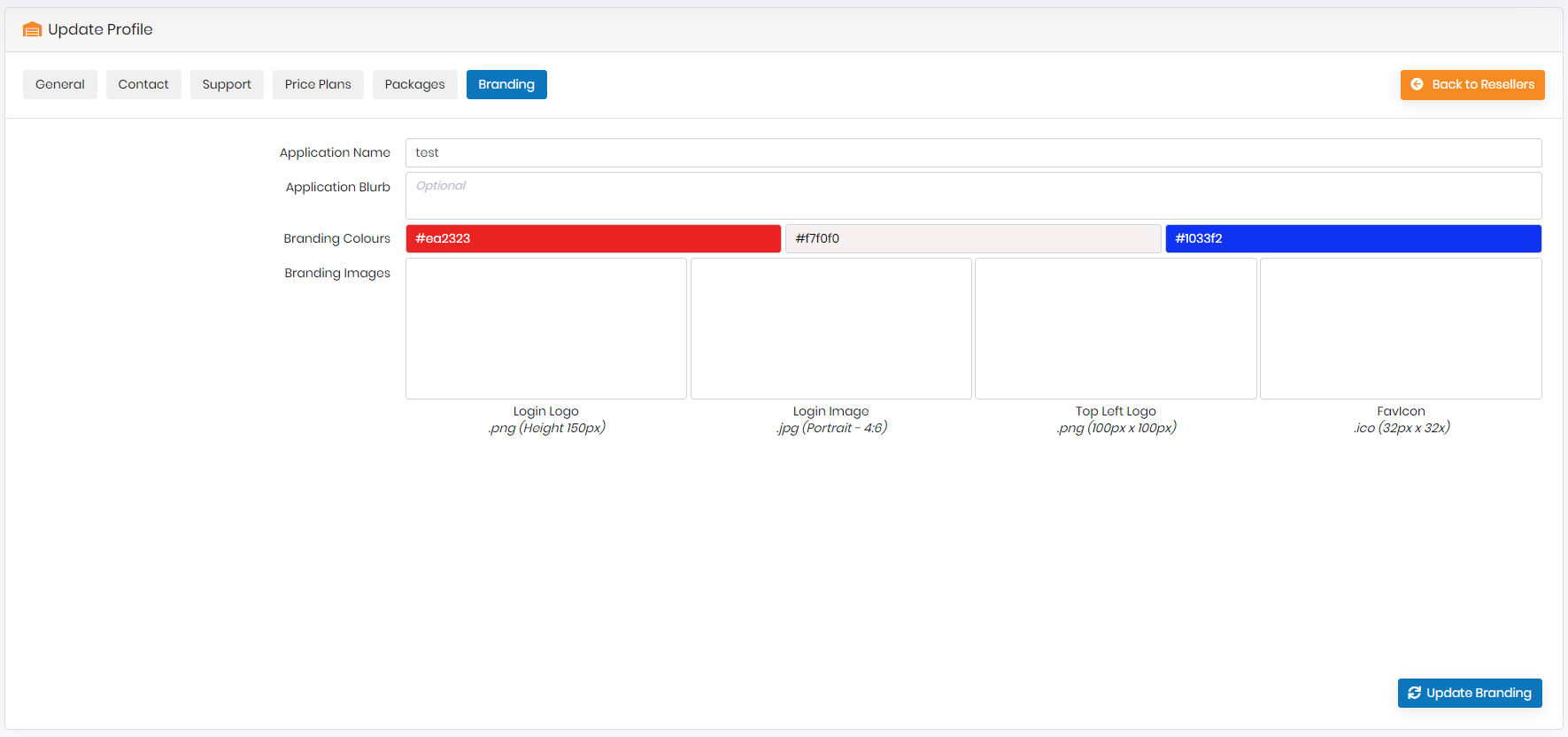
Once your reseller portal has been completed, please refer to the user steps below to get businesses and compilations, prompts and queues set up:
- Assign the chosen licence(s) within Uboss.
- A Support ticket will then be raised to get this licence(s) set up for you and create your business within the ProMusic Portal.
- Once the business has been created, you will be provided with login details to go on to the ProMusic portal and set up messaging, prompts and compilations for your on-hold or in-queue music.
- When you have got all queues set up that are required, please then provide the support desk with the relevant information and they will make sure that your queues in ProMusic are connected to the correct call queues in Uboss.
If you require any assistance within the ProMusic Portal, please click the  button and then Support and you will be directed to some short videos to help you get started. If you require any further help outside of this, please call your Channel Manager and they can assist you with getting set up.
button and then Support and you will be directed to some short videos to help you get started. If you require any further help outside of this, please call your Channel Manager and they can assist you with getting set up.