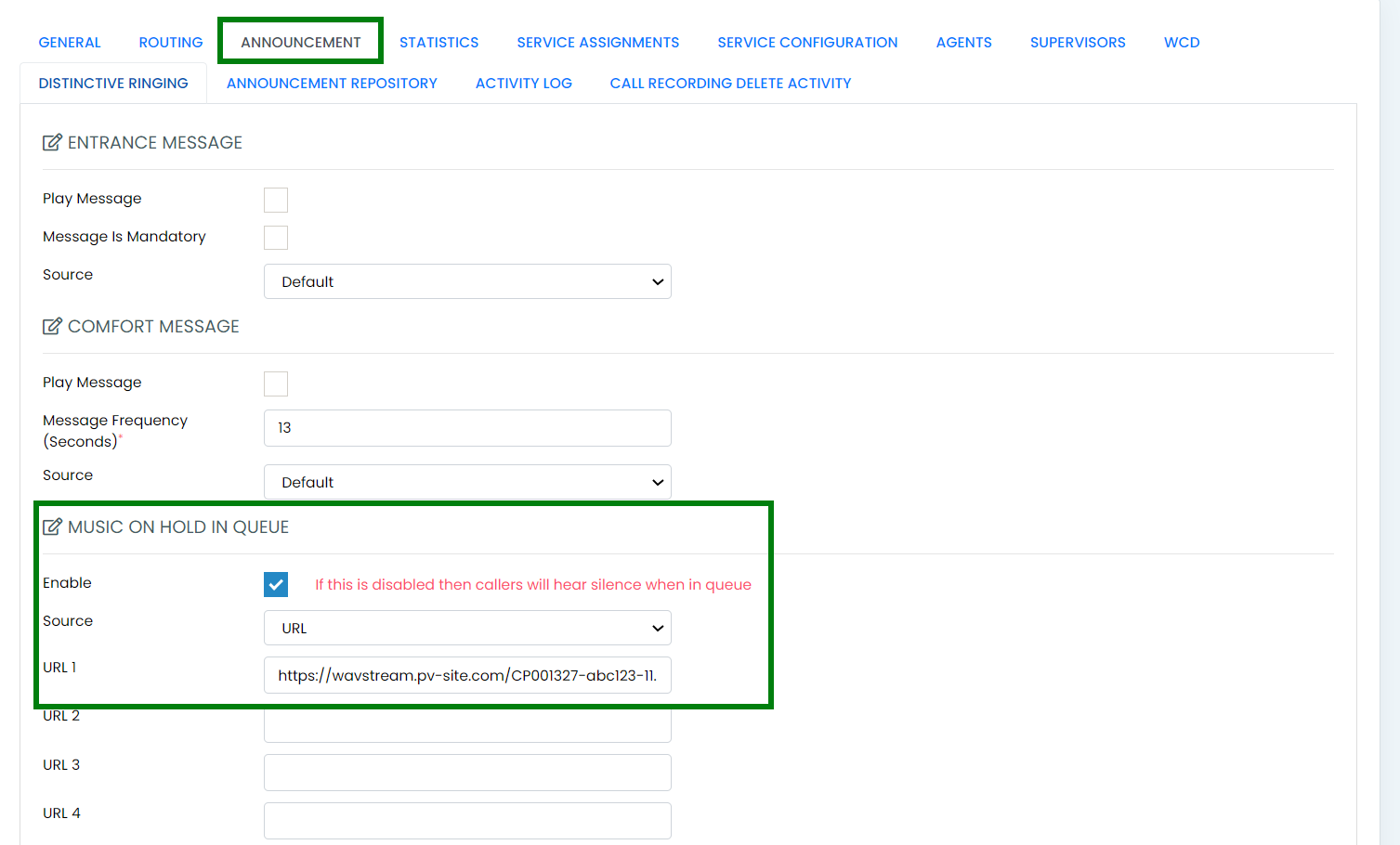A Wavstream Queue gives you the ability to create a ProMusic playlist with messages that can be assigned to a call centre queue and played to callers. The advantage to a Wavstream Queue is that if a CC queue has wait time messages or any other messages then the Wavstream will continue from where it left off after being interrupted.
Step 1
Firstly create any prompts required to be played. To do this login to the ProMusic portal,https://pv-site.com/Identity/Account/Login, https://pv-site.com/Identity/Account/Login, and then go to "On Hold & In Queue" on the left hand menu:
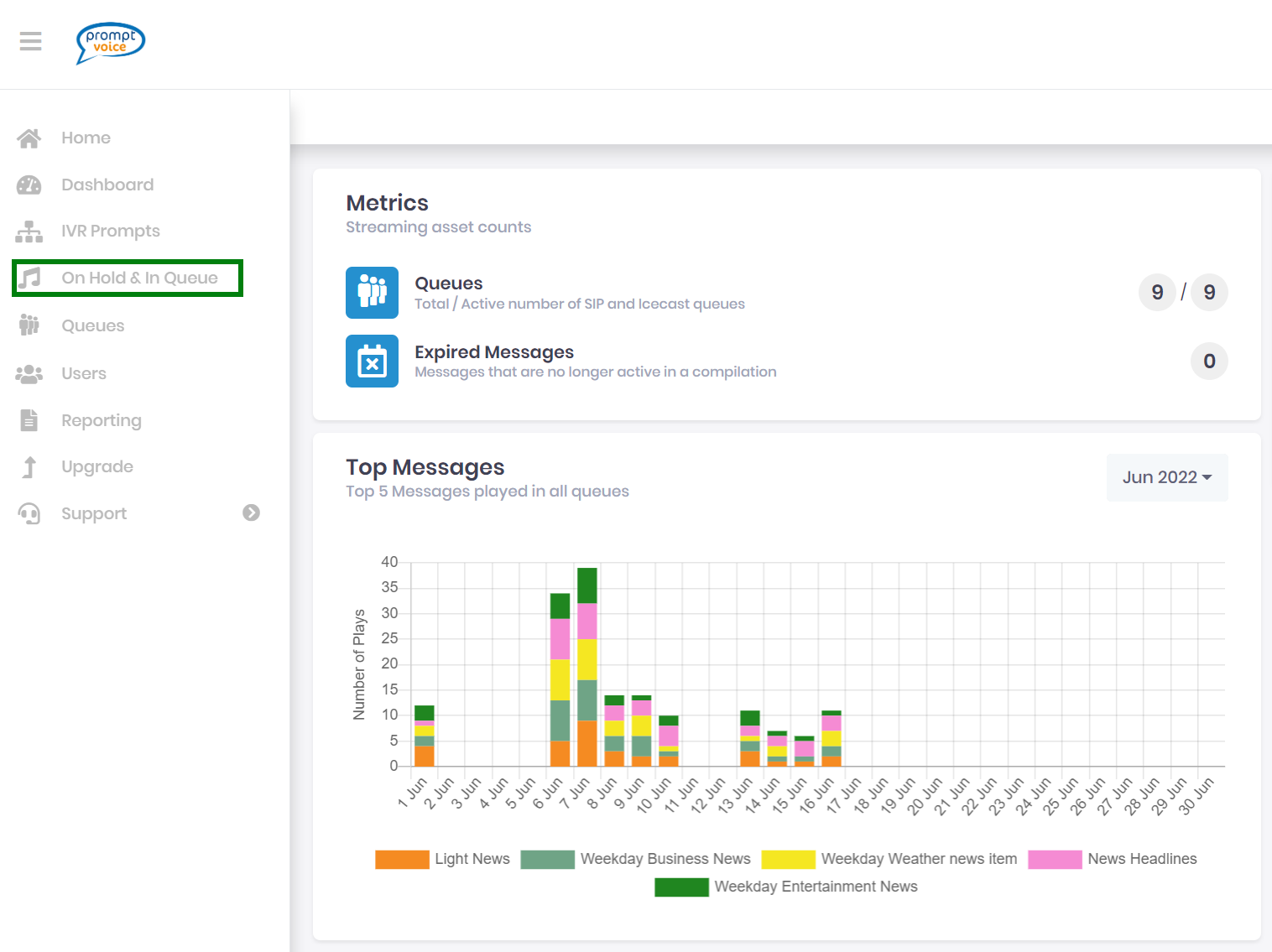
Step 2
Click on the "My Messages" button on the right:

Step 3
Click on the "Order Bespoke Message" button on the right:

Step 4
Complete the following: -
- Give the prompt a meaningful name.
- Enter the text of the prompt
- Choose the recording type. From the Bronze package up "TTS Voice" is free, if you choose "Real Voice" then this is chargeable.
- Select the Language
- Choose the region
- Select the TTS Voice type. You can then also do a "TTS Preview" to hear how it will sound.
- Finally select "Order Prompt"
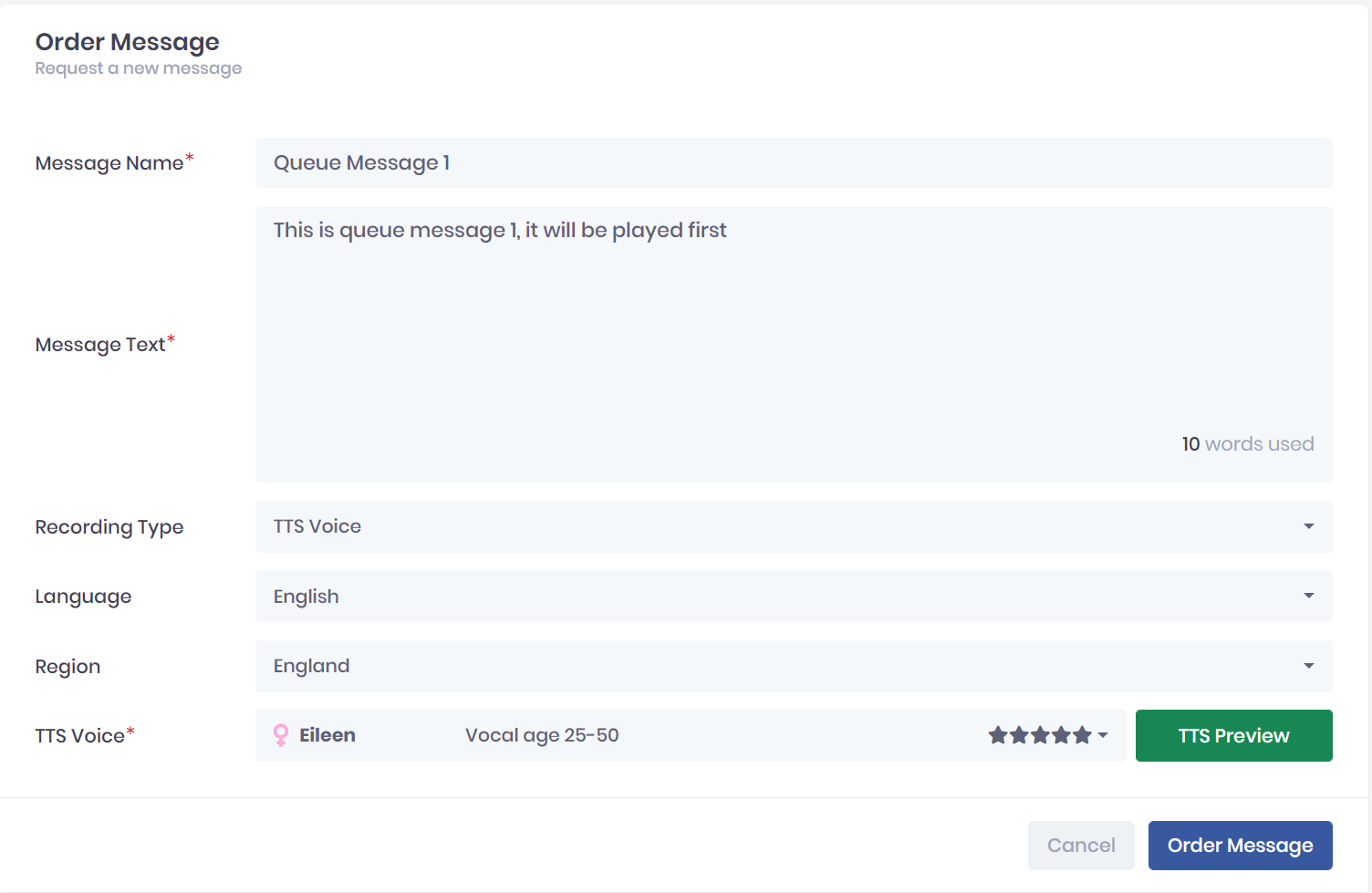
Step 5
Press "Back" to go back to the Compilations page:

Step 6
Now we need to add a new compilation. Click on the "Add Compilation" button:

Step 7
Complete the following: -
- Give the compilation a name
- Select the message or messages to be played in the compilation
- Se the initial wait time(in seconds) before the first message is played
- Set the time(in seconds) between each message to be played
- Set the Music Playlist
- Click on "Create Compilation"
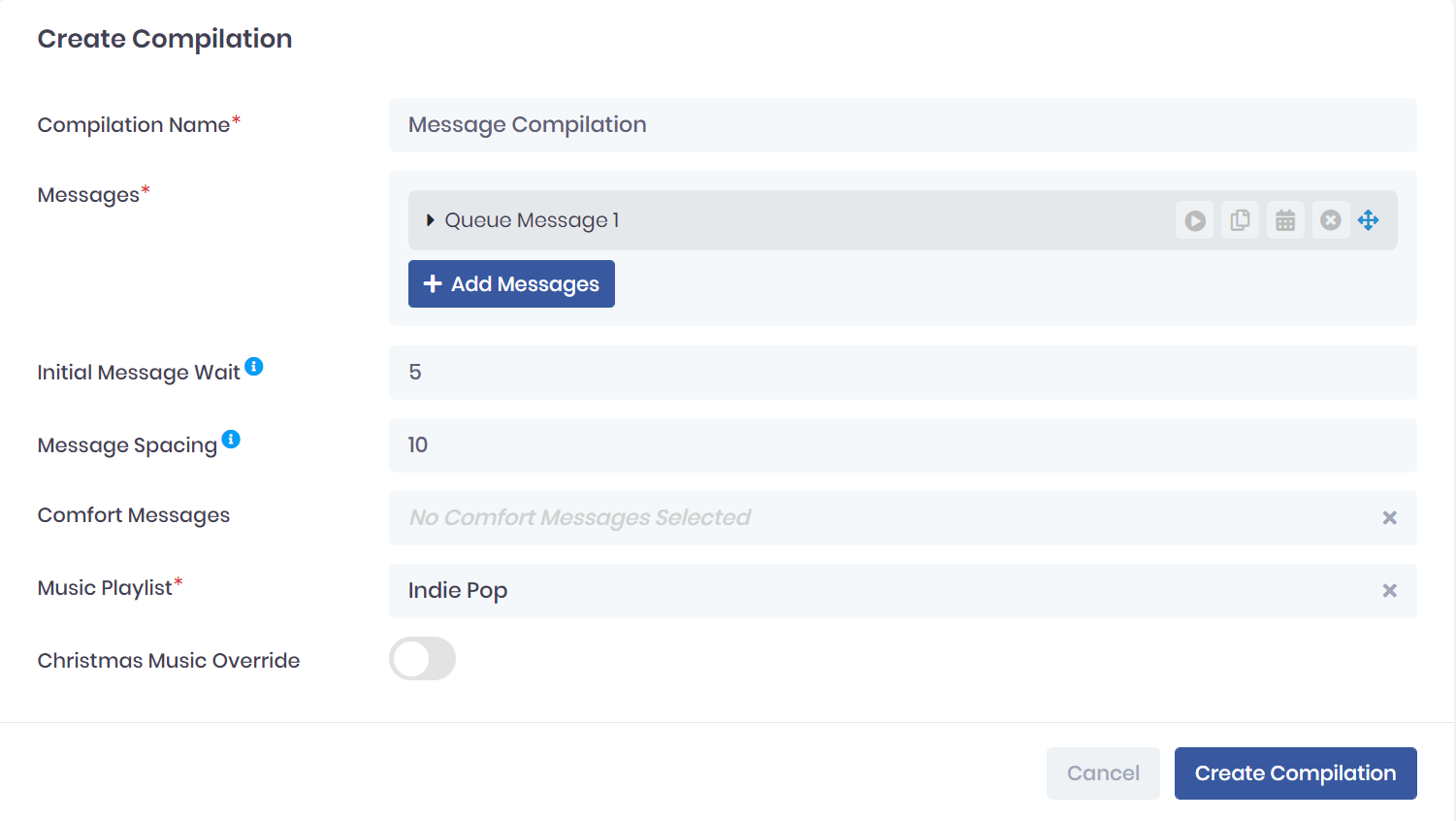
Step 8
Now we need to create the Wavstream queue, click on "Queues" on the left hand menu
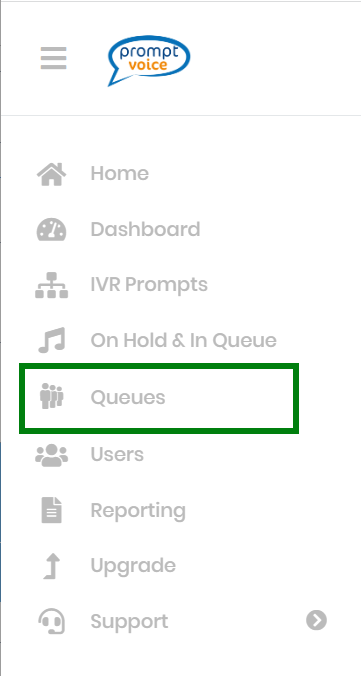
Step 9
Click on the "Create a New Queue" button
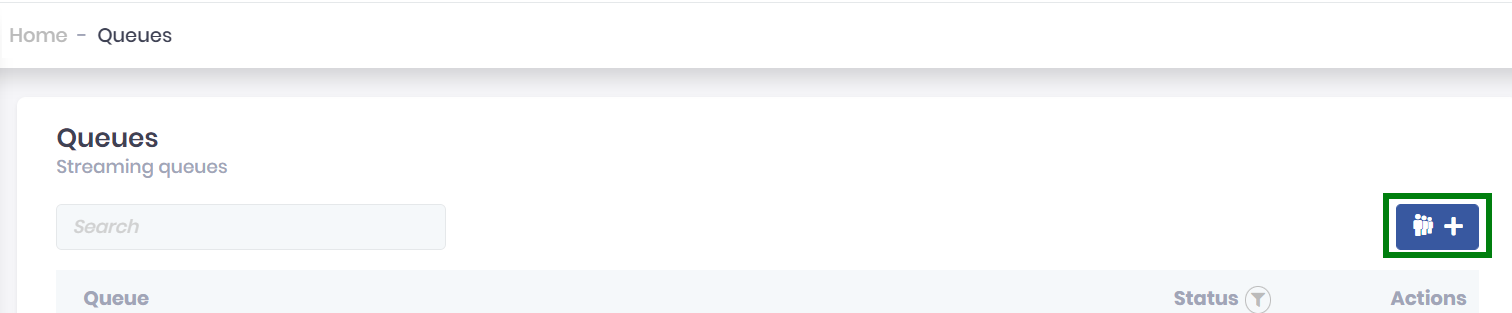
Step 10
Complete the following: -
- Give the Queue a name
- Choose the Compilation you set up in Step 7
- Set the Stream Type to WavStream
- Set the Wave format to ".wav(pcm) - Sample Rate: 8k, Bit Depth: 16k, Channels 1". This is very important if you choose anything else it will not play.
- Press "Create Queue"
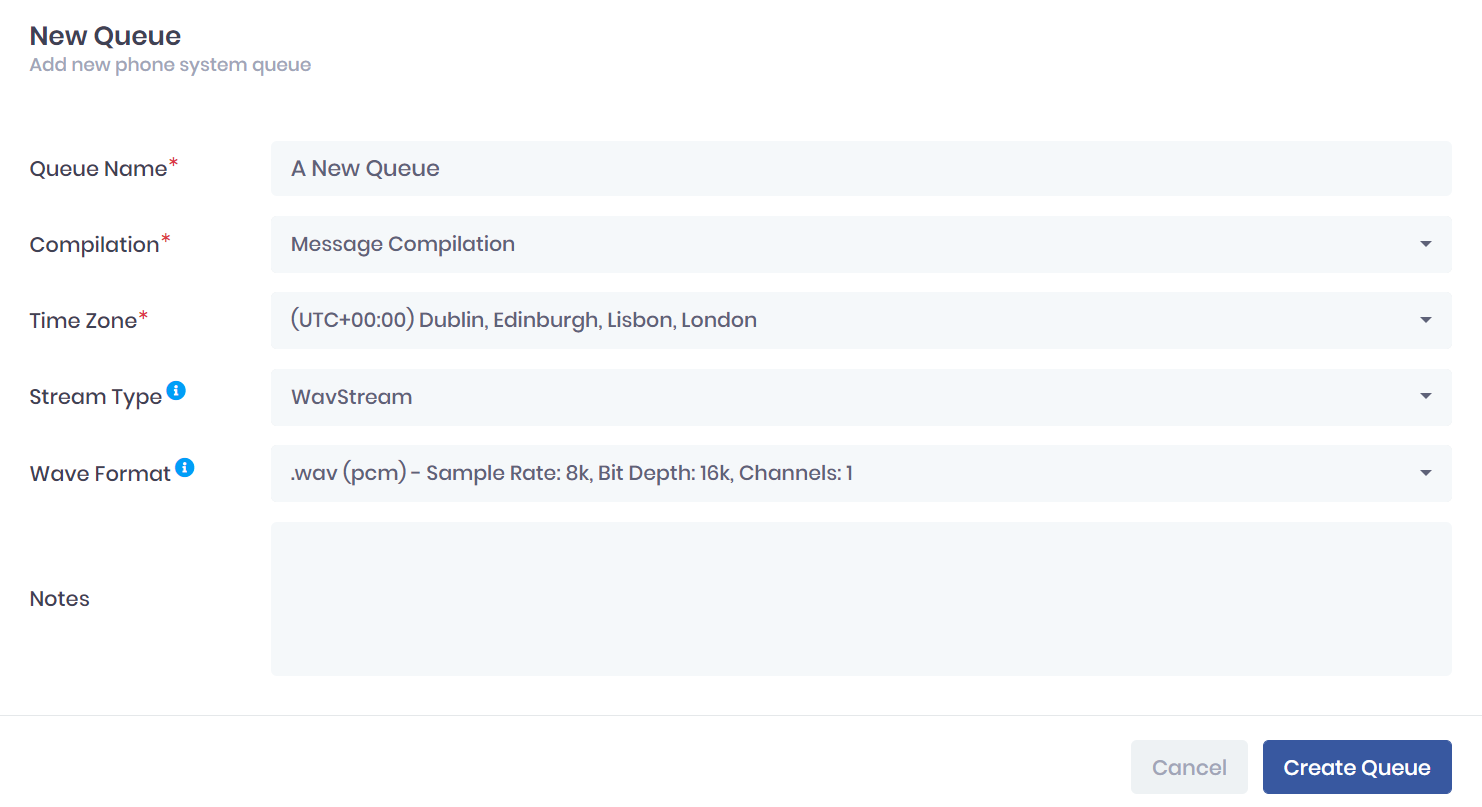
Step 11
The new WavStream Queue can take up to 30 minutes before it is ready. If you click on the queue in the list and see a Wav Root Path, it is ready to go. Copy this URL and then go to your Call Centre in Uboss
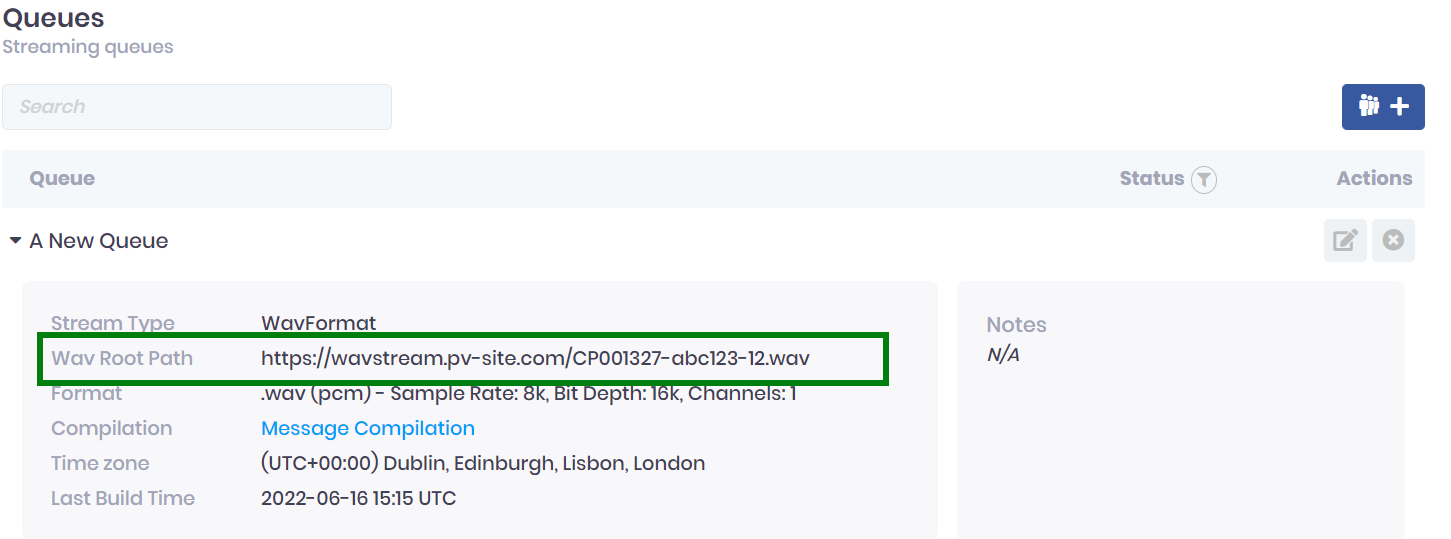
Step 12
In the Call Centre, click on the "Announcement" tab and then go to the "Music On Hold In Queue" section. Click on "Enable", set "Source" to URL, then paste in the URL from Step 11. Click Save and the new stream will play when someone is waiting in your call centre.