Please see the steps below to assign a Meet Me Conference Bridge as well as adding Moderators. The final section explains how to use the bridge.
Adding a Meet Me Conference Bridge
Log into Uboss and at the business level, select Services from the left hand menu.
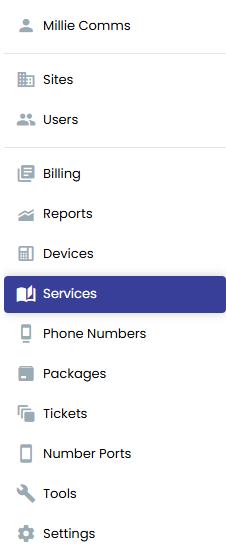
On the next screen, select the Add button on the right hand side and use the search box to find the Meet Me Conference Bridge. Press Add.
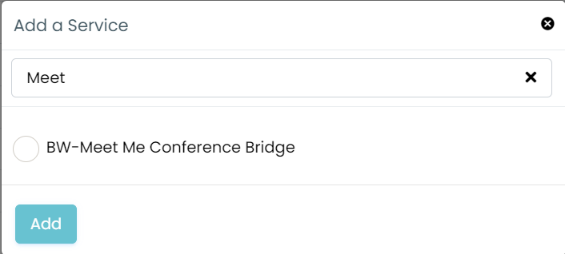
This will open up the Conference Bridge service. Complete all sections with a red * asterisk.
Add an Instance ID (no spaces), Instance Name, Calling Line ID First and Last Name.
Select the telephone number you wish to assign – this is the number that everyone will need to call to join a conference call. You can choose to have a standard UK telephone number, an extension only (for internal conferences only), a non-geographic number (e.g. 0844), a Freephone number or even an international number. Please note there may be additional charges for some types of numbers – please speak with your account manager.
Next add an extension number and make sure the Language and Time Zones are the required ones.
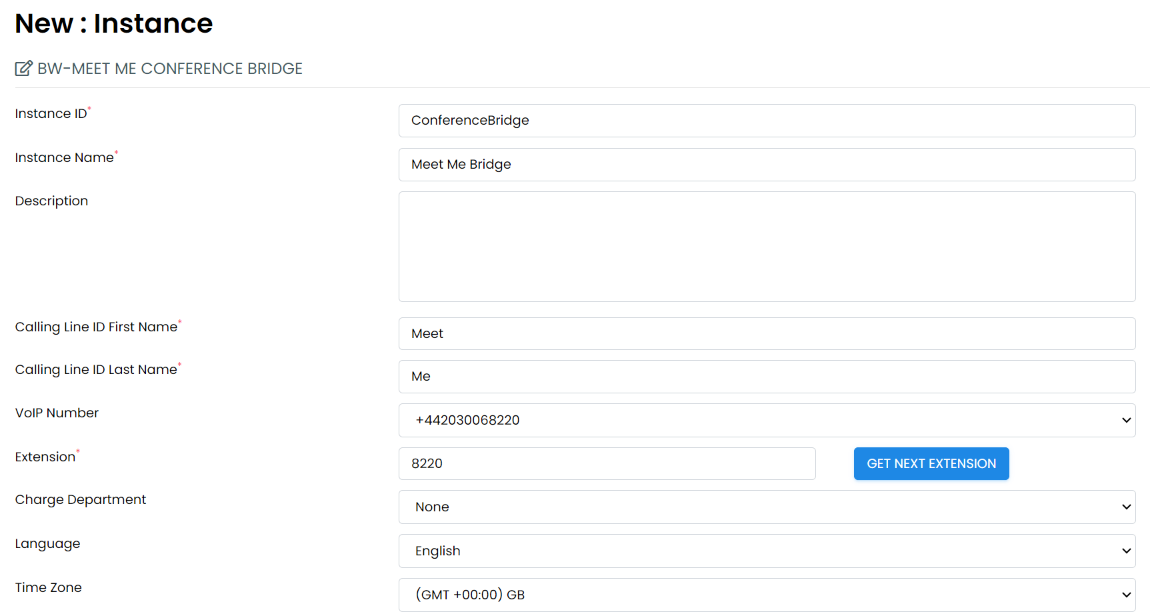
In the Conference Bridge Settings you only need to select the number of allocated ports needed i.e. the number of potential attendees on a conference call. All other settings can be updated only if required.
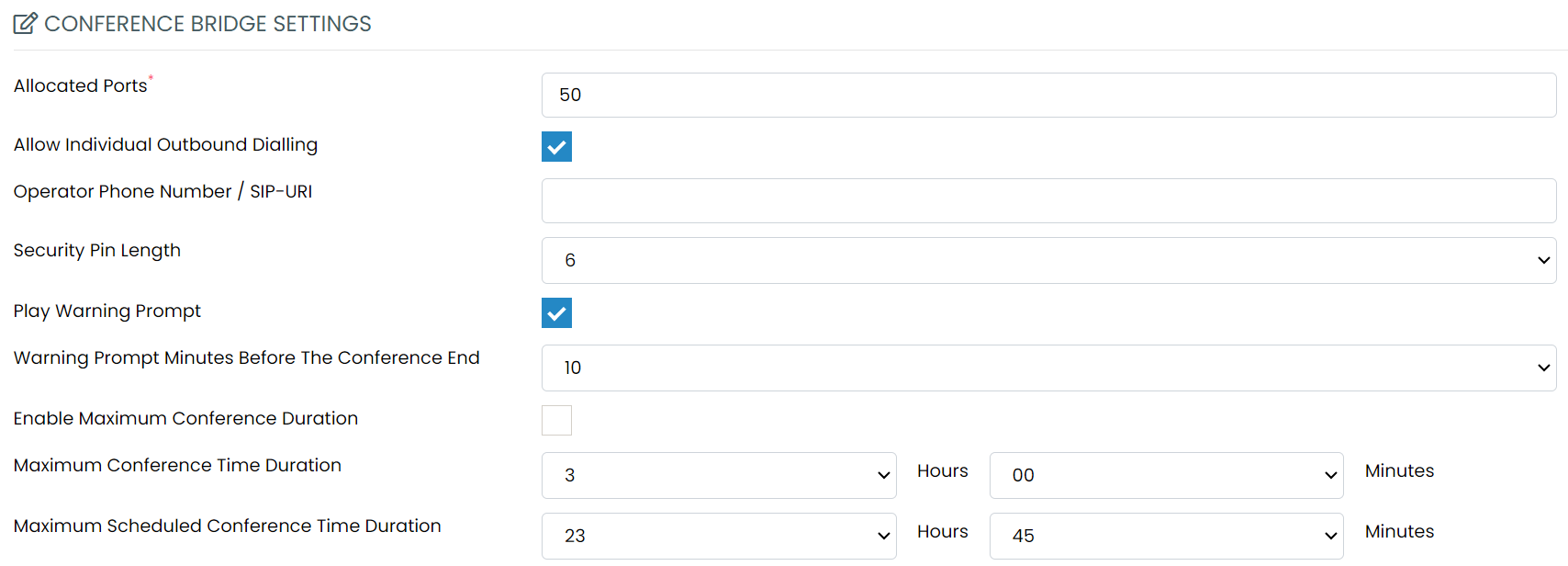
Finally, select the users from the left hand side who need to be Moderators – highlight their name and press Add. You can also elect to make everyone a Moderator (member of staff who can set up a conference call) – just ‘Add All’. You can also set Uboss to automatically make any new users a Moderator as well by ticking the top box.
You can have as many Moderators (members of staff who can set up a conference call) and as many channels/ports (the number of potential attendees on a conference call) as required. These are all provided free of charge.
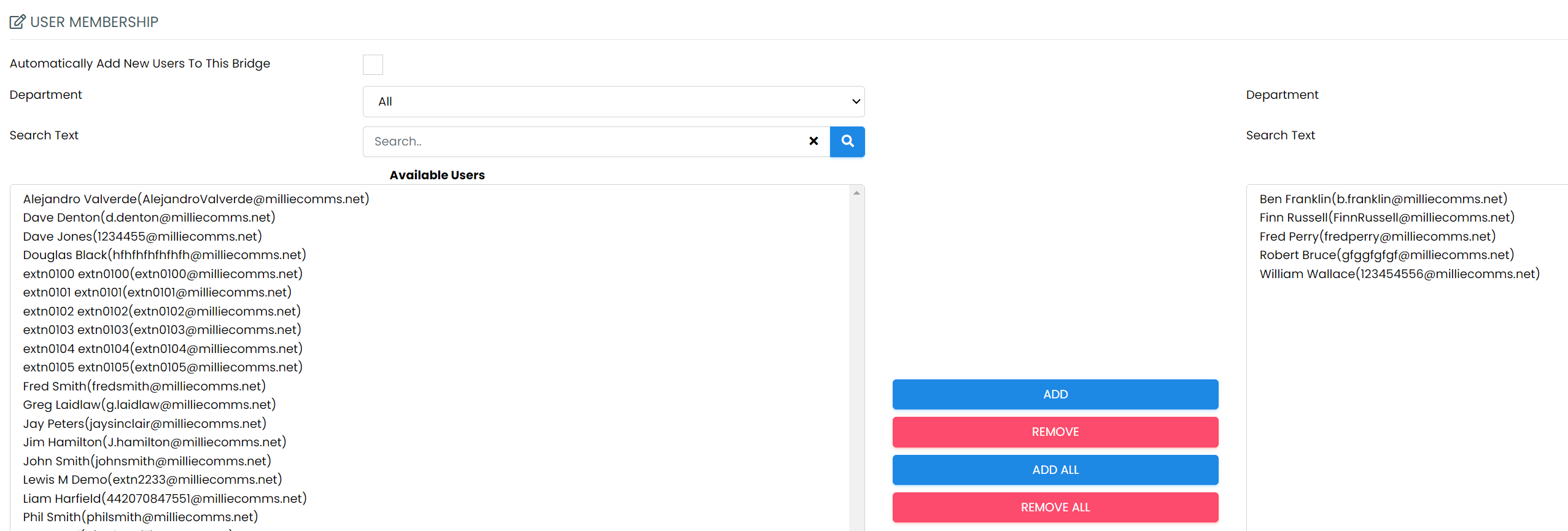
Now press Save at the bottom of the screen.
The Meet Me Conference Bridge is now set up.
Meet Me Conference Bridge Moderator Credentials
You now need to add the Moderator PIN and Conference ID for each required Moderator. Each Moderator is allocated a unique Conference ID code and Moderator Pin Number.
Go to the user’s profile and select ‘Service Configuration’ from the left hand menu.
Find and select Meet Me Conference Bridge on the right hand side.
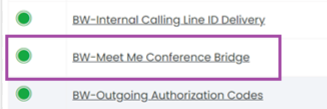
On the next screen, select Add and complete all fields deciding which rules you want to apply to that specific user’s conference calls/participants e.g.:-
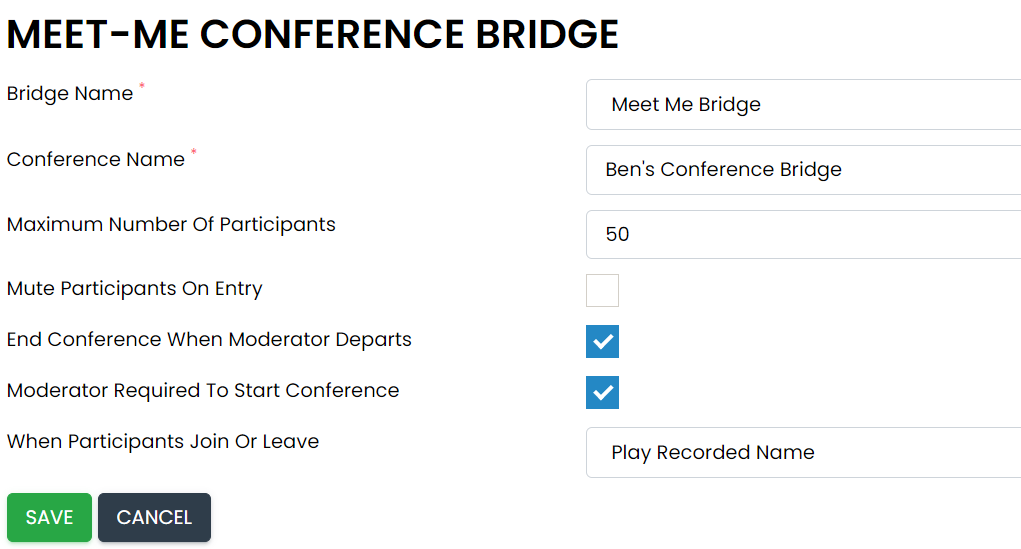
Finally, Press Save.
To see the Moderator Pin and Conference ID, just click on the conference name you’ve just assigned for the user and it will show the access details. These details need to passed onto the user.
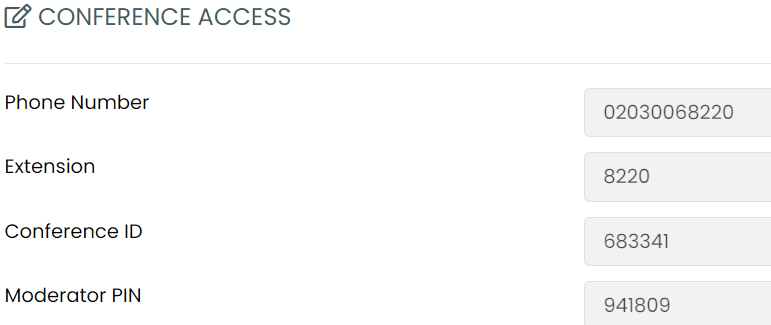
Using the Meet Me Conference Bridge
How it works:
- The Moderator sends out an invitation by email to all guests with the telephone number for the bridge and the Conference ID code which lets them join the specific meeting.
- Guests simply dial the number and put the code in using their telephone key pad and press # to join. They can call from any phone - internal, external, mobile etc.
- The moderator can choose to give everyone freedom to speak or, if they are presenting to a larger group, they can all be muted.
- You can choose to have each person record their name when they come in or out.
- Charges are made for the number of minutes each caller spends on the bridge – please refer to your tariffs. As an example, if the per minute charge is 10ppm, if you hold a conference call with 5 participants for 10 minutes that would cost a total of £5.00. (Remember each user will also pay their normal network standard call charges to call into the bridge number).
You can have simultaneous conference calls within your company as long as the total number of participants doesn’t exceed the number of channels set up. Because each Moderator has their own unique PIN and participant Conference ID PIN, simultaneous conference calls are kept separate and private just like separate meeting rooms.
For example:-
There is one DDI telephone number for the bridge with 10 channels allocated to it. The DDI number is 02086811256 there are 3 Moderators for this DDI. Each Moderator has a unique Conference ID and Moderator PIN Number (A - 123456, B - 654321, C- 246812). All 3 of the Moderators want to call into the conference bridge at the same time. First of all ‘A’ rings into the conference bridge and the participants ring in and dial 123456# (there are 3 people on this conference call). Then ‘B’ rings into the conference bridge and the participants ring in and dial 654321# (there are 4 people on this conference bridge). ‘C’ now rings into the Conference Bridge the participants ring in and dial 246812#. ‘C’ is only able to have 3 people on this conference call as 7 of the channels have already been used up by ‘A’ and ‘B’.