Uboss - Mobile SIM Order Process - New Connections
Process to activate a sim card held in stock
- The first step is to make sure the user has the SIM card in their possession. We do not recommend connecting SIM cards if they haven’t yet been delivered to the end user.
- Although you already have the SIM card you will still need to raise an order under the relevant business site. Go to Business->Site->Assignments->Device-Device Orders and press

- Complete the order as you would for any hardware i.e. complete the Purchase Order Number, Delivery Contact Email and Contact Phone Number. In the Delivery Contact Name please enter ****DO NOT DESPATCH – EXISTING STOCK SIMS****.

4. Now select  to bring up the order details. From the drop down box select the SIM card required and enter the quantity required. Then add the tariff to be assigned and allocated SIM card number for each user in the Order Remarks box. The tariff must be written in full. For example:-
to bring up the order details. From the drop down box select the SIM card required and enter the quantity required. Then add the tariff to be assigned and allocated SIM card number for each user in the Order Remarks box. The tariff must be written in full. For example:-
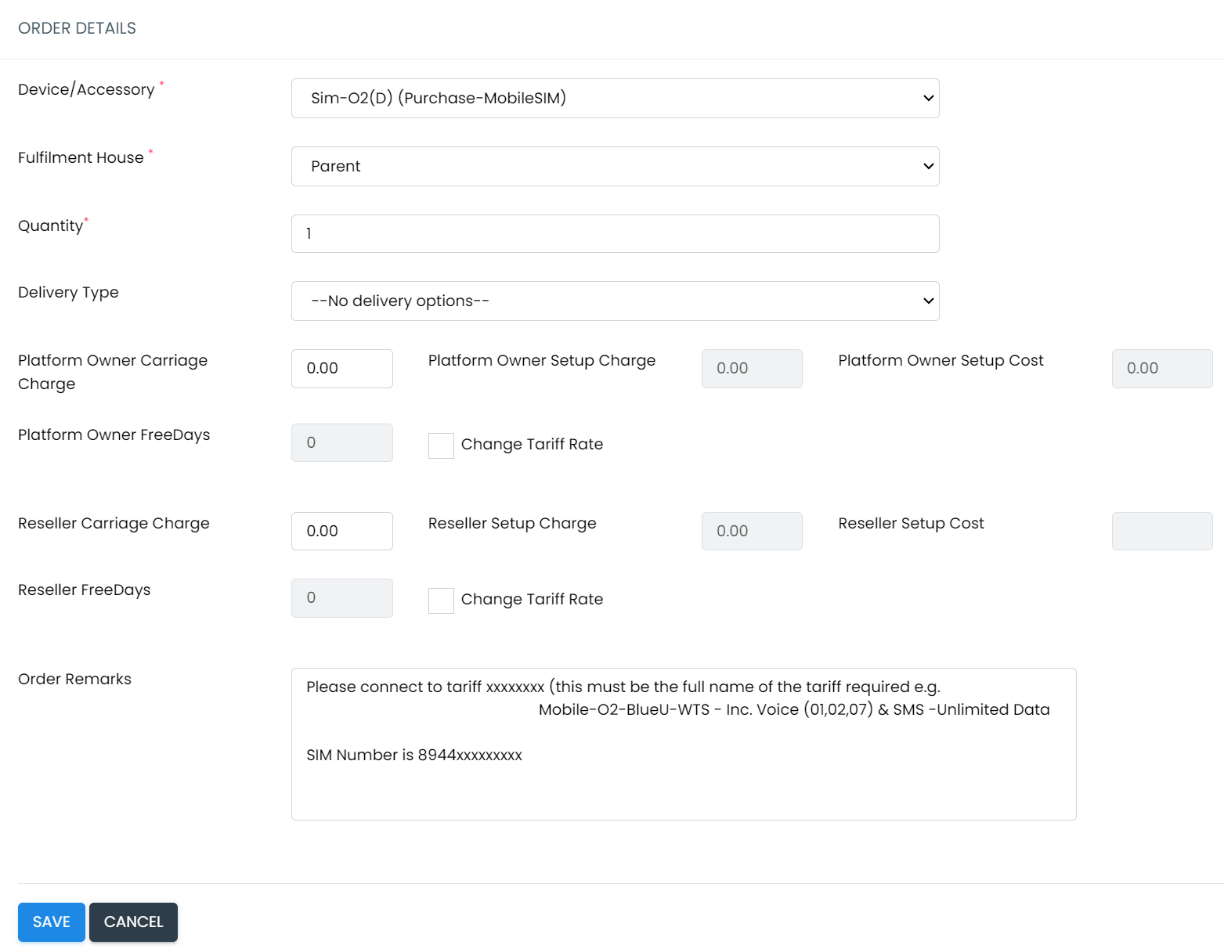
5. Then press
6. This will bring you back to the front order screen. Now press
7. The Support team will now receive an email to confirm that you wish to make this SIM live. The team will then activate the SIM on the supplier portal.
8. Once activated, you will receive an email confirming the SIM has been delivered/activated.
Building the user
- Go to the Business profile of the required customer and select ‘Users’ from the left hand menu.
2. Press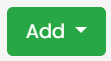
3. On the next screen, for the User Type, select Mobile Only from the drop down box. Complete the First Name, Last Name, and enter a User ID. Set a password and confirm. Enter the user’s email address and their mobile number if required.
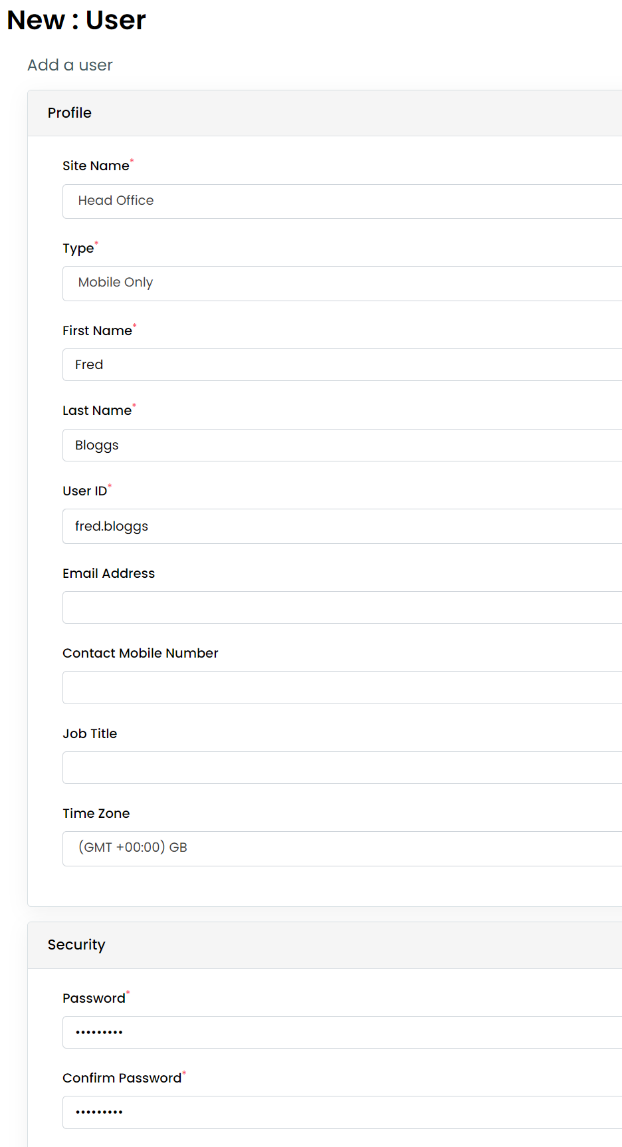
In the ‘Assigned Mobile’ dropdown box, select the relevant SIM card:-
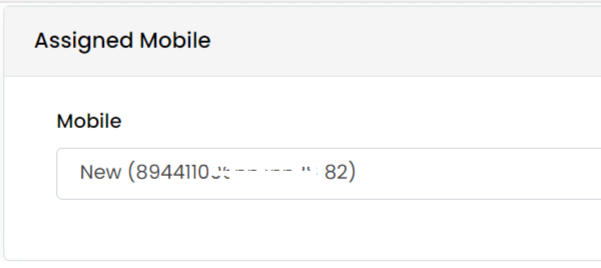
This will then show the new mobile number allocated.
Now press
On the next page it will give a summary of the new user. If all correct press 'Finished' or press 'Add Another User' if required.
If you need any assistance, please contact either your Channel Manager or the Support team