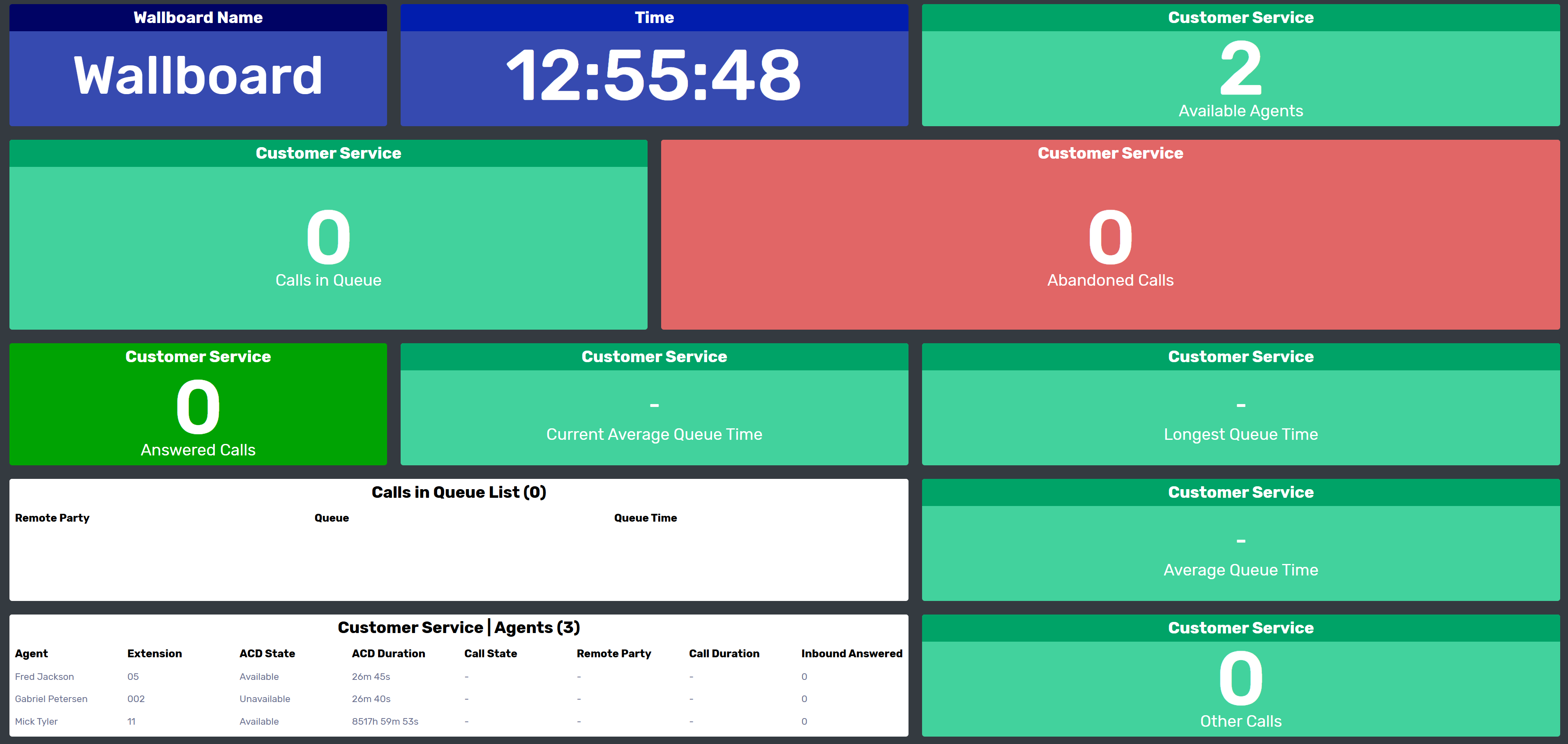In this article we will guide you through how to launch the Uboss Wallboard and how to customise the layout.
Launching the Wallboard
To launch a wallboard instance, there are 2 options -
- Copy the wallboard URL and paste it into a browser.
- Under the wallboard instance in Uboss there will be a "Launch Wallboard" button that when clicked will open the wallboard in a new browser tab
If a password was set, please enter it and then click "Log In" to access the wallboard
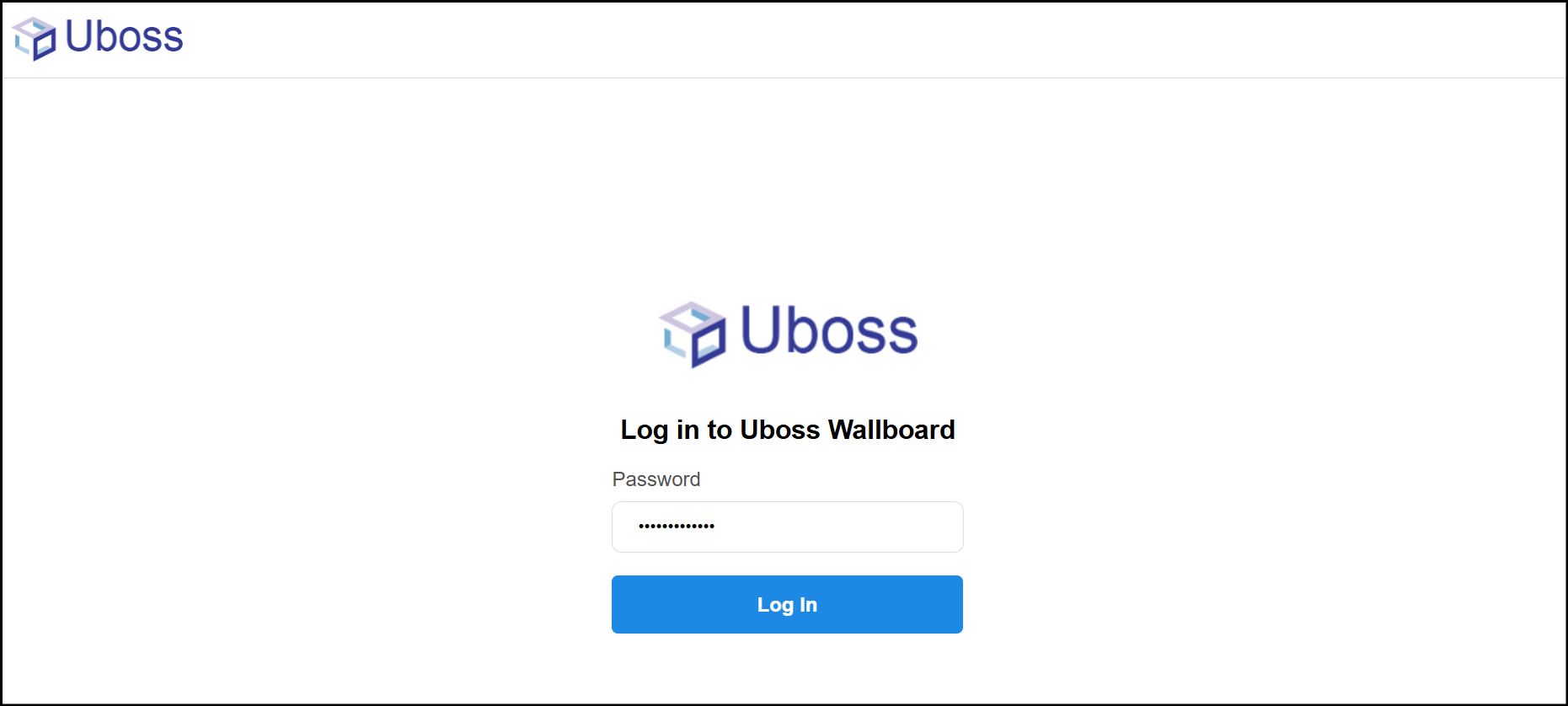
Rearranging the Layout
When the wallboard is first launched, depending on how many tiles you setup, it will look similar to the below
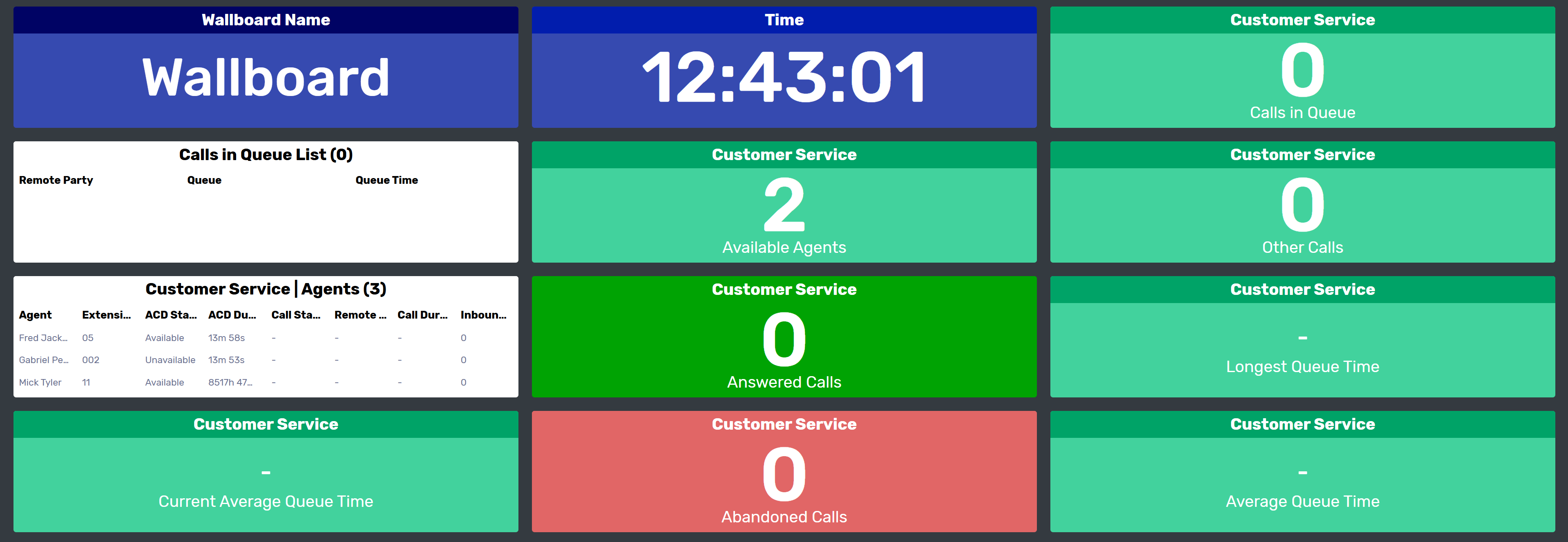
There are multiple ways to manipulate the tiles to suit your layout requirements. To move the tiles click on the heading of the tile hold the left mouse button and drag the tile to where it needs to go. There are grid outlines to show where the tile can be moved to in the empty spaces or it can be moved to any other tile and the other tiles will move accordingly.
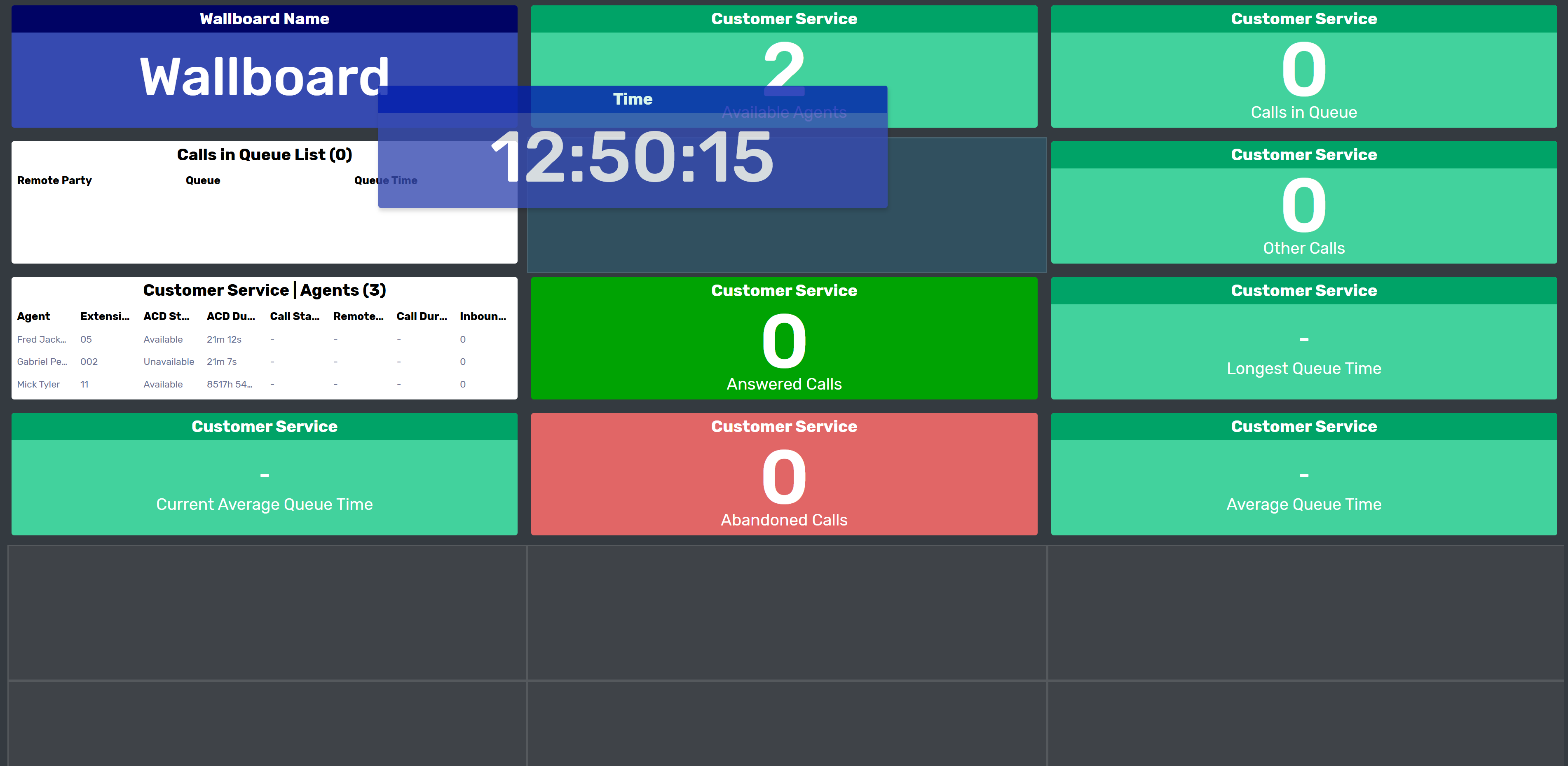
If the tile needs to be larger or smaller, move the mouse cusor to the corner or any edge of the tile and the cursor will change to a resize cursor and drag the tile to increase or decrease the size.
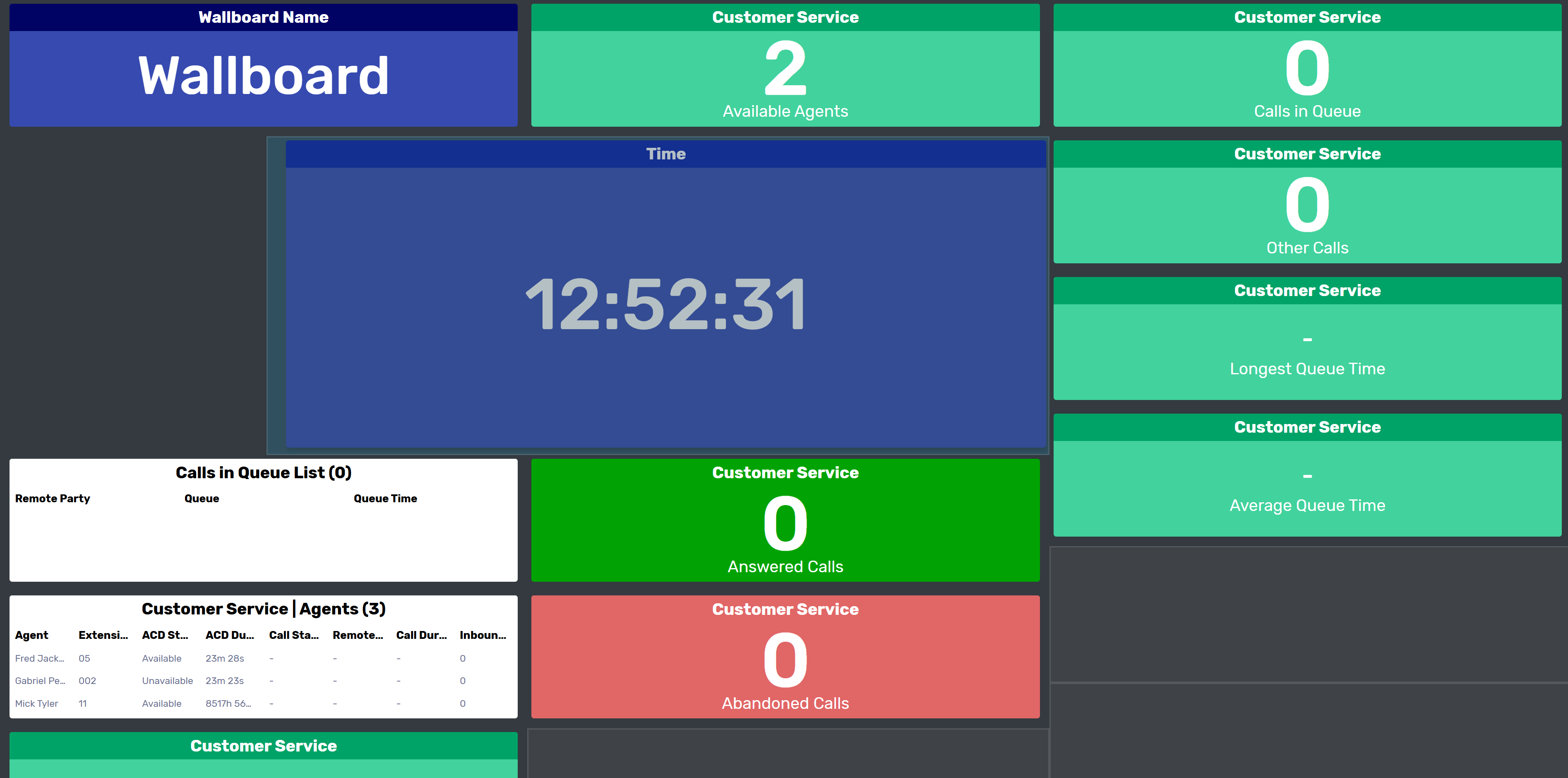
Using a combination of the wallboard settings and resizing and moving tiles, the wallboard can be customised to meet the user's needs. As the URL is shared the layout will be uniform across any running instance of the wallboard once refreshed.