Webex is now available for both Android and iOS tablets. To make this device available to users please complete the below steps.
1. Login to Uboss
2. In the left-hand menu, expand Device, click on Devices
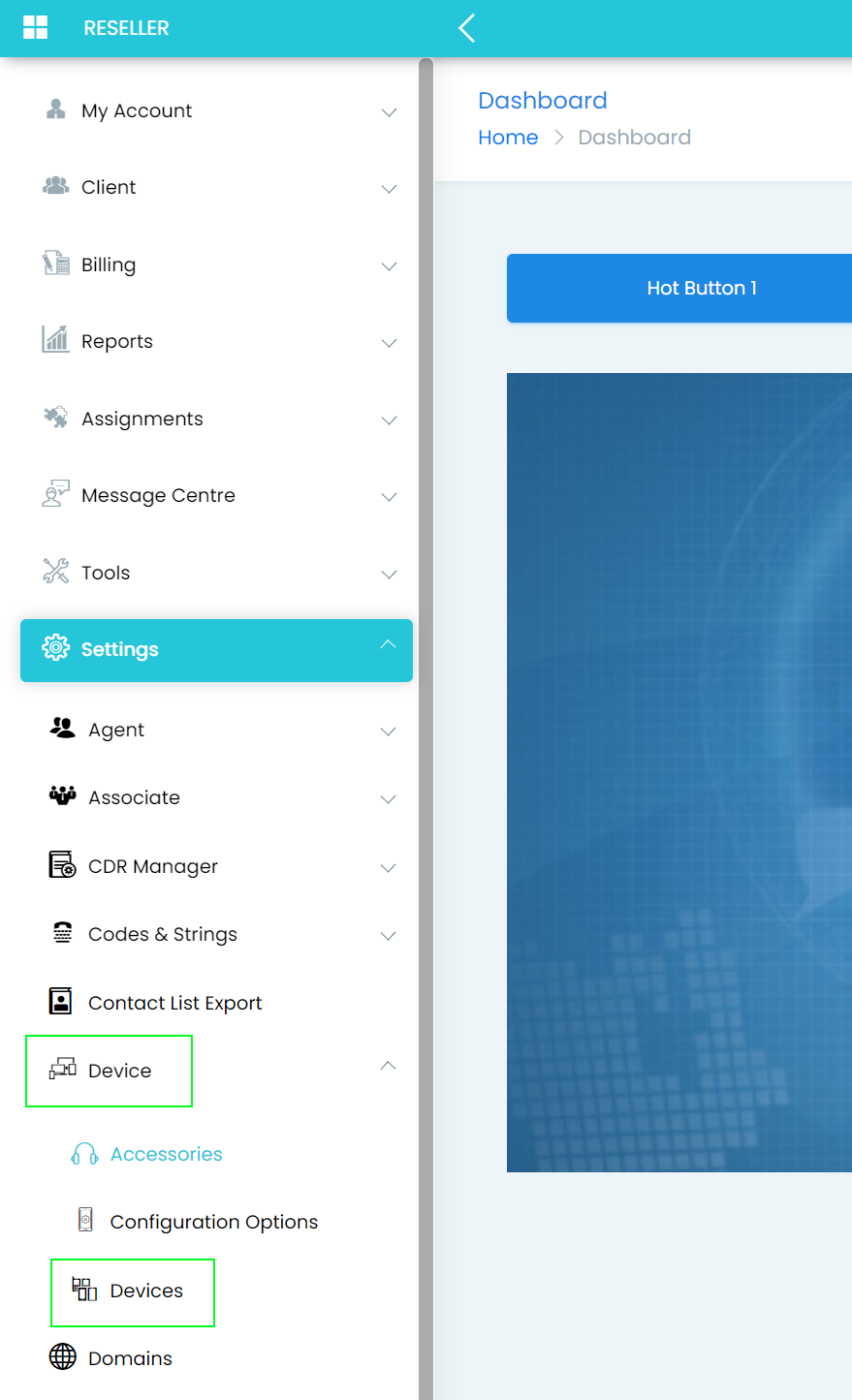
3. Click on the 'ADD' button
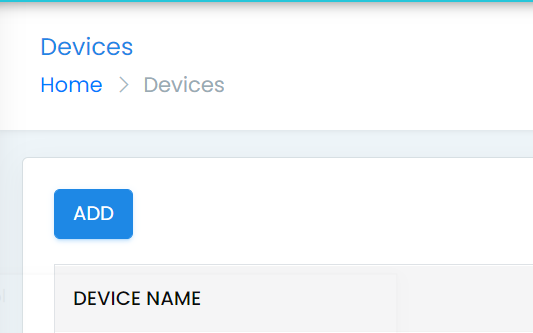
4. In the Parent Device dropdown list select “Webex Tablet – Android & iOS”, click 'NEXT'
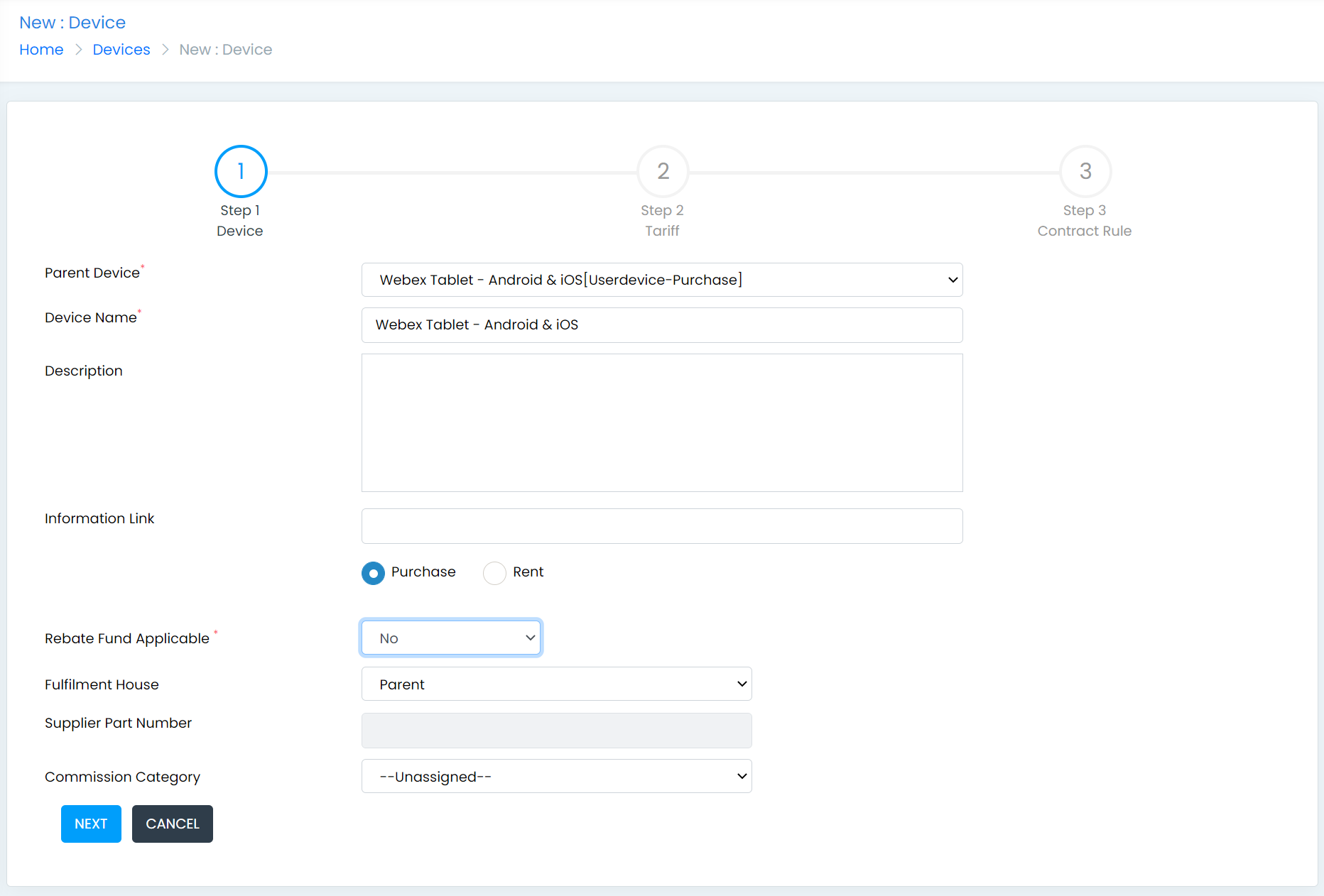
5.In the Setup Charge (Sale) field, put 0 (we do not charge for the device), enter a nominal code if you use them. Select the “Apply to all the SDR Tariffs” option. Click 'Next'.
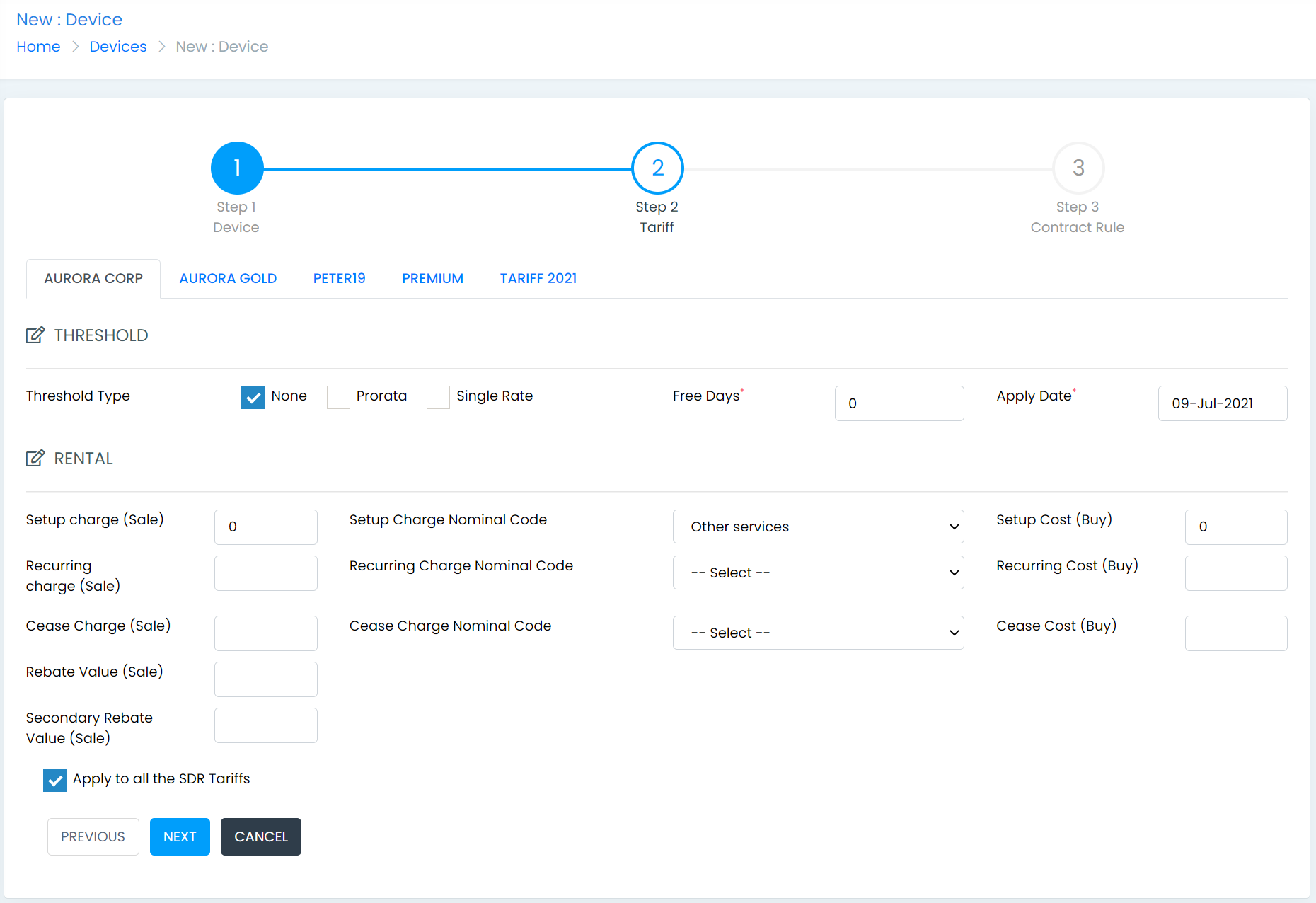
6. Click 'Finish' and the device is now available to be assigned.
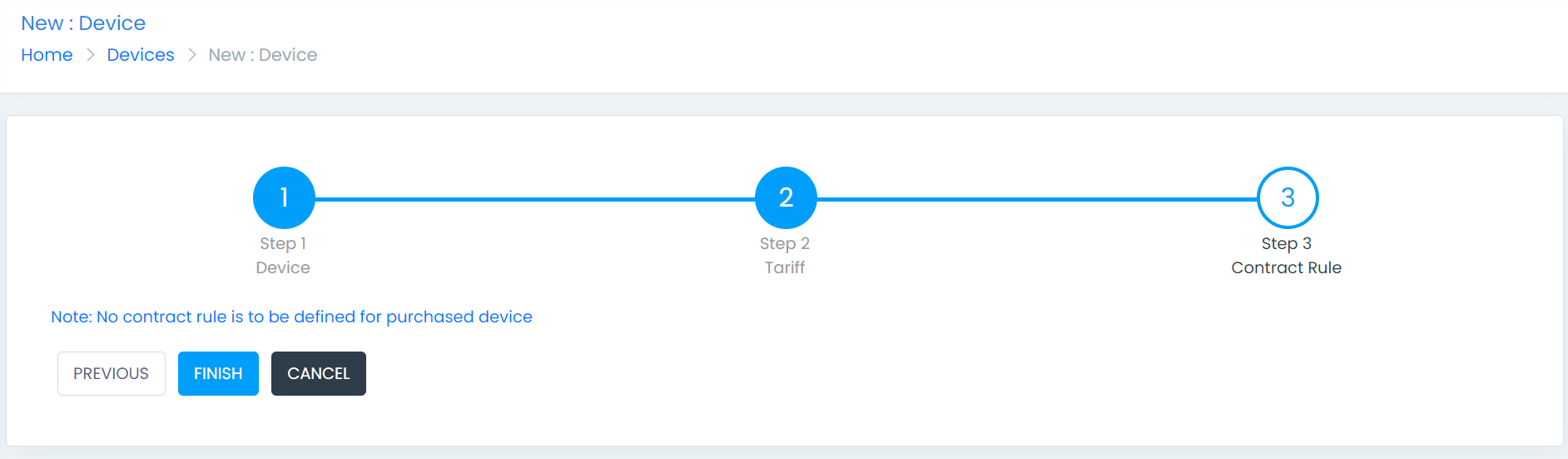
7. To assign to a user, go to a user that has Webex assigned, and click on 'ADD DEVICE'
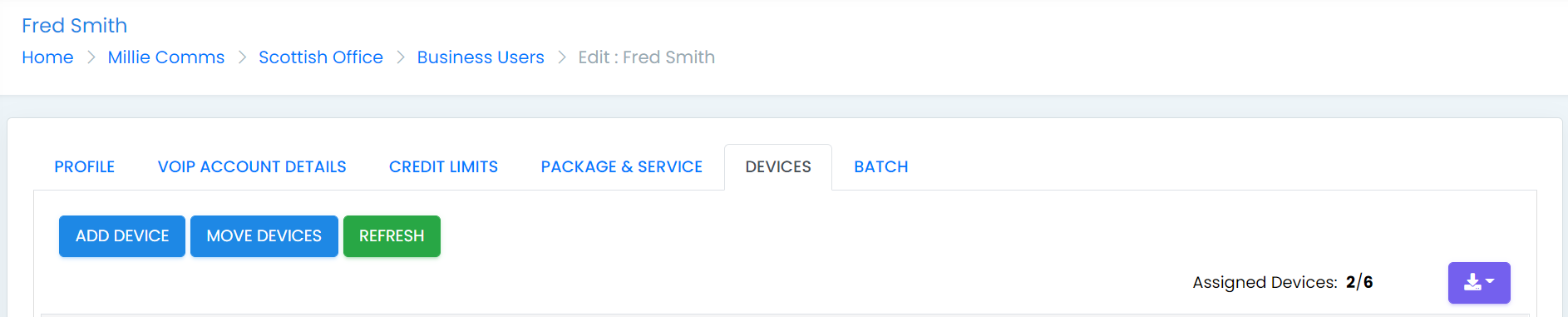
8. Select “Webex Tablet – Android & iOS” from the Secondary Device dropdown list, and press 'SAVE'
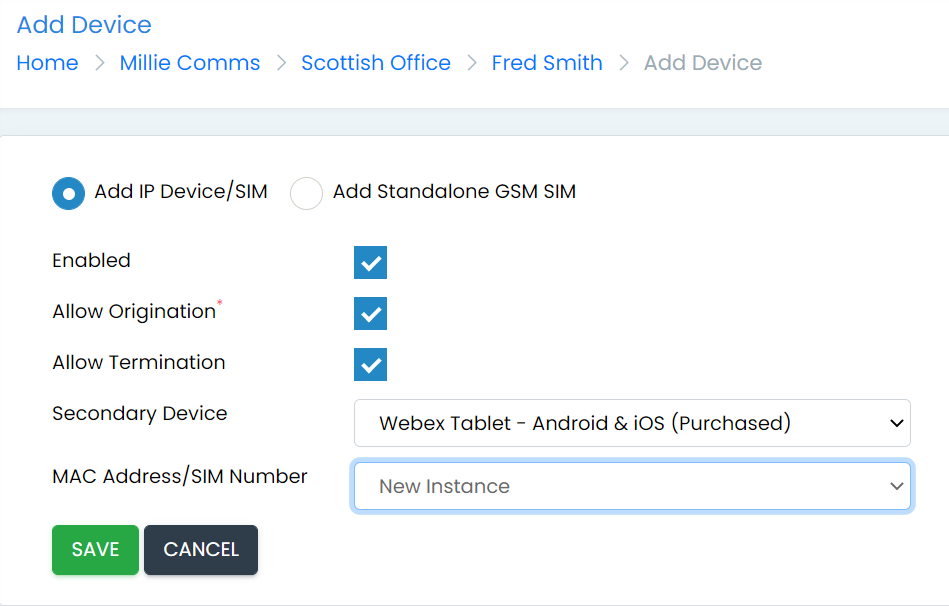
9. The device is now ready to use and can be downloaded from the app stores on the tablet devices. Once downloaded simply login to Webex with the same credentials as you would on the desktop or mobile versions.