Deleting a User Licence
From the left hand menu select ‘Users’ and then from the right hand list, search or select the user you wish to disconnect.
On the next screen (User Profile) press the 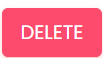 button at the bottom of the screen.
button at the bottom of the screen.
A pop up box will appear asking you to confirm the deletion and how long you wish to place the licence in quarantine for. Select your required date and then press Quarantine User for Deletion.
Please note that the licence will be deleted in the early morning of the date selected.
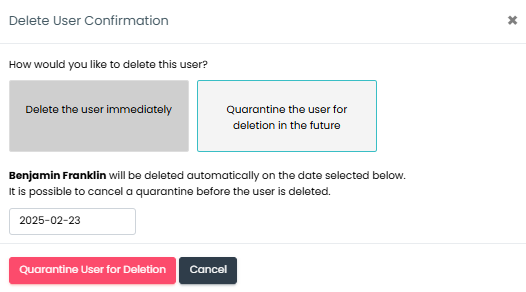
You can put any date in the quarantine box. If you put today’s date in, the licence will be deleted at midnight tonight.
Once you’ve pressed delete again, it will go back to the Users page and the licence you have just set for deletion will be in blue i.e. in quarantine.

Should you wish to disconnect immediately, select the user again and on the next screen you will see that the Delete button at the bottom of the screen has now changed to ‘Delete Now’.

Another pop up box will appear asking you to confirm immediate deletion.
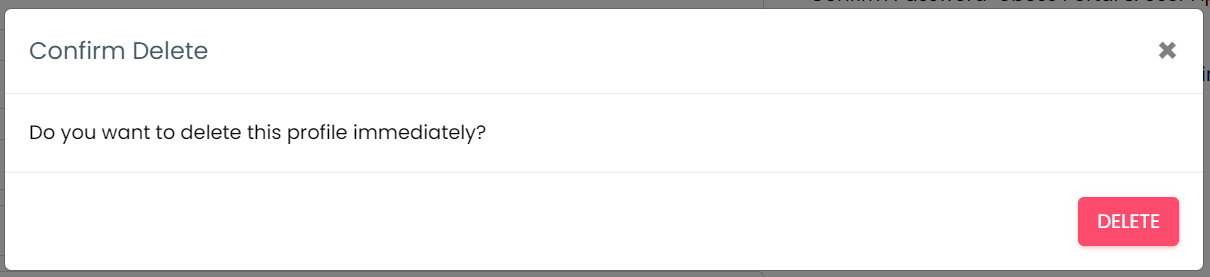
Similarly, if you need to restore the user licence, you can do this by pressing the ‘Restore’ button. A user can be restored at any time during the quarantine period. 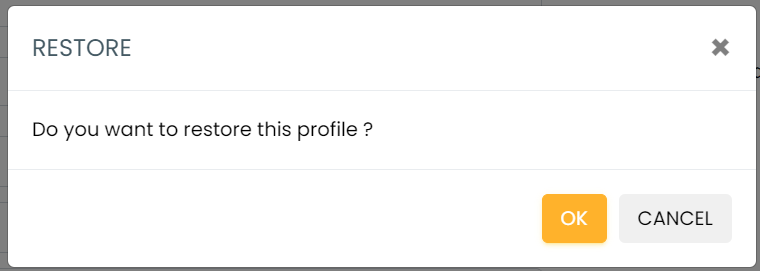
Call Recording Storage for Deleted Users
Please note that if you delete a user that has the Call Recording service assigned, their recordings will be retained as per the retention settings of that user.
As an example, if storage is set at 90 days, the recordings will be fully deleted by day 90 following the user deletion. If the user has storage set to 'indefinitely', those recordings will never be deleted unless you do this manually in the Call Log report (see Manually Deleting a Call Recording guide), and charges will continue for the storage.
Where a business is deleted from Uboss, all call recordings will be deleted irrespective of retention period.