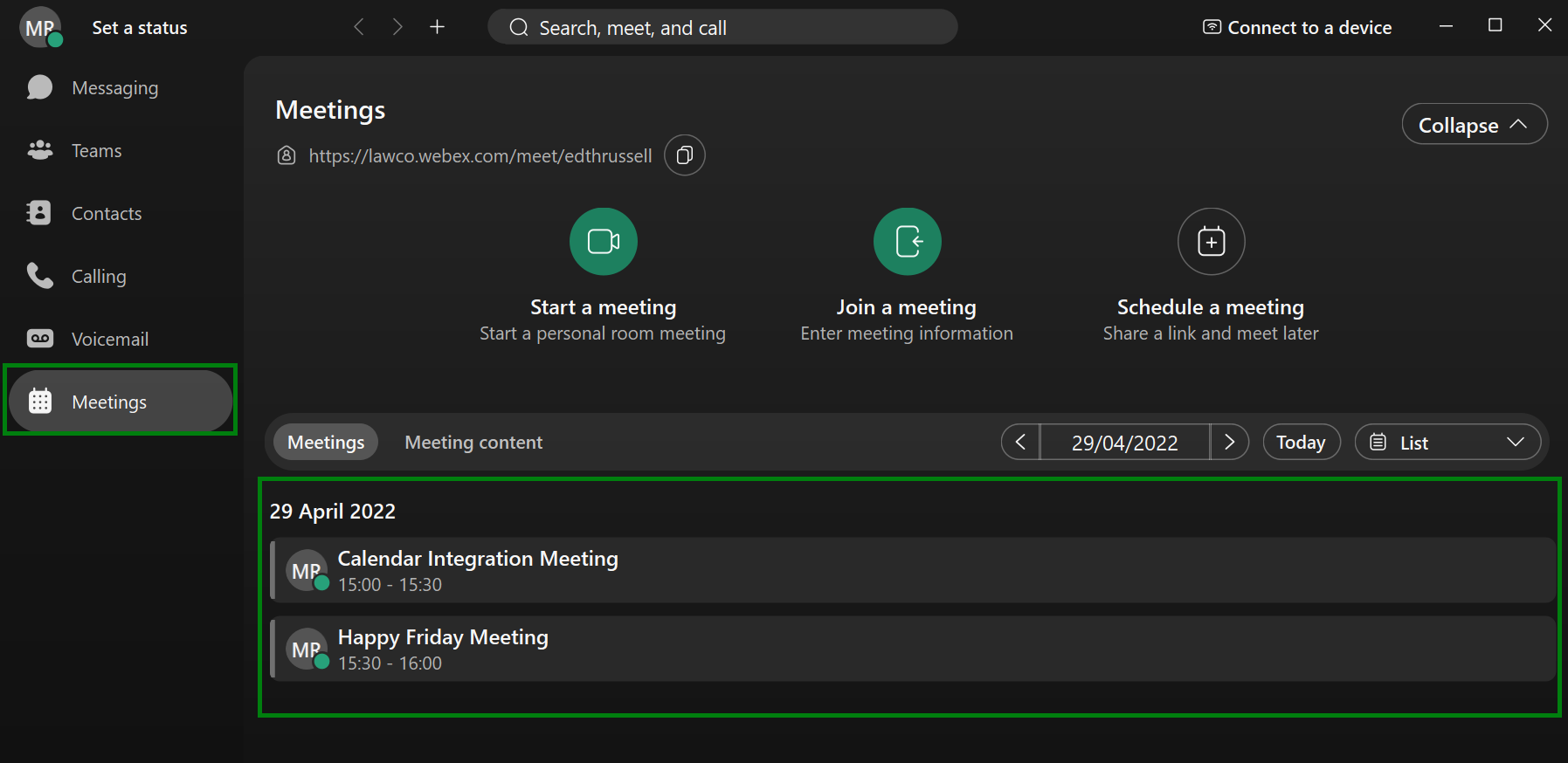Previously to enable Office 365 calendar integration in Webex, an administrator for the business needed to do this. However, end users can now authorise this themselves by following the below simple steps.
-
Click on the Avatar in Webex and go to Settings:
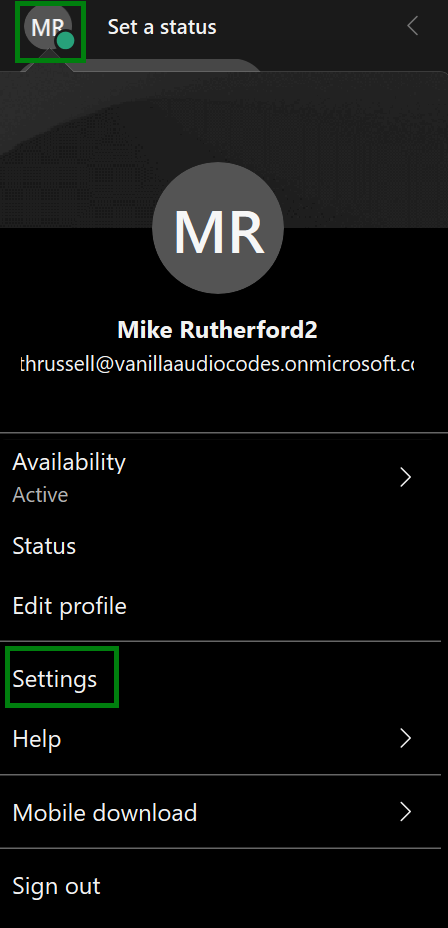
-
Go to the Meetings menu, and click on "Choose a Calendar":
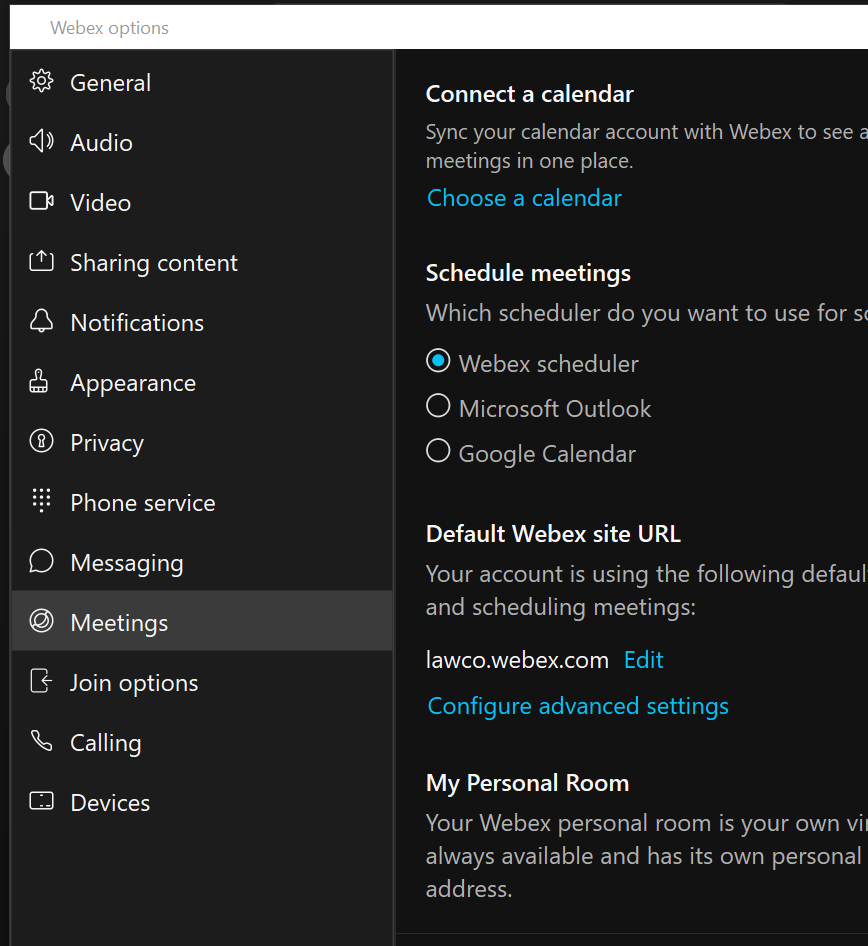
-
Choose the calendar option:
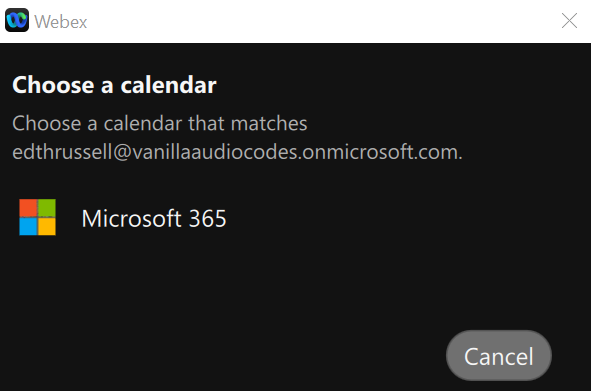
-
An authorisation window will pop up, enter your credentials:
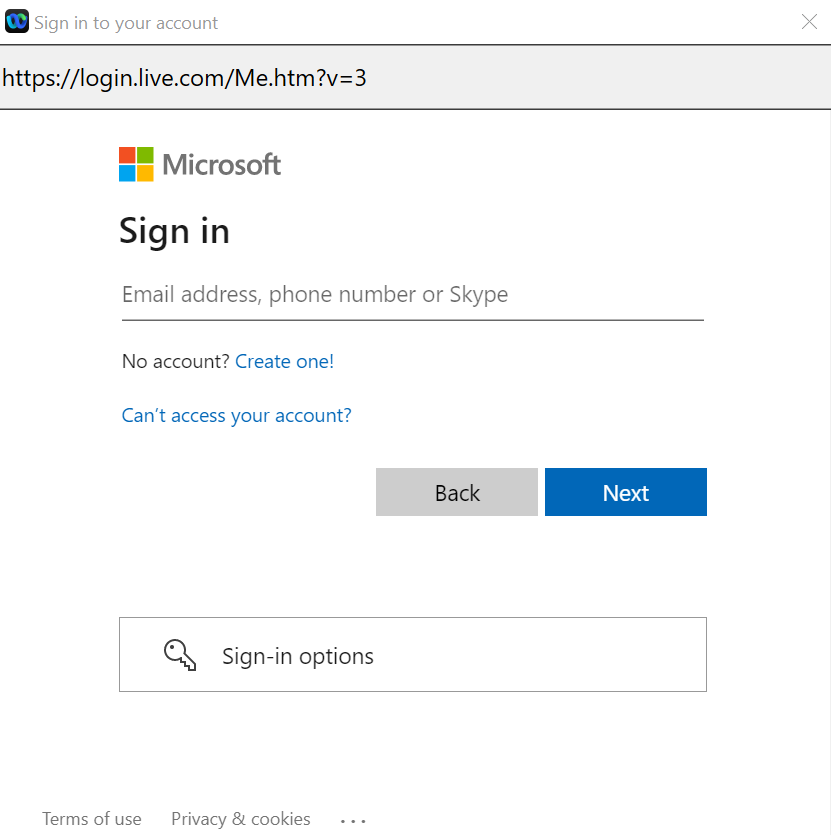
-
Once you have entered the credentials, you will be presented with a permissions window. Select "Consent on behalf of your organisation" and then click on "Accept":
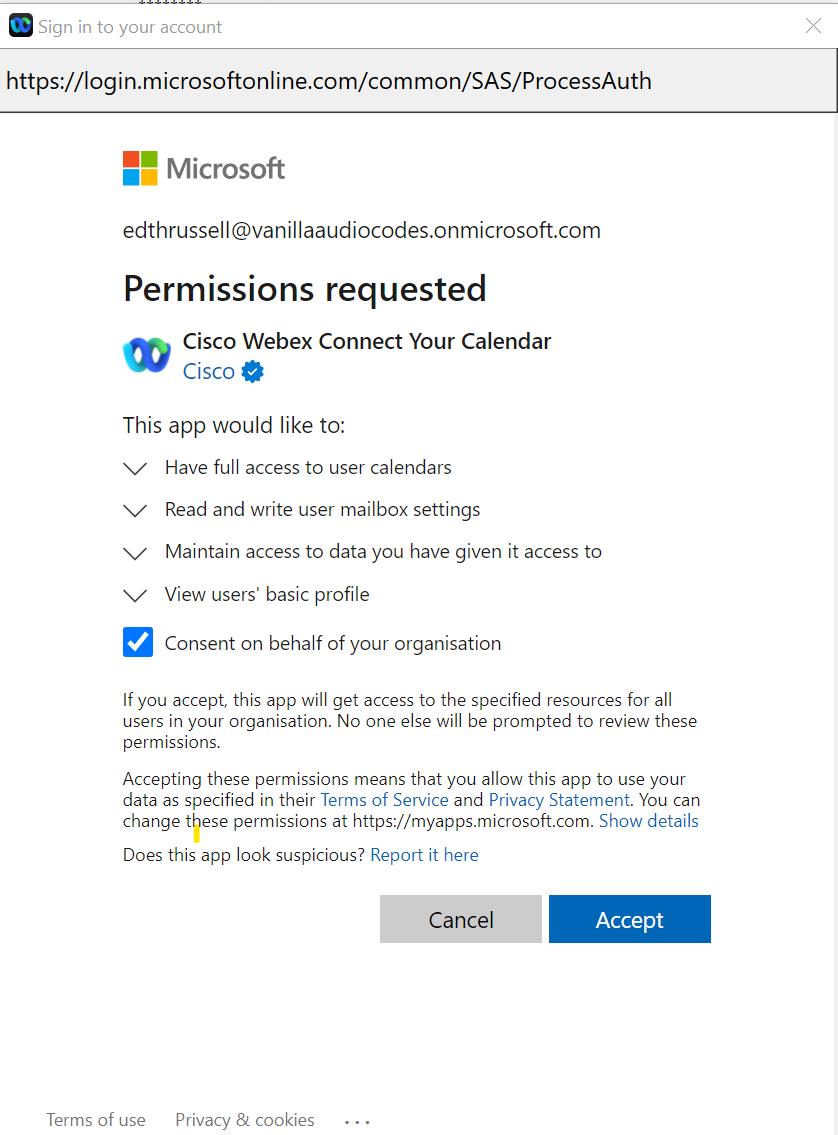
-
When this is completed you will get a "success message, click on Close.
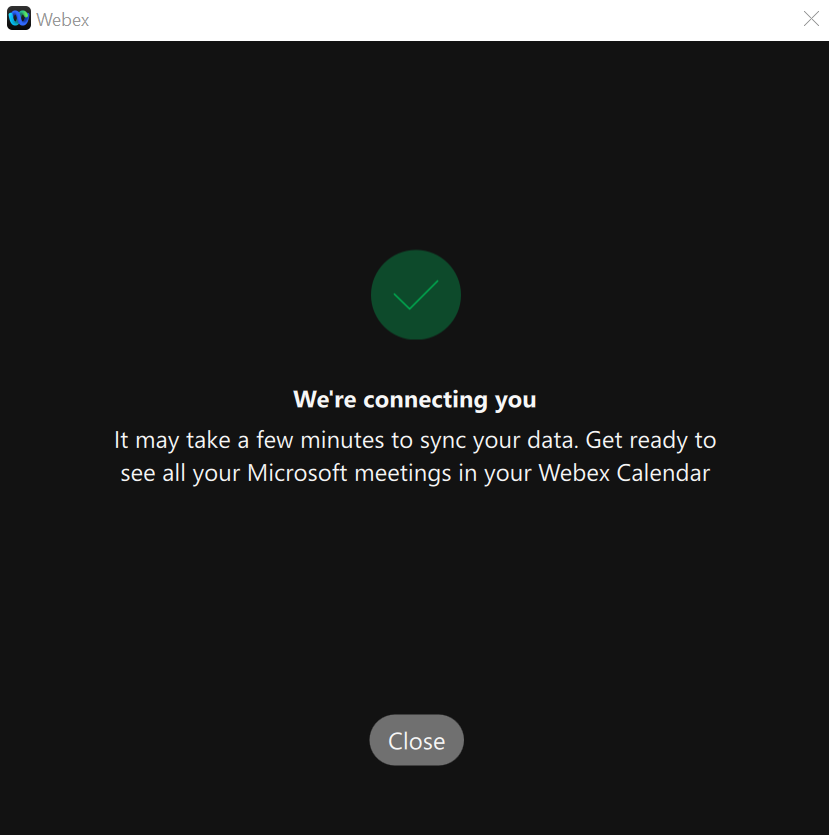
-
In the Settings window you will now see that the calendar is connected and you can disconnect this integration too:
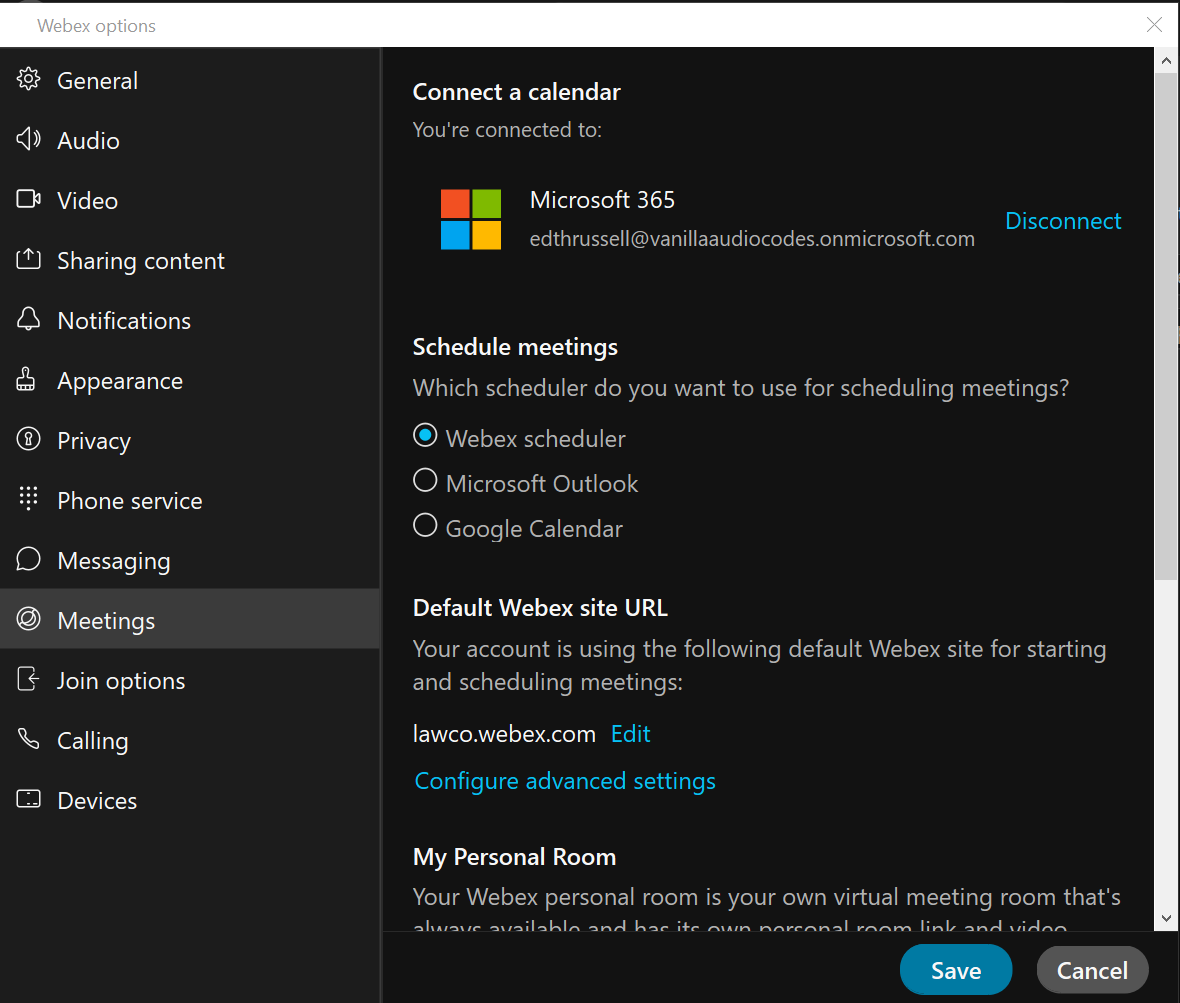
Now when you go to your meetings tab in Webex you will now see any calendar appointments in the calendar section: