UBOSS SMS Integration for Call Centre User Guide
This guide outlines the steps required to configure the SMS integration feature for standard and premium call centres. The feature allows a business to send SMS messages to remote callers into their call centres, usually providing an alternate number should the remote caller wish to call back. This is especially useful when the business is charged by a third party every time a call is made into certain call centre numbers. Please note that SMS messages are only sent when an agent has answered the call and only if the remote caller used their mobile phone.
Uboss must be configured with the message to send to the remote caller and the number(s) that the feature will be applied to, which is outlined in the steps below. Please speak to Support for pricing and additional information.
Reset Call Centre Password
Historically Uboss did not save the call centre password locally, however this feature requires the call centre password so it must be reset in Uboss where it will now be retained.
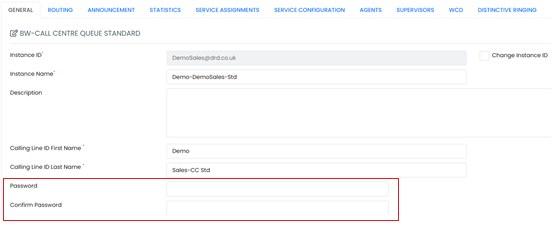
Assign the Service to the Call Centre
 Click on the ‘Service Assignments’ tab and on the next screen tick the box next to ‘Call Centre SMS Sender’ and press
Click on the ‘Service Assignments’ tab and on the next screen tick the box next to ‘Call Centre SMS Sender’ and press

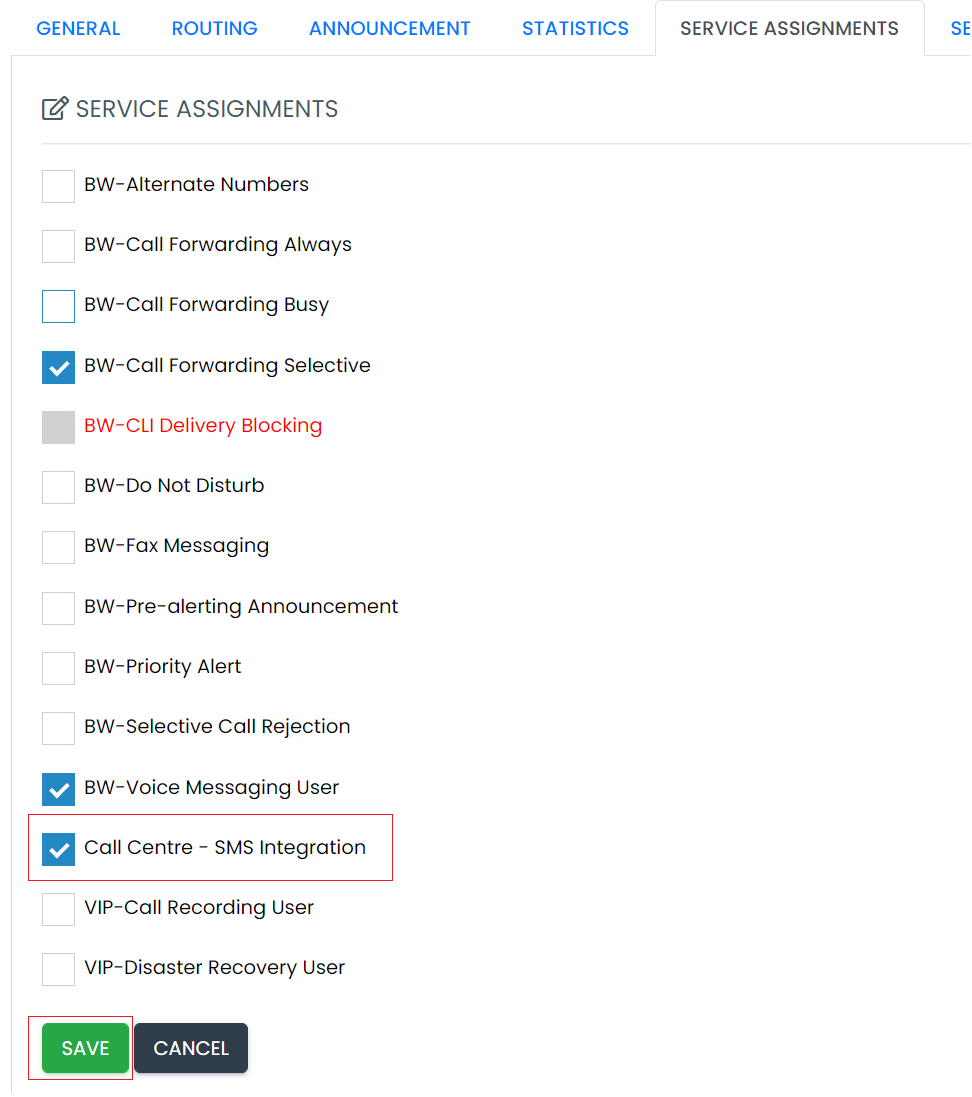
Configure the Service
Click on the Service Config tab then click the service to configure.
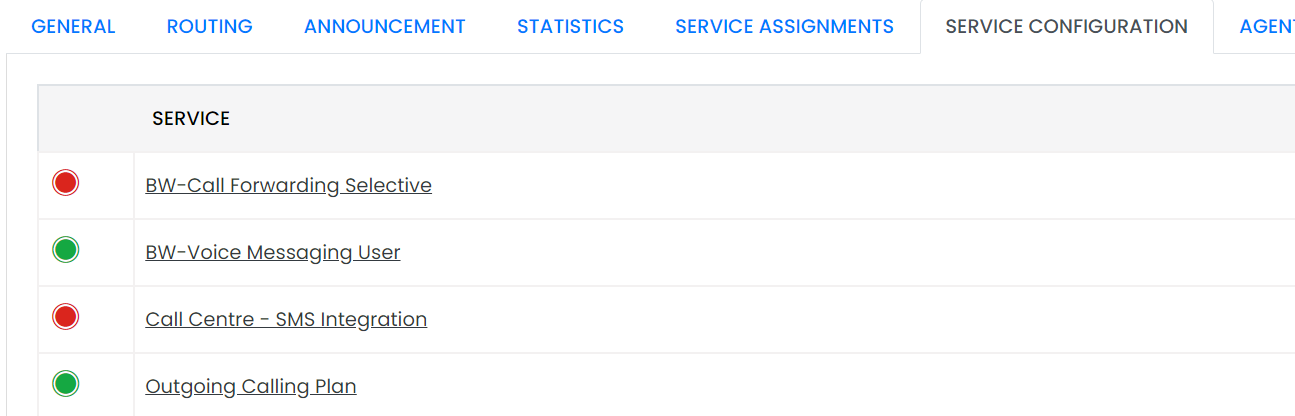
There are two parts to configuration, as outlined below
Create Message Template
This is where the service can be activated or deactivated, and where the message that will be sent to remote callers should be entered, as shown below.
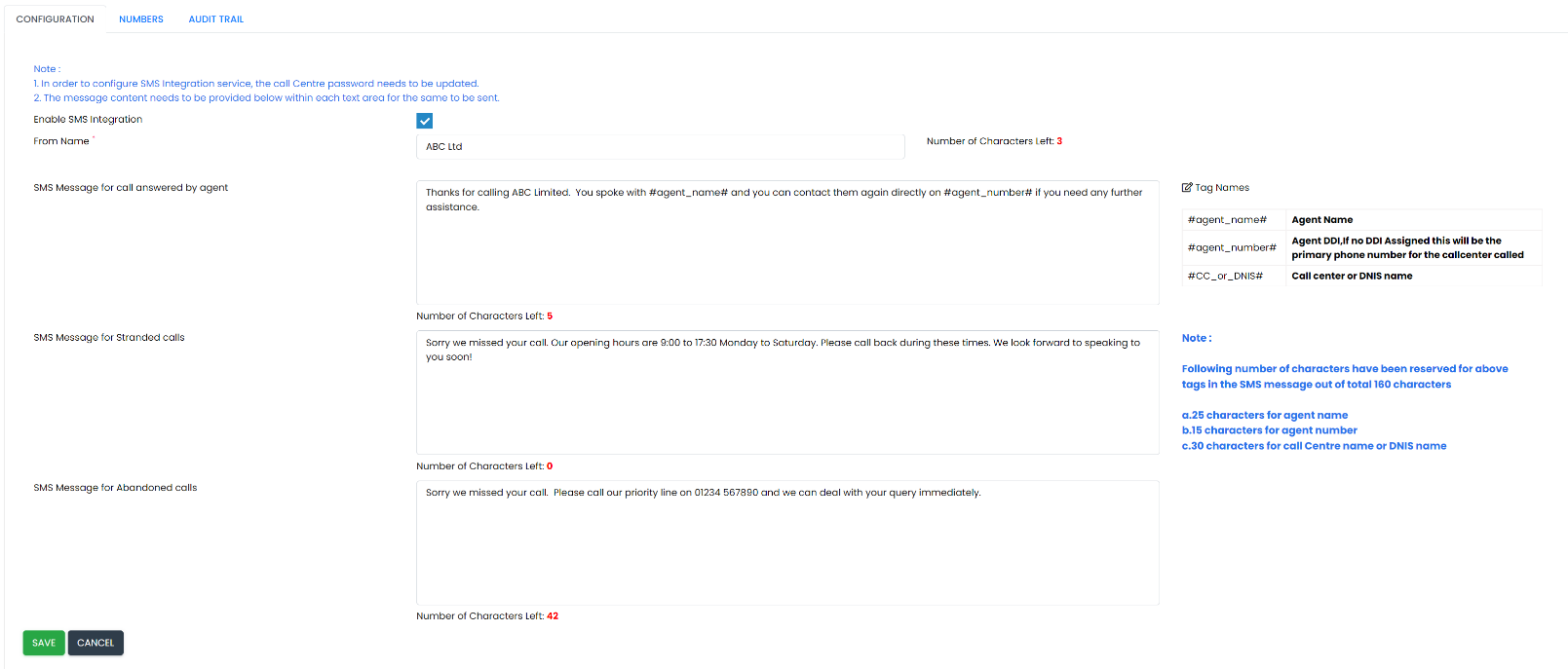 `
`
The From Name field is used to specify the name that the SMS message will appear to come from, there is a maximum limit of 10 characters.
The SMS Message fields are where the message to send is entered, there is a maximum limit of 160 characters per section. There are three tag names available when creating the message template, please ensure the delimiters are all lower-case, a good idea is to copy them from the list on the right to ensure they are correct.
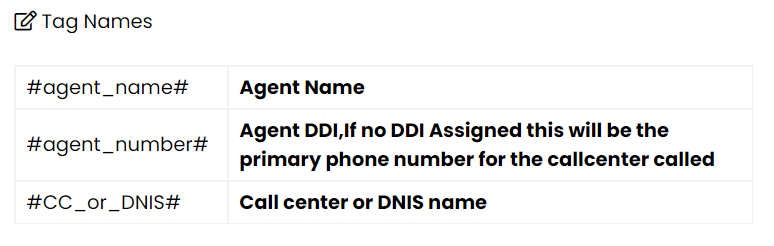
Numbers Selection
You must select the call centre number(s) that this feature applies to, as below. Please note that if a new number is assigned to the call centre then it must also be selected here before SMS messages will be sent to people who call that number.

Testing
Once the service is configured, make a call into one of the numbers from your mobile phone and when the call is answered you will receive an SMS message (example below)
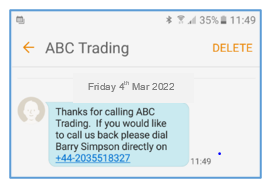
When you click in the Audit Trail tab you will see all SMS messages that have been sent on behalf of the call centre.
