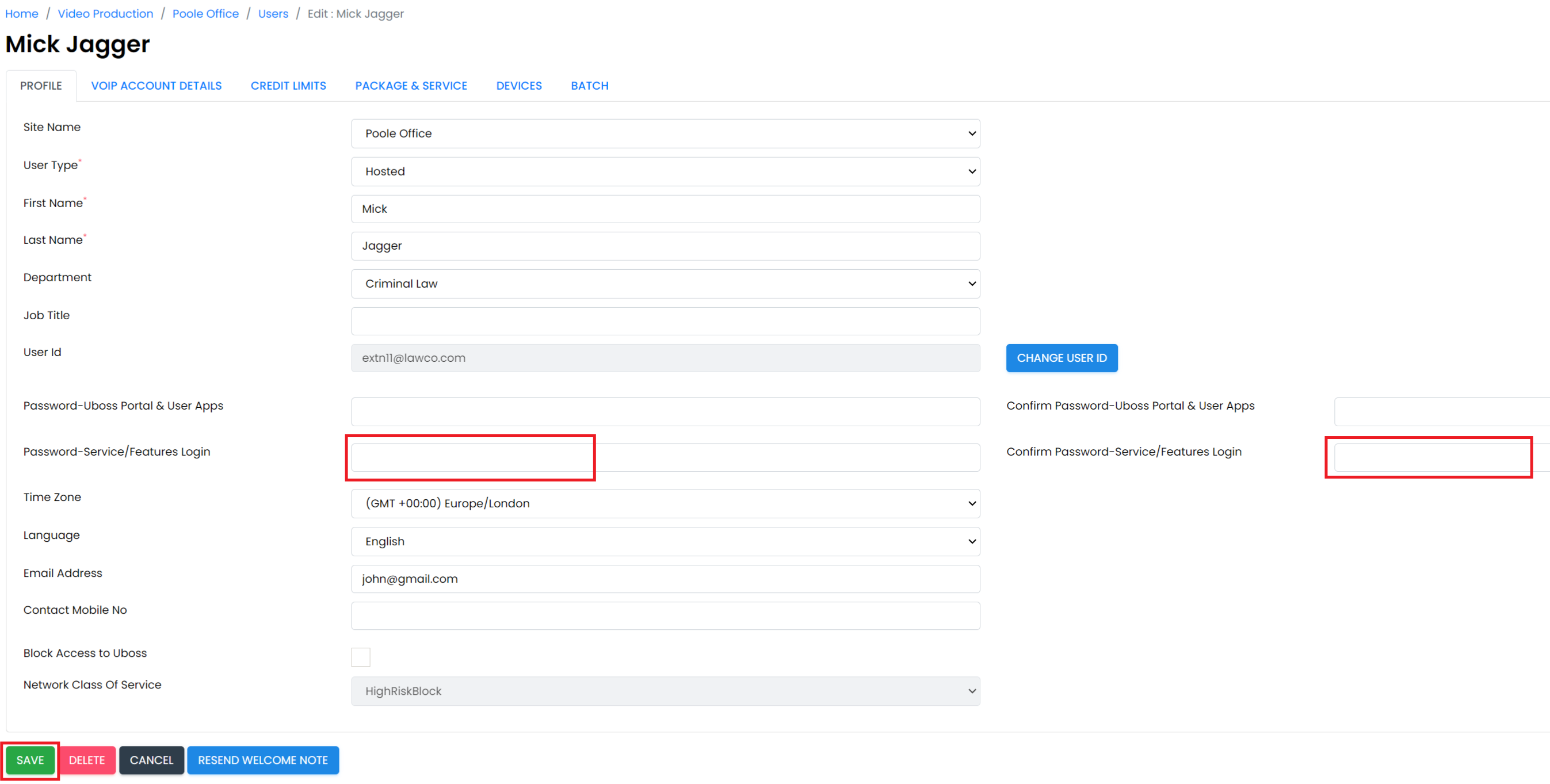Changing Your Own Uboss Password
To change your own password to access Uboss select Change Password from the left hand menu and then enter your current password followed by your new password. The new password must have a minimum of 8 characters – at least one lower case alpha, one upper case alpha, one number and one special character (!, %, @ etc). Remember to press SAVE
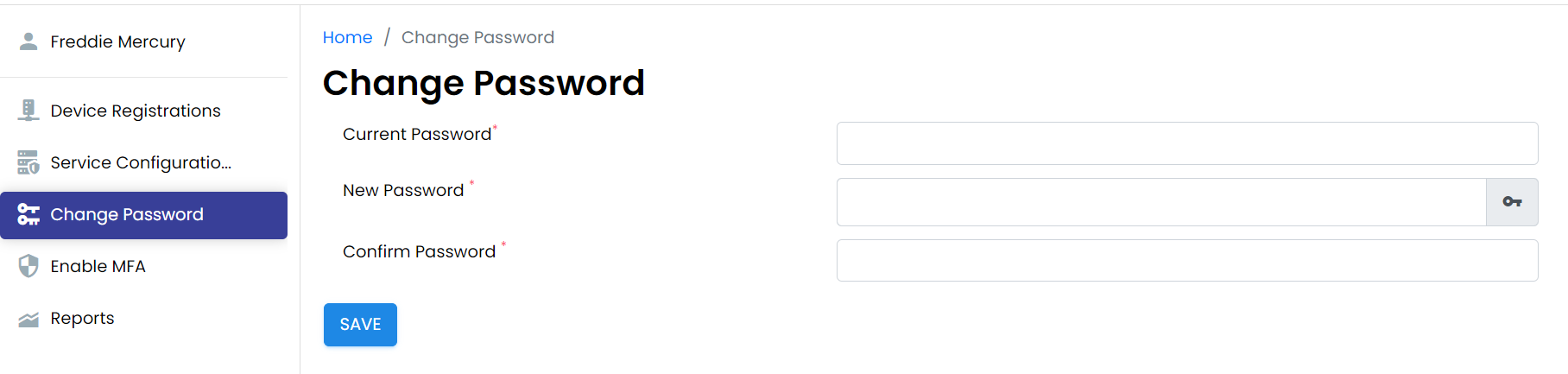
Changing Other People's Uboss Portal User Passwords
At business level, select Settings -> Portal Access -> Portal User
Select the user required by clicking on their name. On the next screen simply select the Security tab and then in the pop up box enter the new Password and Confirm Password (minimum 8 characters including at least 1 lower alpha, 1 upper alpha, 1 number and 1 special character). If required, you can check the Send Email box to send the new password to the user. Remember to press SAVE
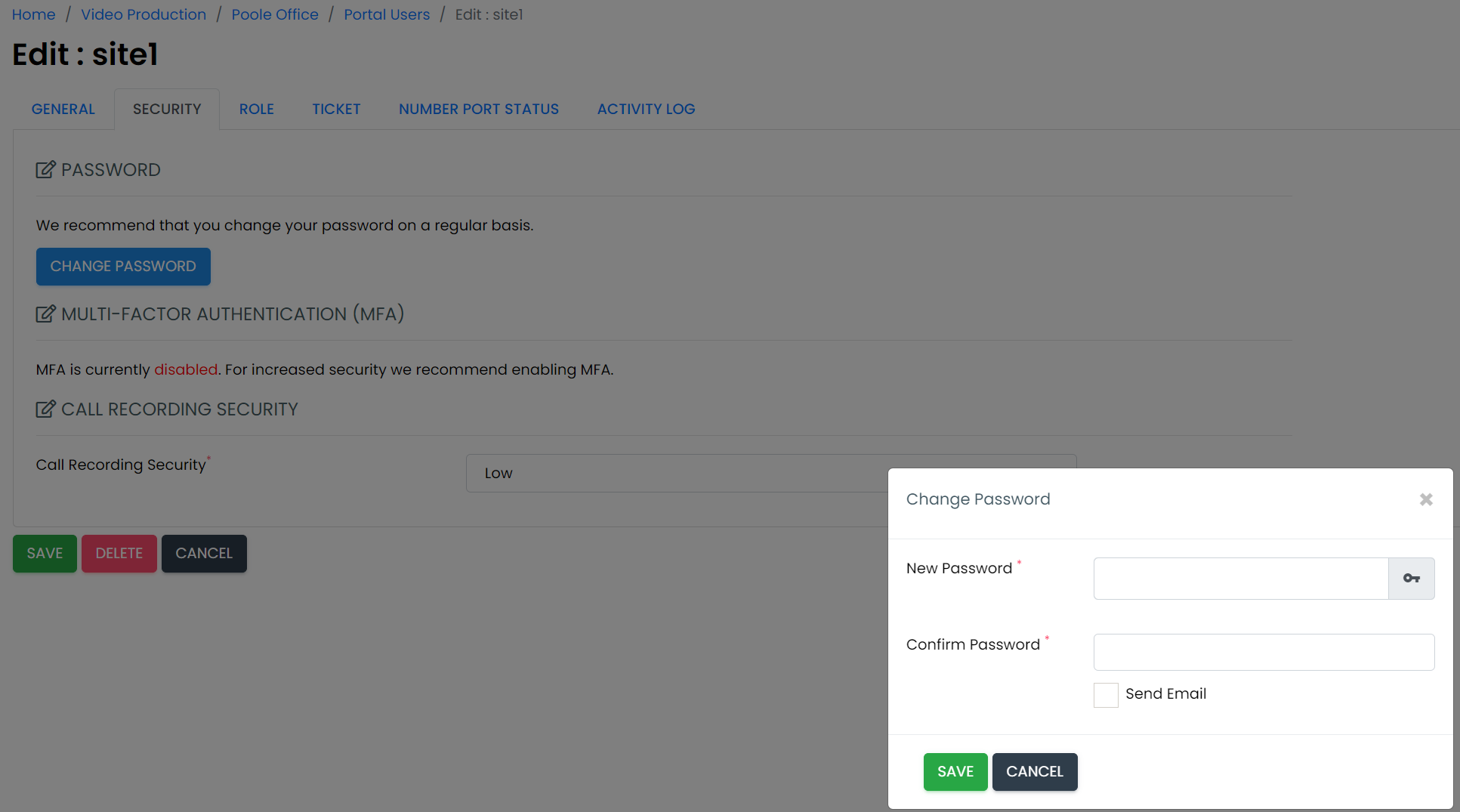
Changing Passwords for Accessing Uboss & Applications
If a user has forgotten their login password for accessing Uboss to view their own call logs/call recordings and for accessing apps e.g. Webex, Unity Desktop, Unity Mobile etc. you can reset this by selecting and then clicking on the user required.
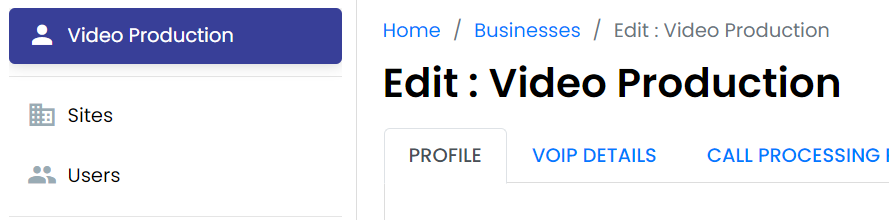
On the User’s Profile Page tab in the Password-Uboss Portal & User Apps box enter the new Login Password and then Confirm Login Password (minimum 8 characters including at least 1 lower alpha, 1 upper alpha, 1 number and 1 special character). Then press Save.
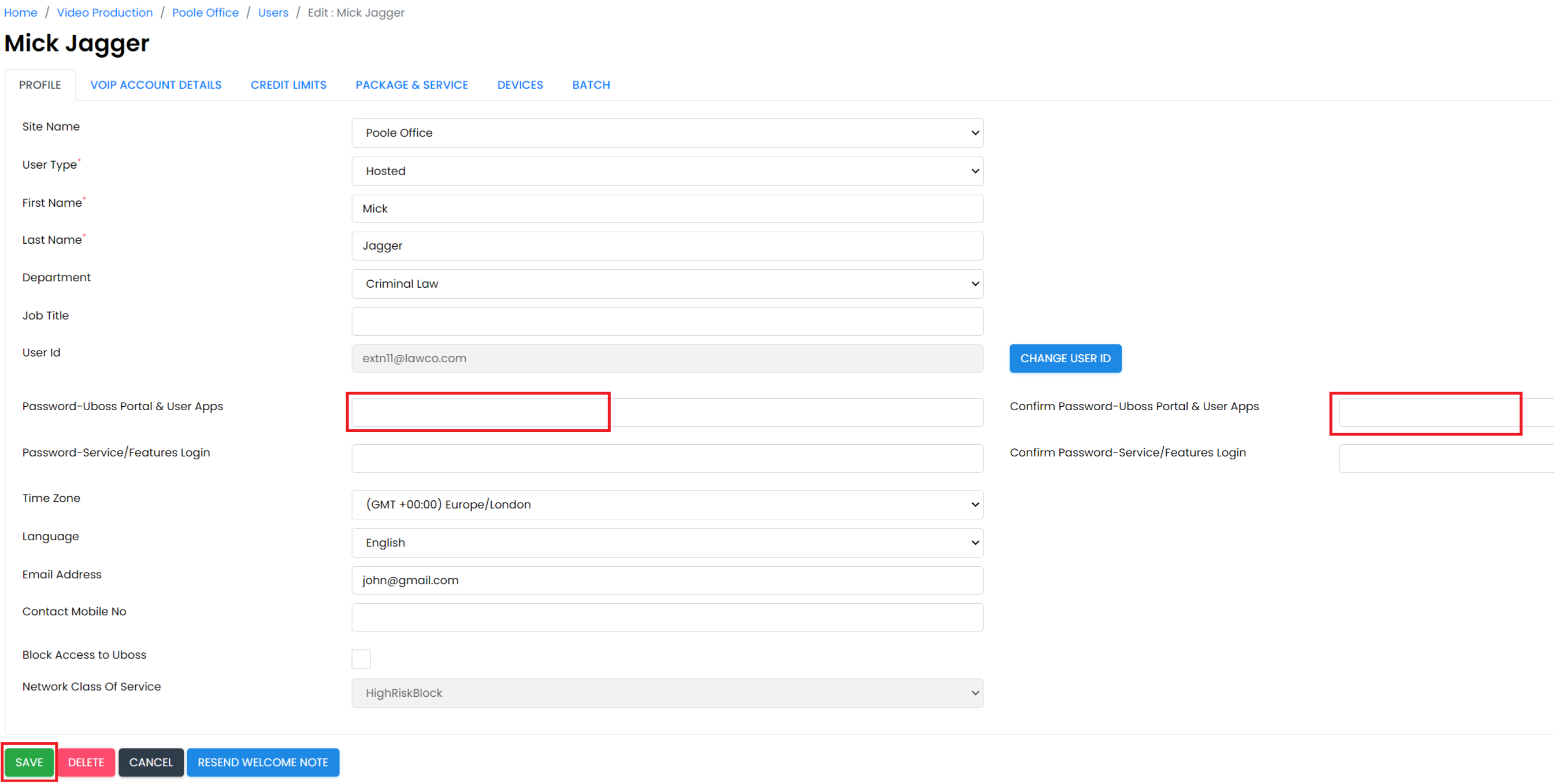
Changing Voicemail PINs
If a user has forgotten their Voicemail PIN you can reset this on the same page - just enter the new code (4 numerical digits) in the Password-Service/Features Login and confirm. The PIN cannot contain duplicate numbers or consecutive numbers e.g. 1234. It can take up to 15 minutes for the new PIN to be active. The user may also be asked to select a new PIN when they first access their voicemail after this change.
Remember to press SAVE.