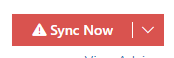This guide will show the steps required for the end user global admin to complete for the Teams Calling integration.
Microsoft Phone System License
The end users will require one of the following Microsoft licenses to enable the dial pad within the Microsoft Teams application, these should be assigned before setting anything up for the customer in Uboss.
- Microsoft Teams Phone Standard
- E5
Additional Microsoft Licenses For Initial Synchronisation
During the initial Sync, Call2Teams requires 2 additional Microsoft licenses to setup the required domains. Please ensure that you have 2 spare of any of the following types
- Microsoft 365 Business Basic or equivalent Business Licenses
- Microsoft E3 or E5 licenses
### Global Administrator Email Invitation
Once the service is added, the Microsoft 365 Global Administrator will receive a similar email to the below:
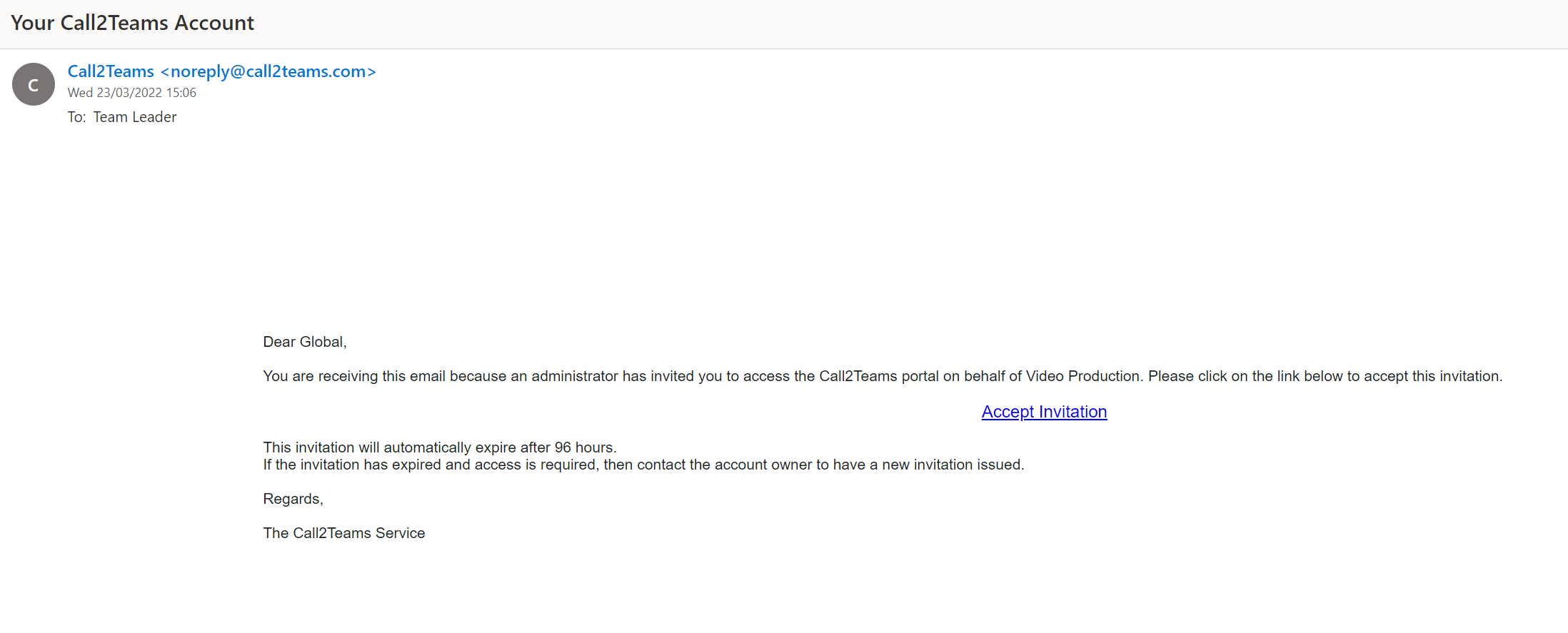
The Global Admin must click on Accept Invitation. This will take the user to the Call2teams portal. They must enter their login credentials for the Global Admin account.
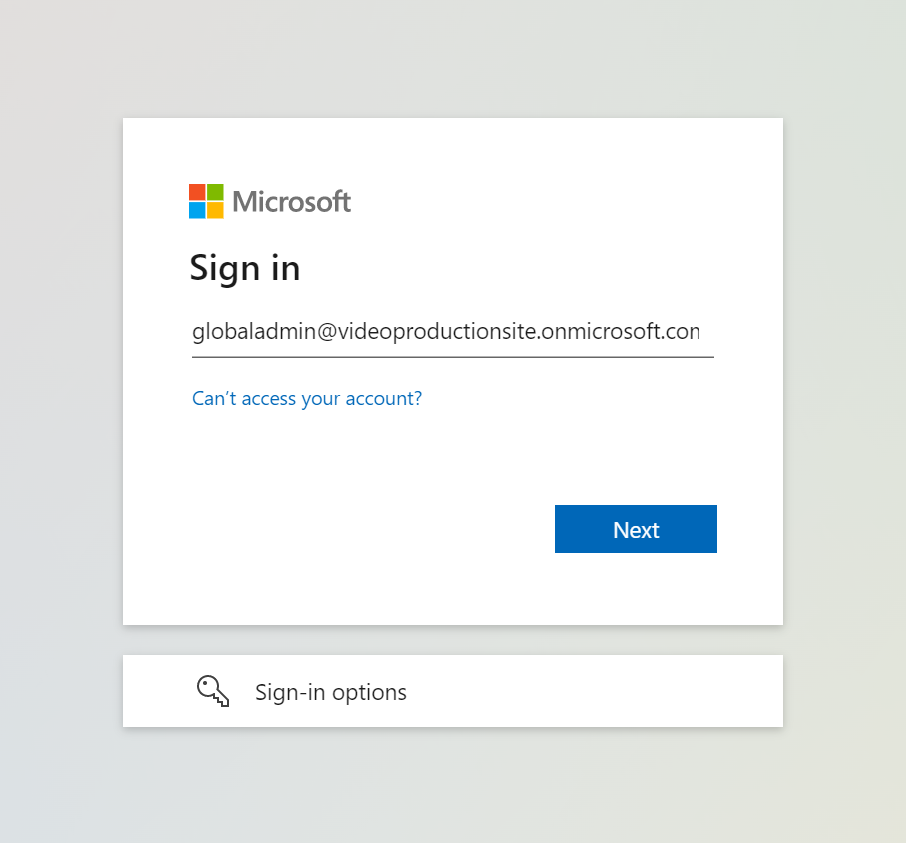
Once logged in the user will get an "Account Activation Success" message, and be redirected to the C2T portal.
Next the Admin must click on the Services Tab, then the Teams Tab, finally click on the slider for Sync Disabled so that it shows as On and then press Save
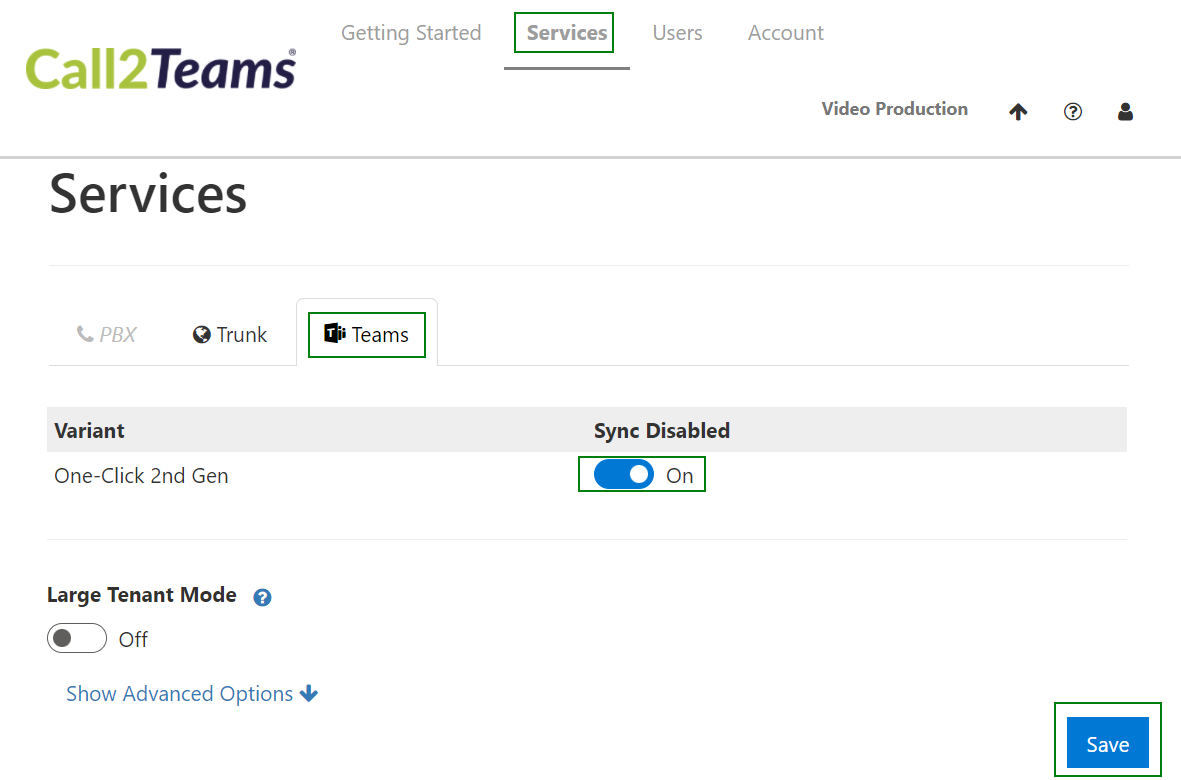
Next the user will be prompted with some permissions boxes that they must accept, When they have done this the initial Call2Teams synchronisation with the MS Teams envrionment will begin. The Sync Now box will show as Syncing
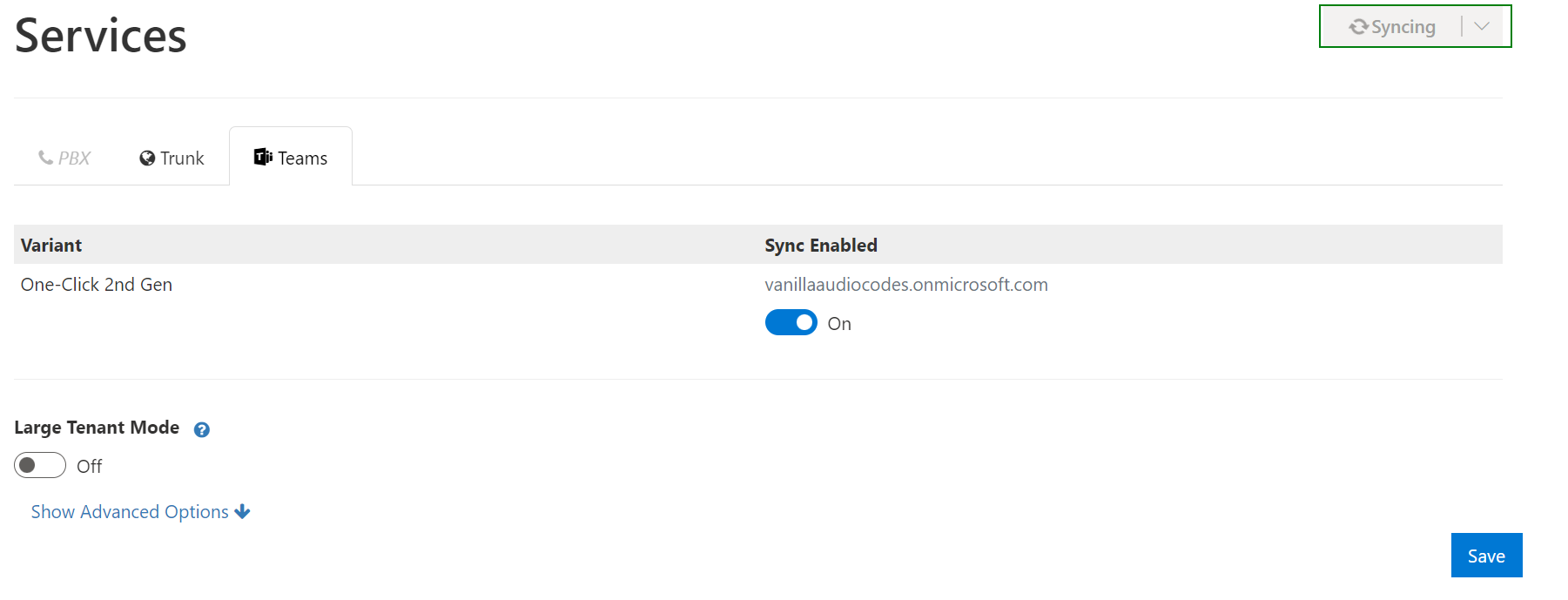
This initial sync will take approximately 15 mins. If the Sync does not complete this is usually due to the lack of 2 spare MS liceneses as mentioned in the requirements at the start of this document. Either add 2 more or free 2 up and perform the sync again.
When the sync is successful it will show in the portal like this:
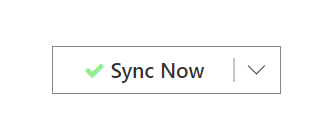
At this time the Global Admin can leave Call2teams until the Uboss provisioning user has added the remaining user elements.
Enable Auto Sync
To avoid having to login regularly to sync the service when changes are made you can enable Auto Sync. Please note that a manual sync will still be required if you are adding newly licensed users in your Microsoft 365 environment.
Auto Sync can be enabled by doing the following steps:
Go to the Services tab and click the Auto Sync slider to "On"
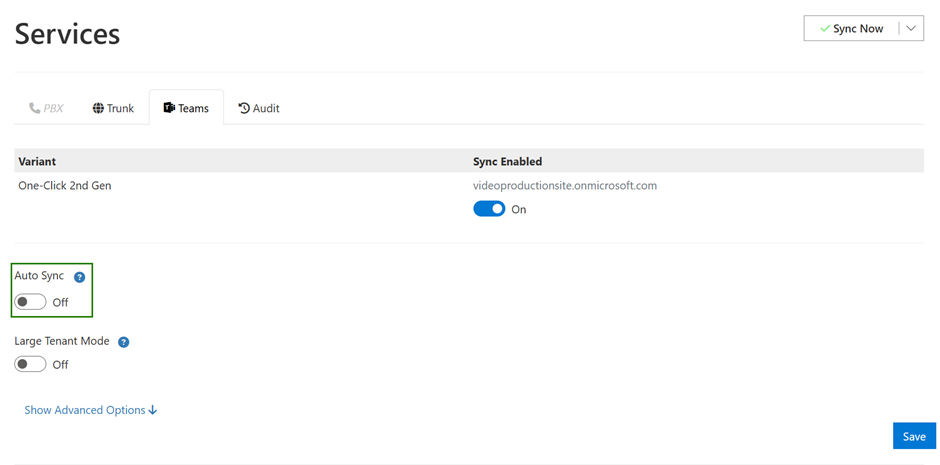
You will get a pop-up about Microsoft Authentication Required, click Proceed
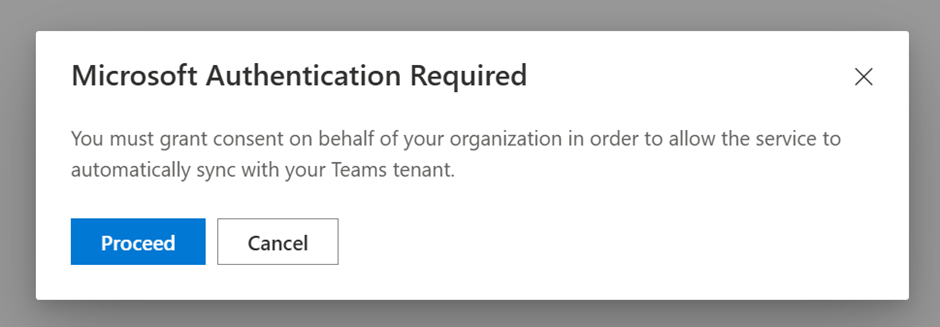
Login to the Microsoft 365 Admin Account
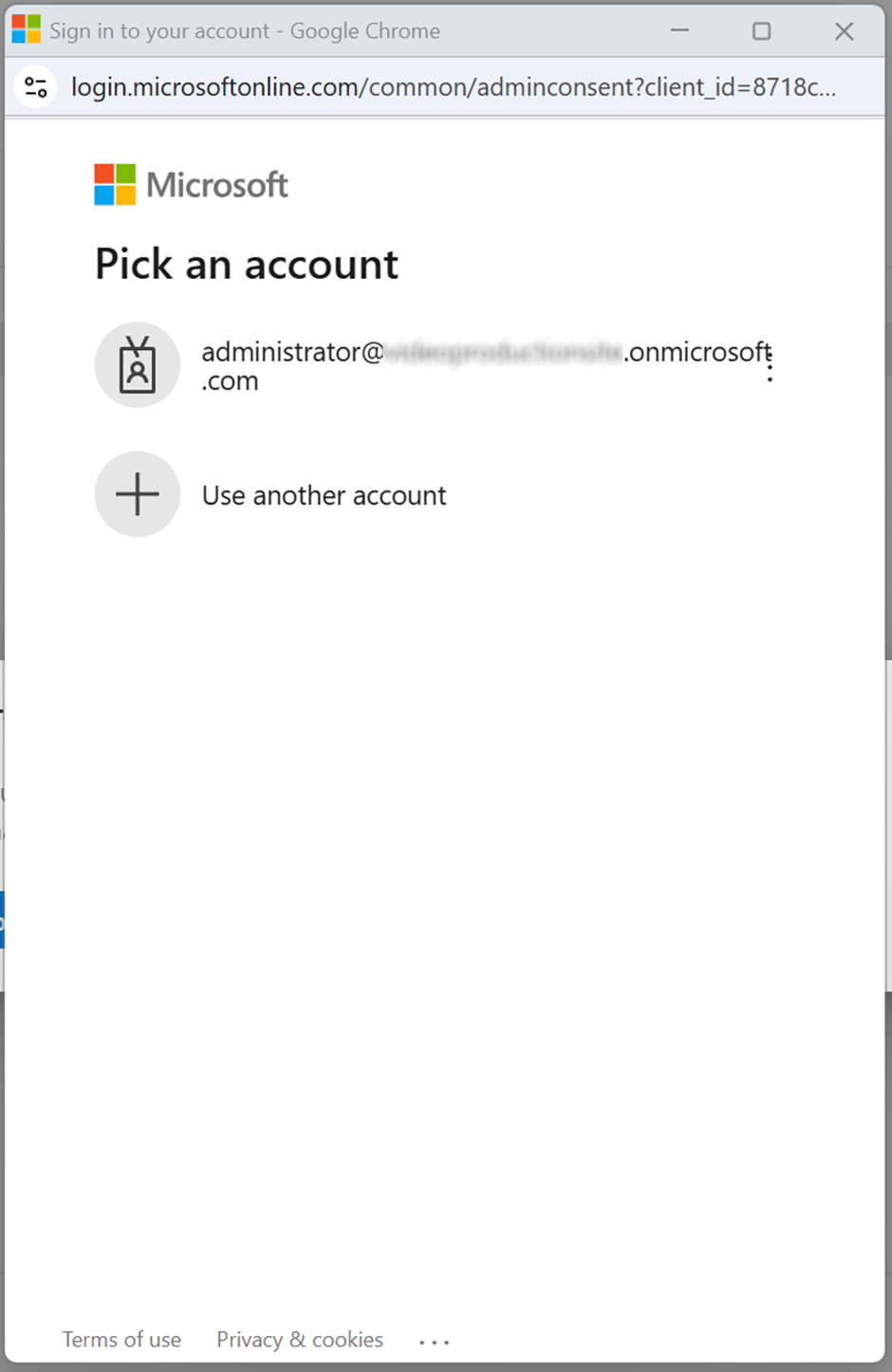
You will then be shown the Permissions required, if you happy with this press Accept
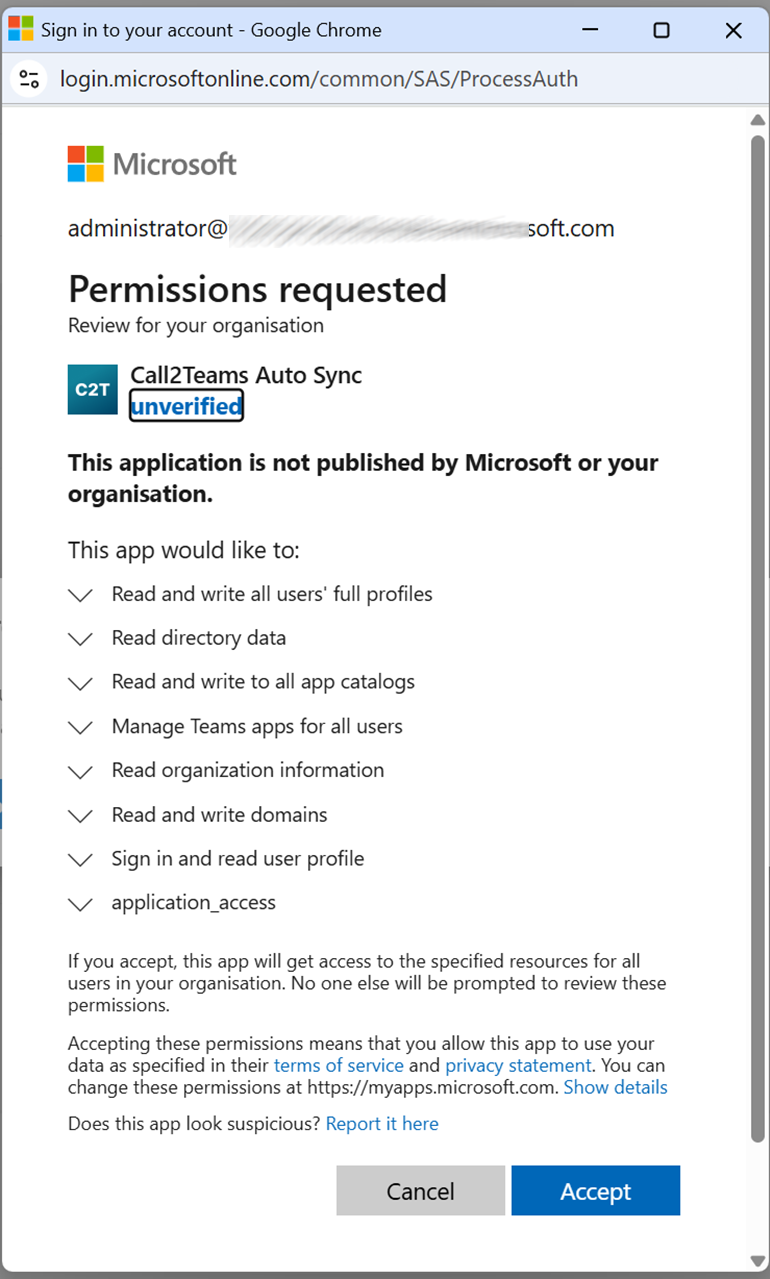
You will then need to perform a manual sync for the change to take effect, press "Sync Now - Changes Queued"

Additional Syncs
After your provider has setup the rest of the service, or made any additions, changes or deletes you will need to login and perform more syncs.
When you login you will see a SYNC NOW button. If it does not need a sync then it should look like this:
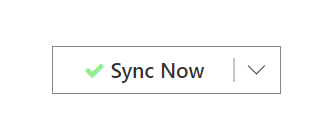
If there is a sync required it will look like this
If there was an issue with the previous sync it will look like this