Note - The following Guide relates to Webex licenses higher than the Webex Softphone Only package.
A Personal Meeting Room (PMR) is a unique meeting space for a Webex user. There are 2 types of PMRs:
- PMR with a persistent link. This link will always remain as a combination of your meeting site name and your Webex username. E.g. https://yourmeetingsite.webex.com/meet/username
- PMR with a unique link. This option will generate a one-time meeting code in the format of your meeting site, your business ID and then a random meeting ID. E.g. https://yourmeetingsite/yourbusinessID/j.php?MTID=md4b5158b506fbaead0c638f516d672e7
Starting An Instant Meeting
If you want to start an instant meeting, do the following in the Webex app
-
Go to the "Meetings" tab in the left hand menu in Webex
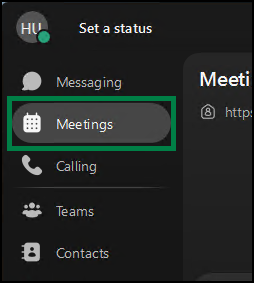
-
In the main meetings window click on "Start a Webex Meeting"
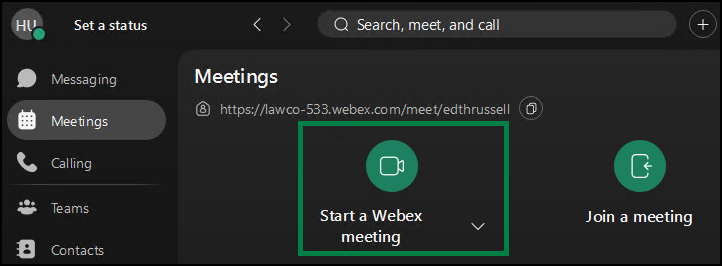
This will by default start a PMR with a unique link.
If you want to start your PMR with the persistent link:
-
Go to the "Meetings" tab in the left hand menu in Webex
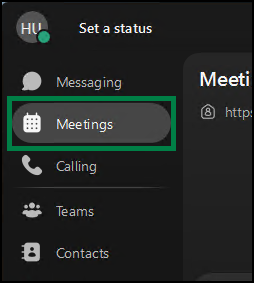
-
click on the dropdown icon
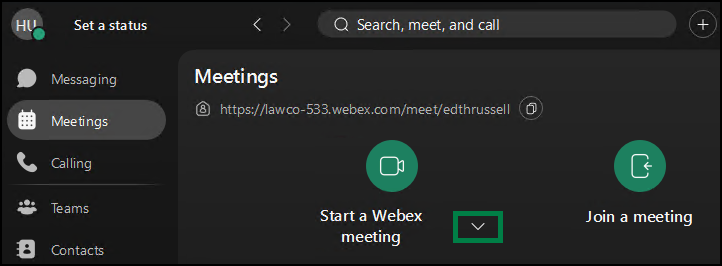
- Select the "Start A Personal Room Meeting"
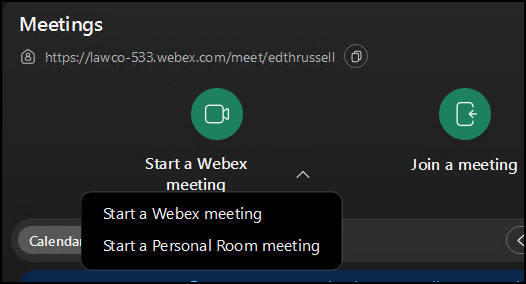
Editing the Default Behaviour
If you would prefer to change the default instant meeting to use a persistent link, this can be changed for the entire business via Control Hub
-
At the login screen, enter the credentials for a Webex Administrator.
-
Go to "Meetings" in the left hand side menu
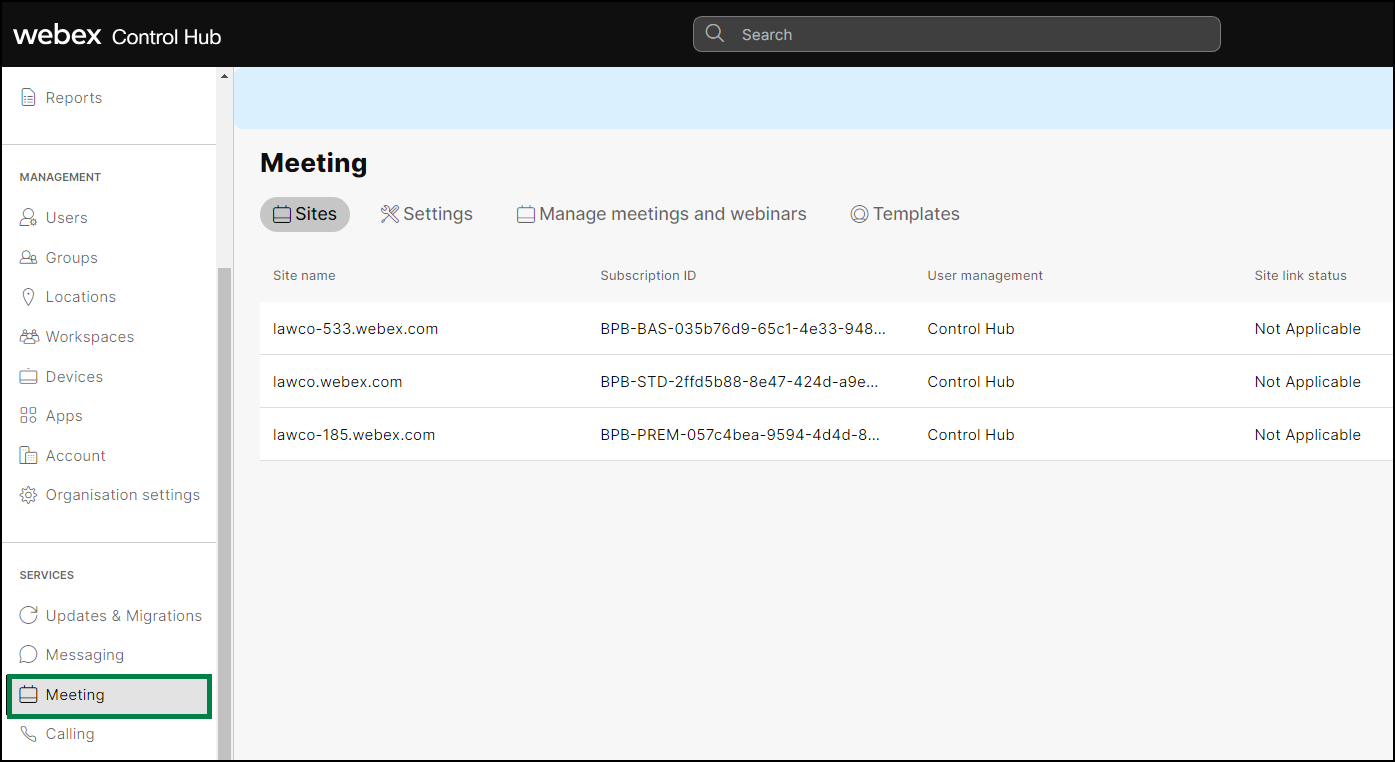
-
Click on "Settings" at the top of the Meeting screen
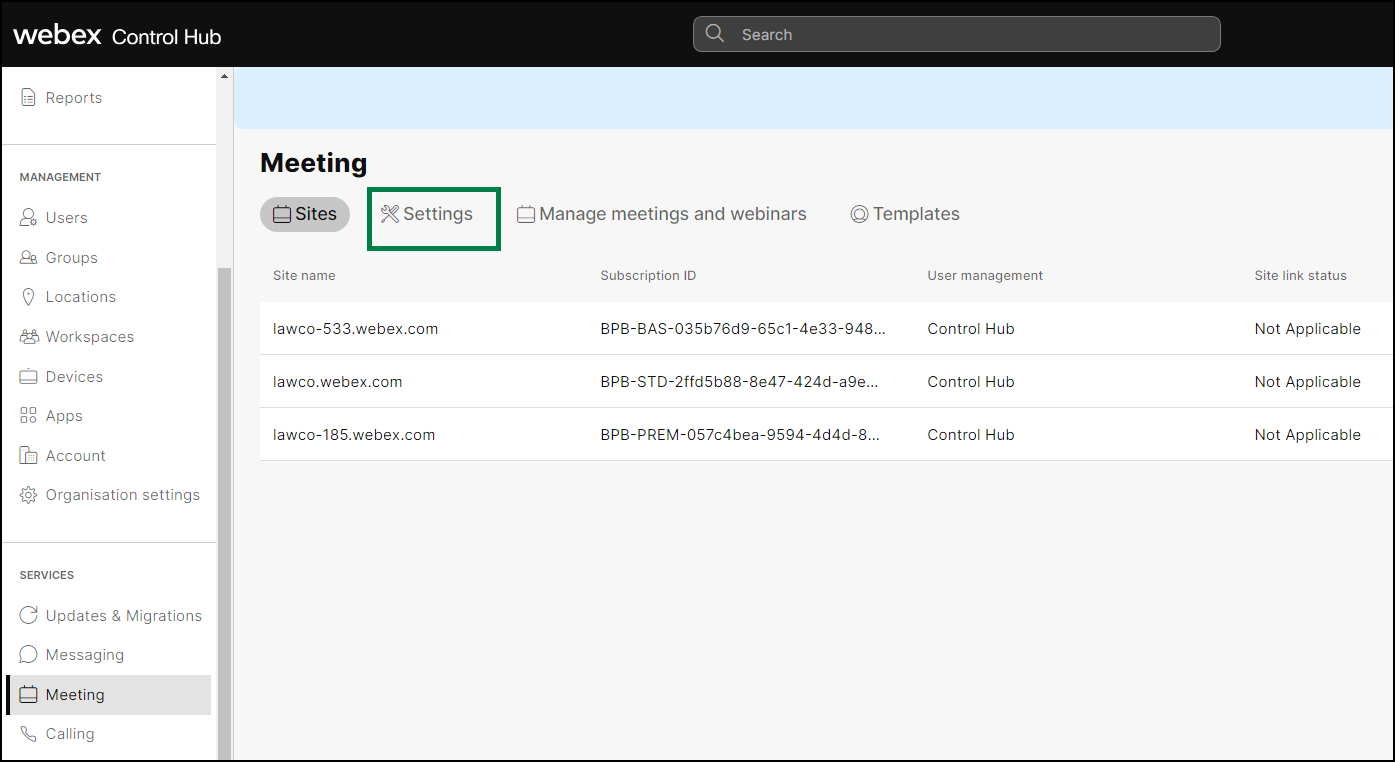
-
Scroll down and find the section "Instant meetings in the Webex app", from here you can choose if you want to use the persistent link - "Personal Room Instant Meetings" or the unique link - "One-time meeting link"
Once changed the setting will be applied across the business, for the change to take effect all users will need to log out and back in to the Webex app.