The Microsoft Teams Calling HPBX service is a business service and user service that utilises the Call2teams service to enable calling within the Microsoft Teams environment.
There is a user service called App - Microsoft Teams Calling - HPBX User that needs to be assigned to each user that wants to integrate calling with MS Teams.
There is a business service called Microsoft Teams Calling HPBX Business Service that needs to be assigned to each business that wants to use the service.
Finally there is a user device that needs to be tariffed for this service, this needs to be assigned to each user with the User service.
How to Make the Device Available
1. Login to Uboss, go to Billing>Tariff>Tariffs
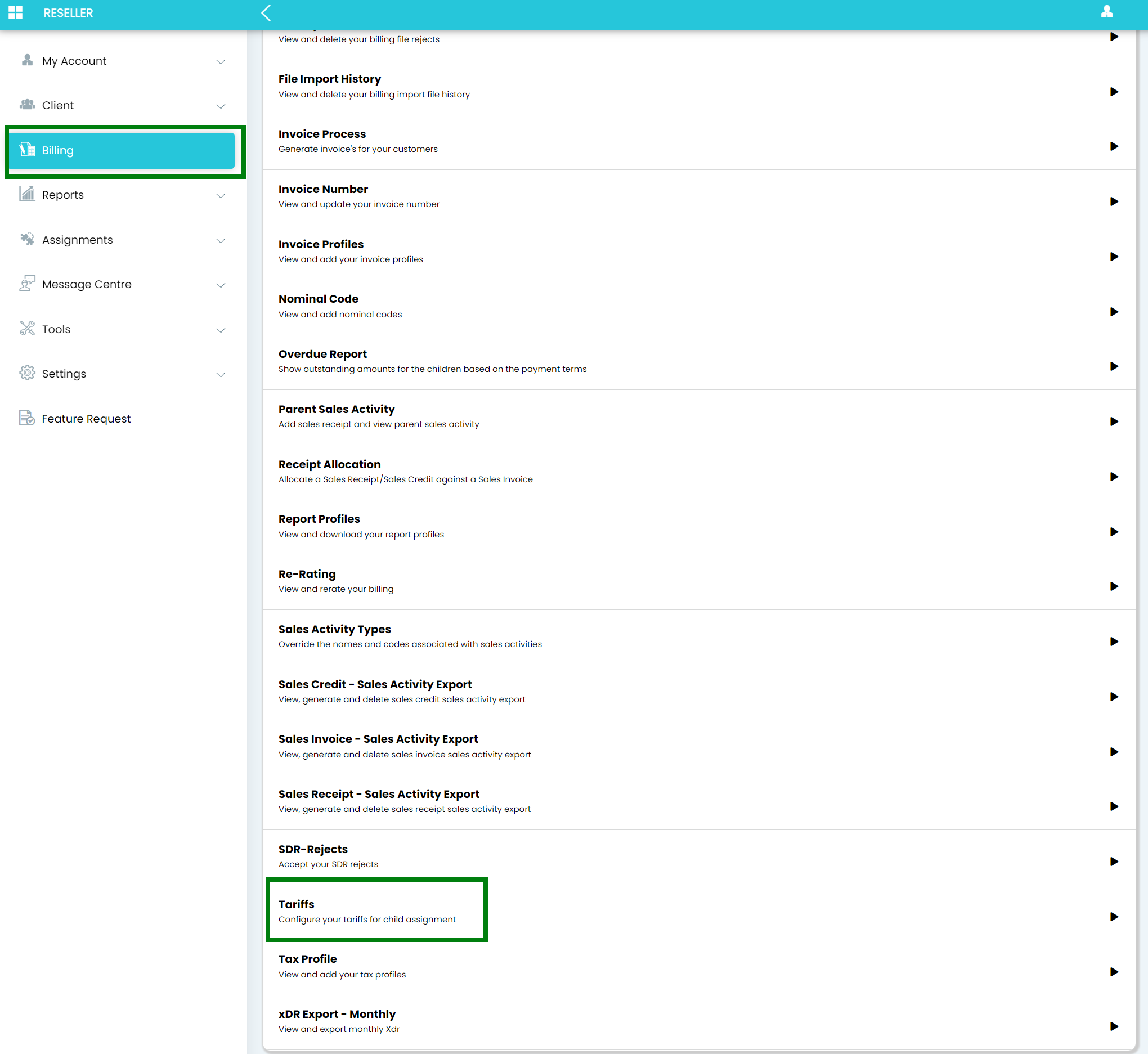
2. Select the appropriate SDR tariff
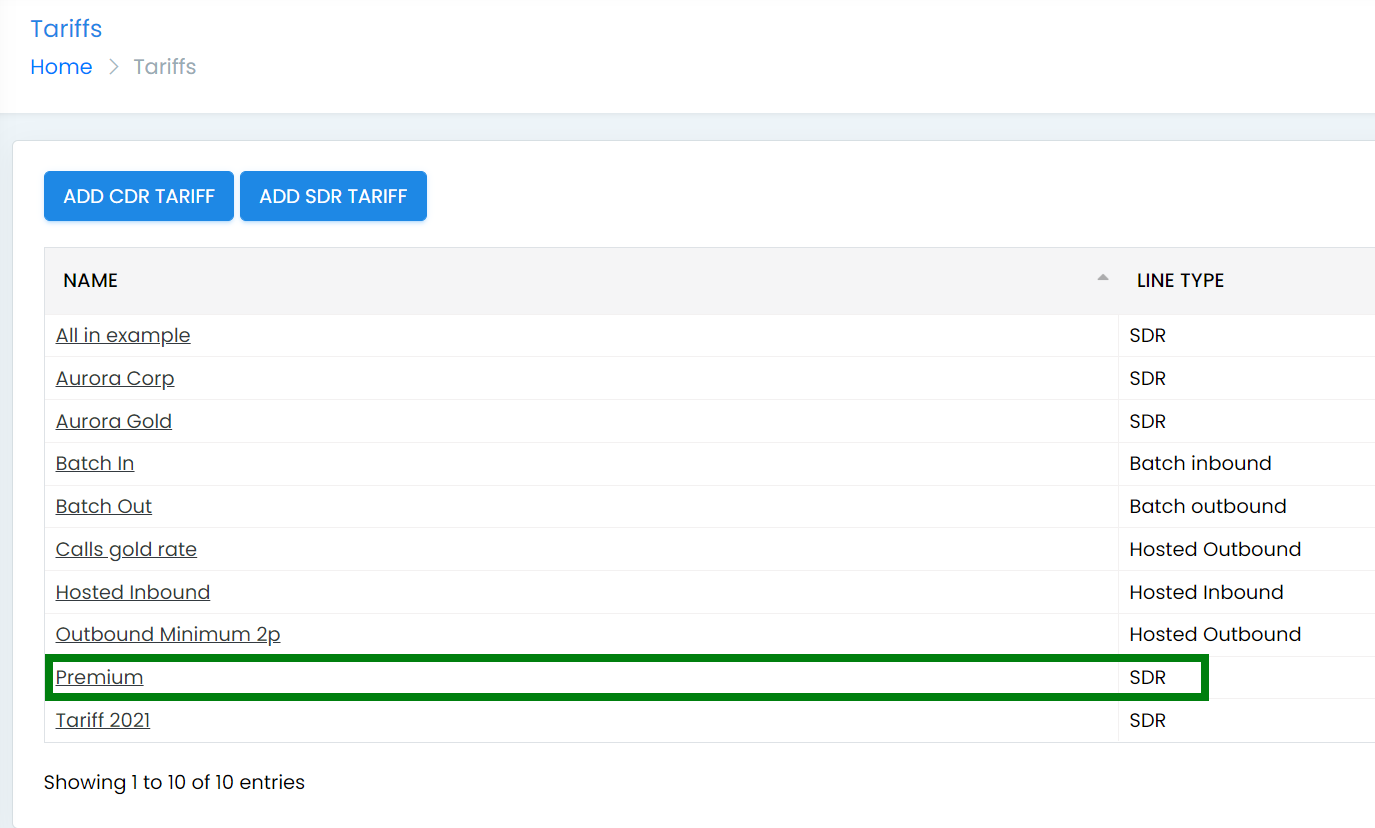
3. In the new window, go to the Devices/Accessories Tab and select the Teams HPBX device
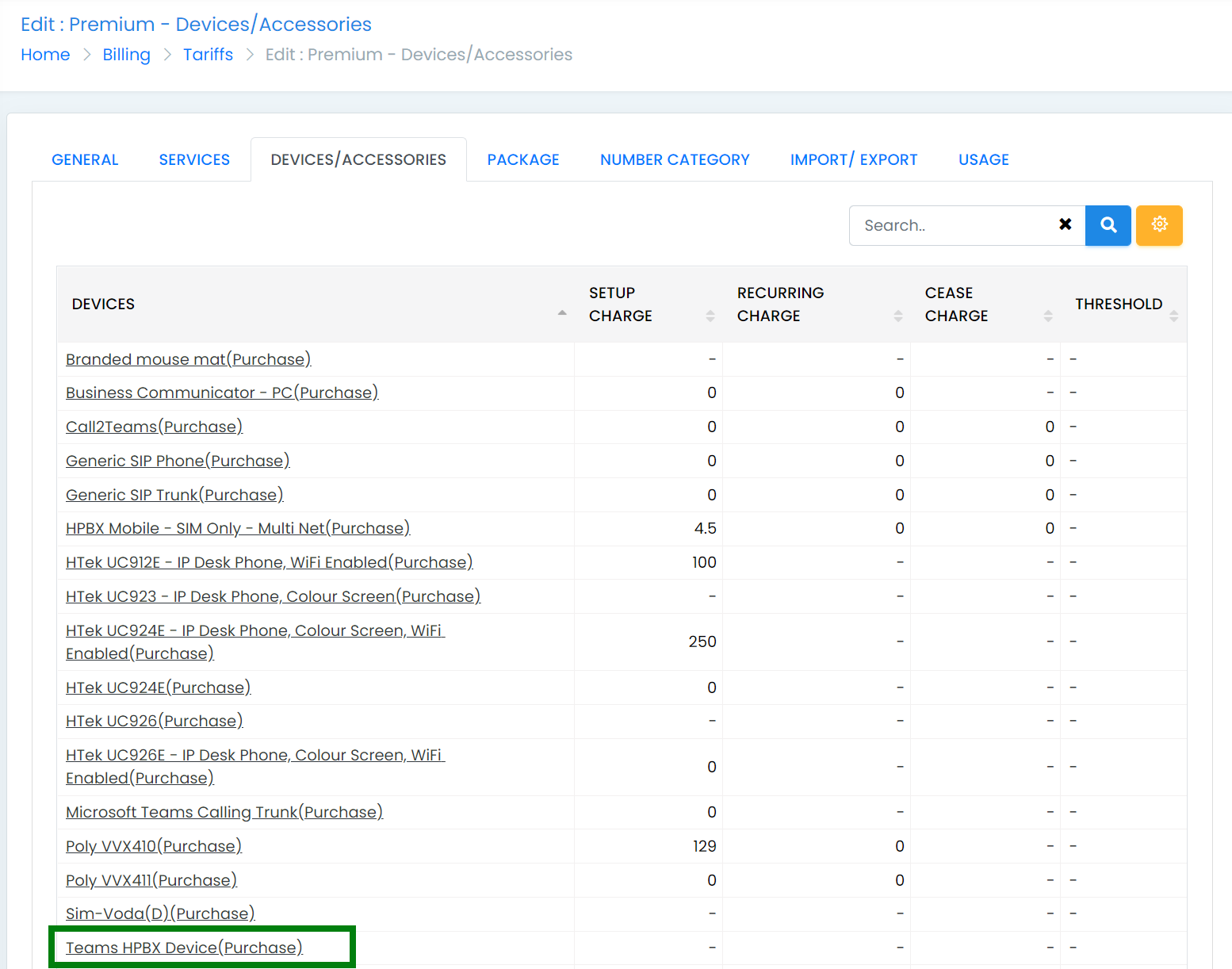
4. Complete the Setup charge and then press Save
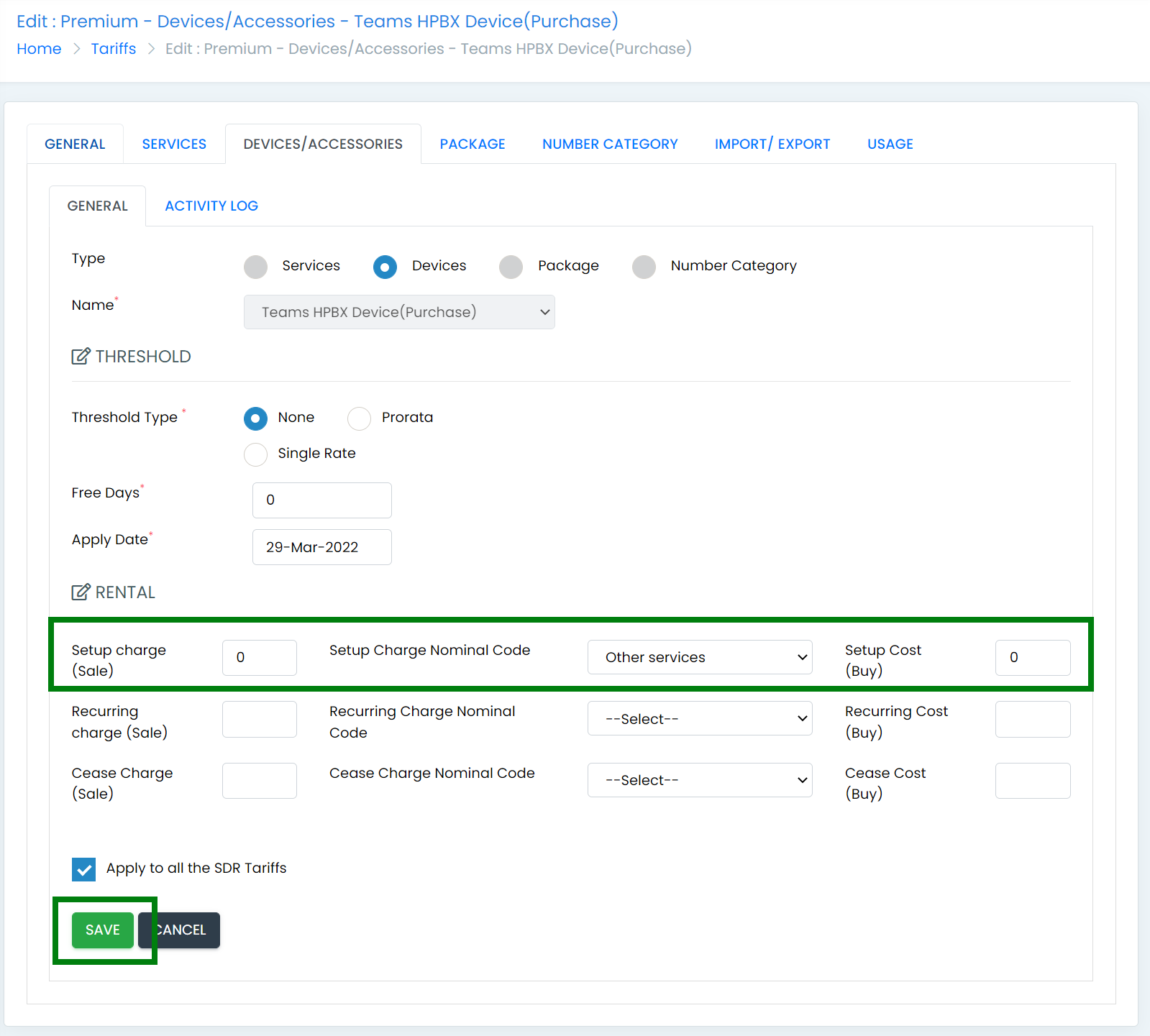
5. This is now complete.
How to Make the Business Service Available
1. Login to Uboss, go to Billing>Tariff>Tariffs
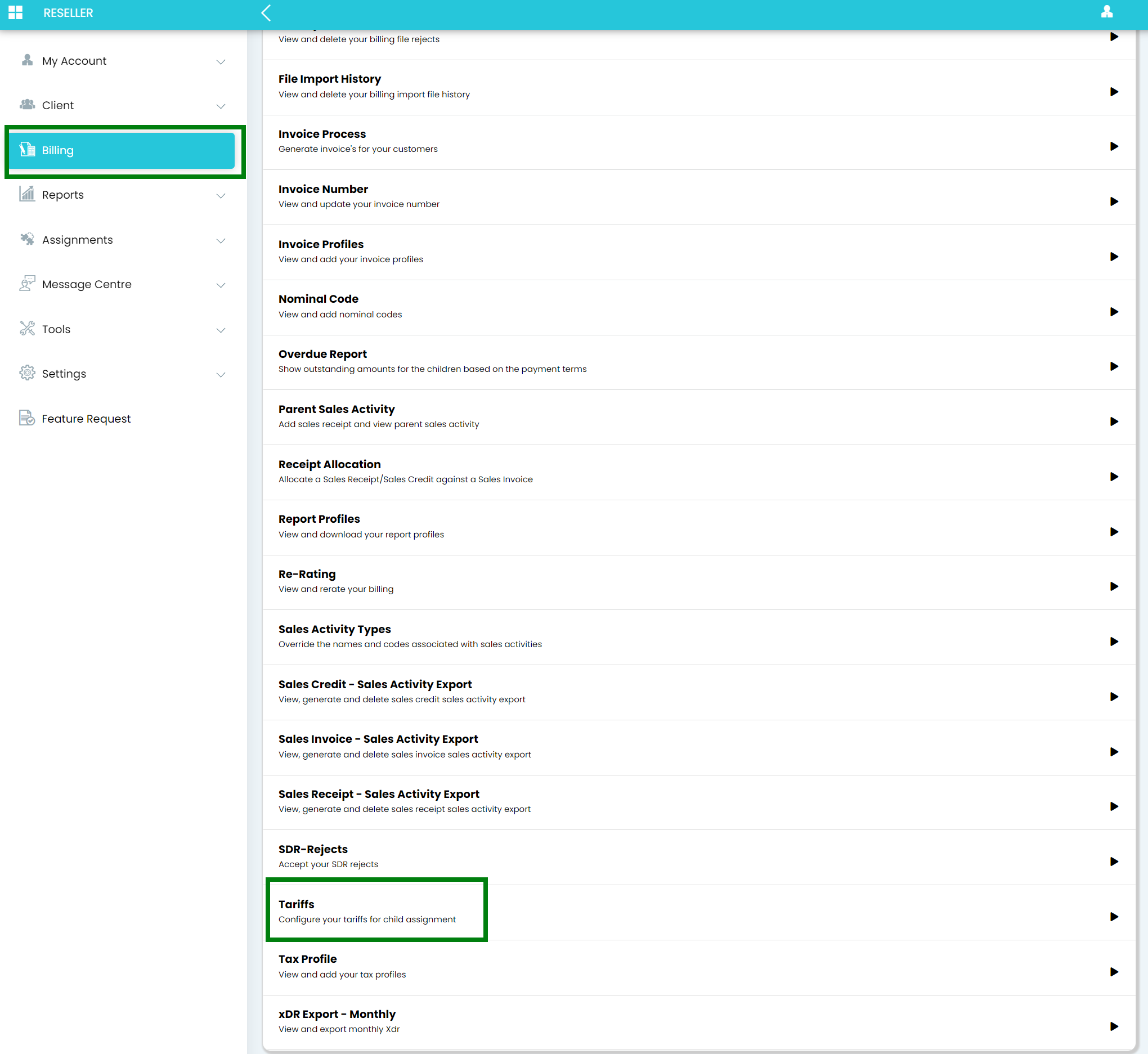
2.Select the appropriate SDR tariff
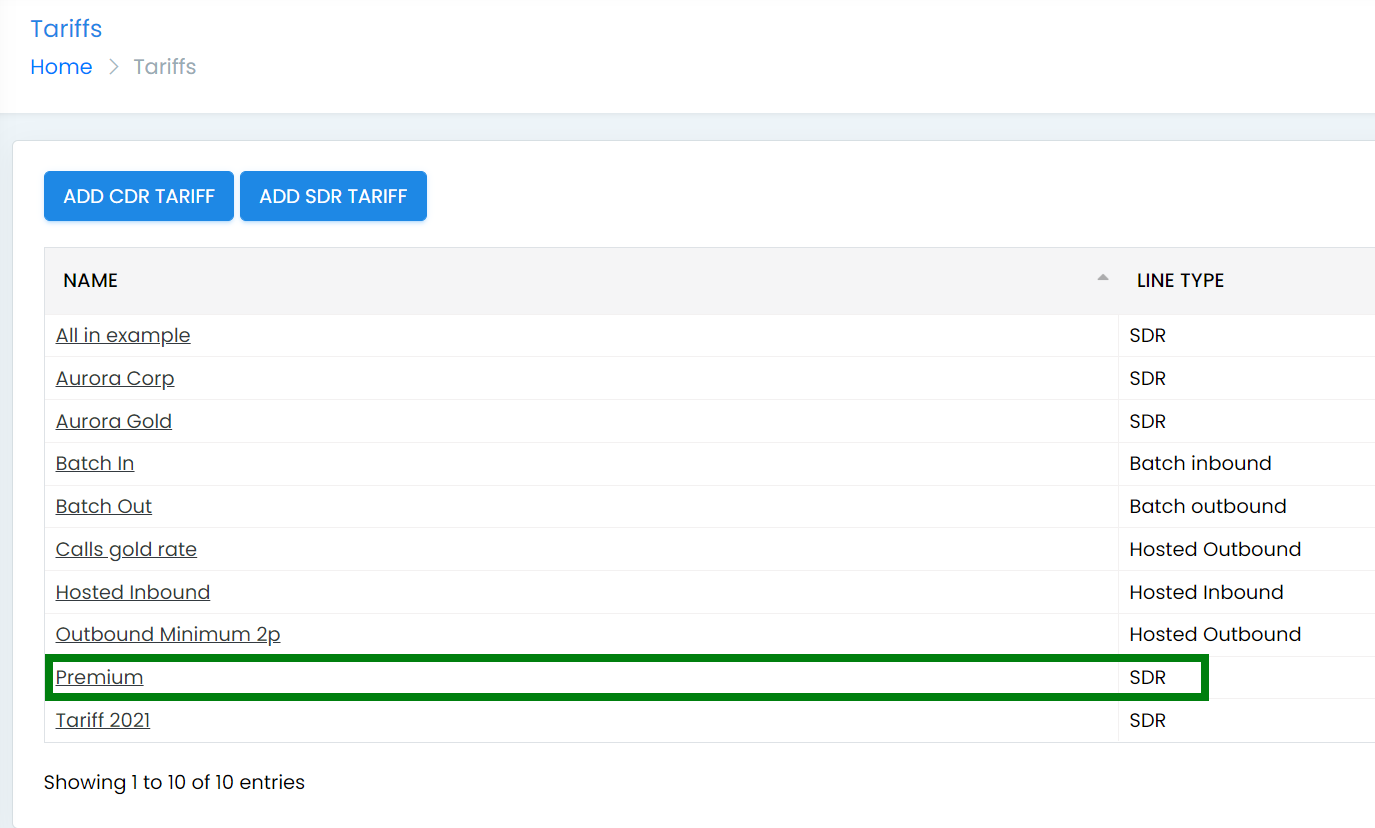
3. In the new window, go to the Services Tab, type Microsoft in the search box and press the search button
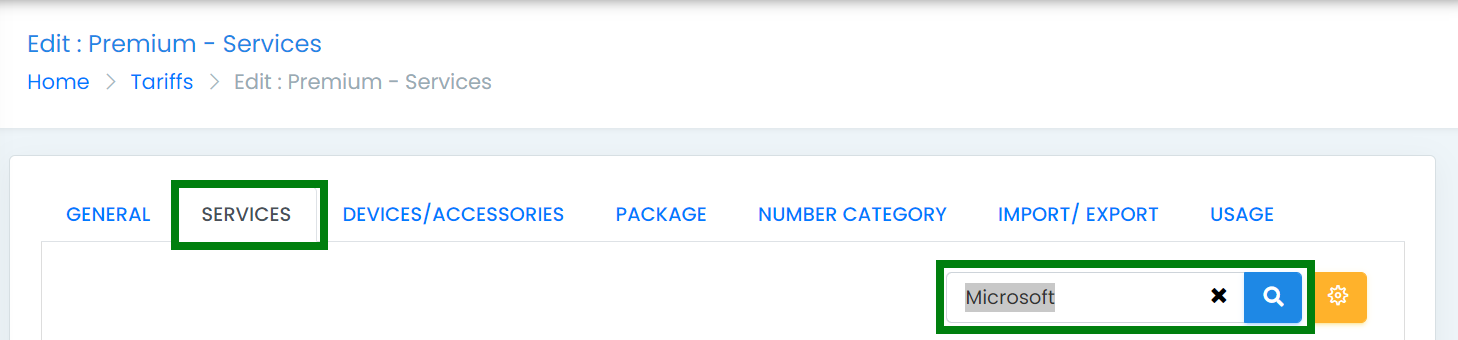
4. Now select the Microsoft Teams HPBX Business Service
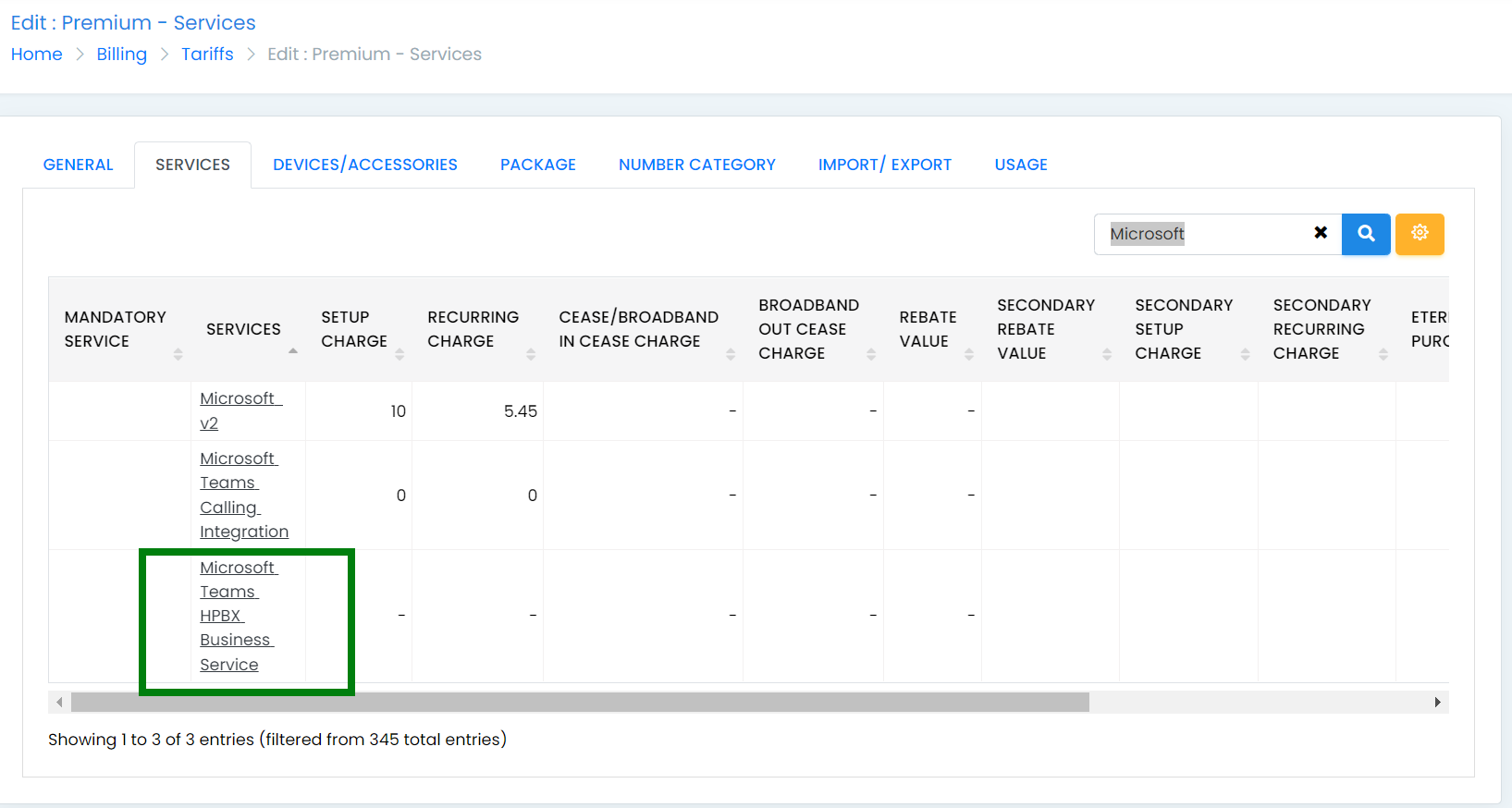
5. Complete the Setup and Recurring charges with the relevant prices and then press Save. If you wish to apply the same prices to all your other SDR tariffs, then selec the Apply to All the SDR Tariffs option.
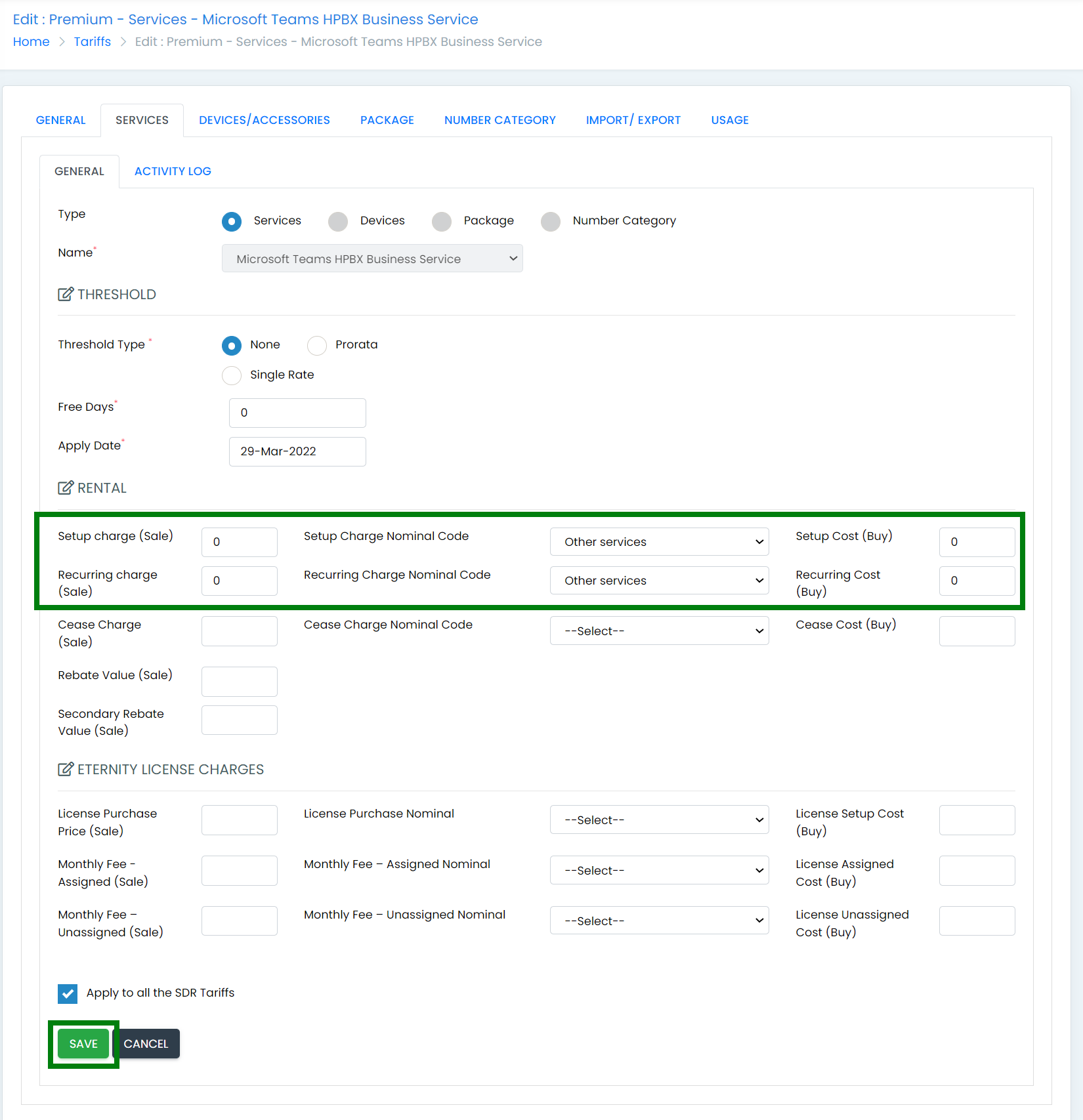
6. This is now complete and the business service will be available for assignment.
How to Make the User Service available
1. Login to Uboss, go to Billing>Tariff>Tariffs
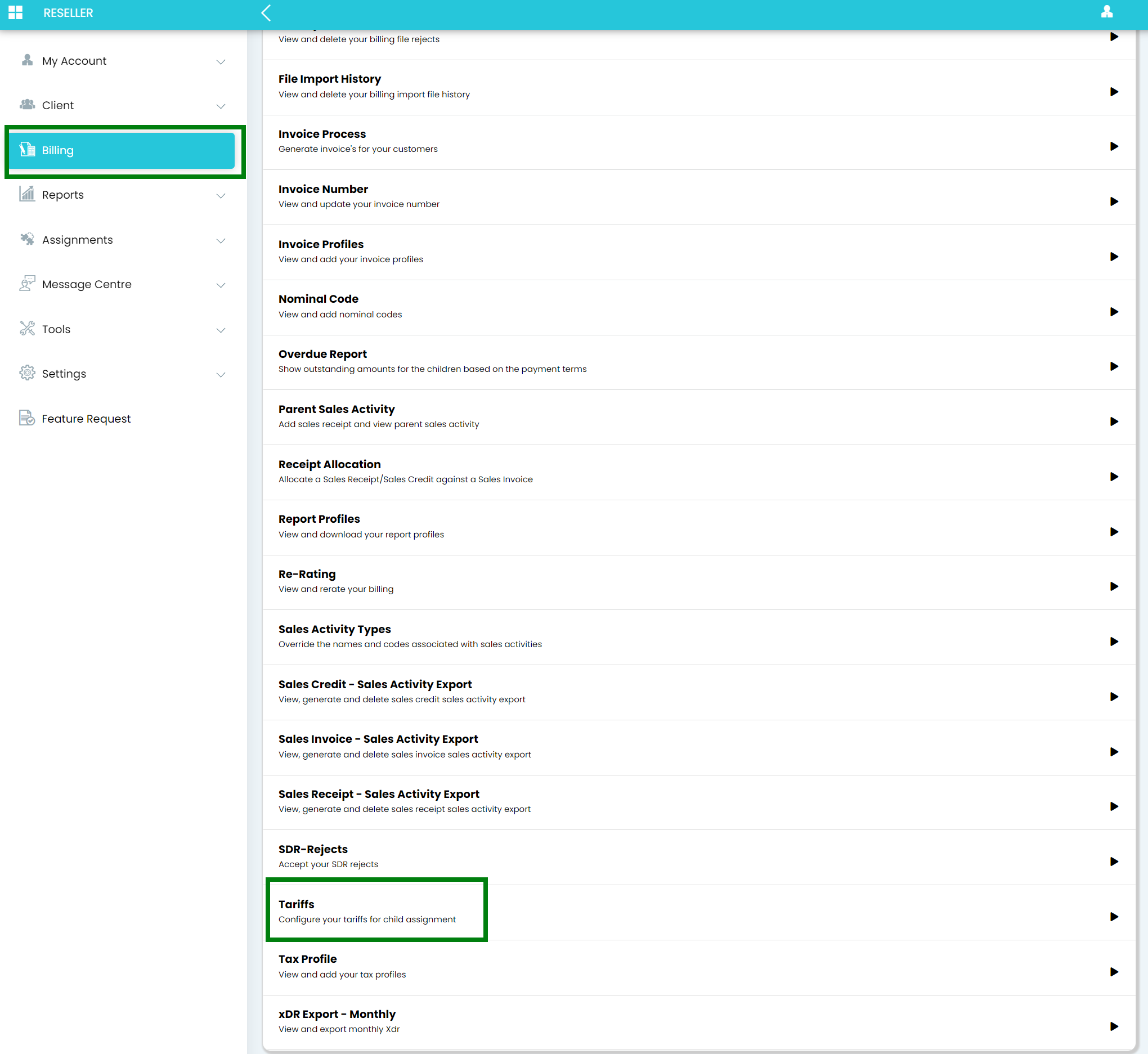
2. Select the appropriate SDR tariff
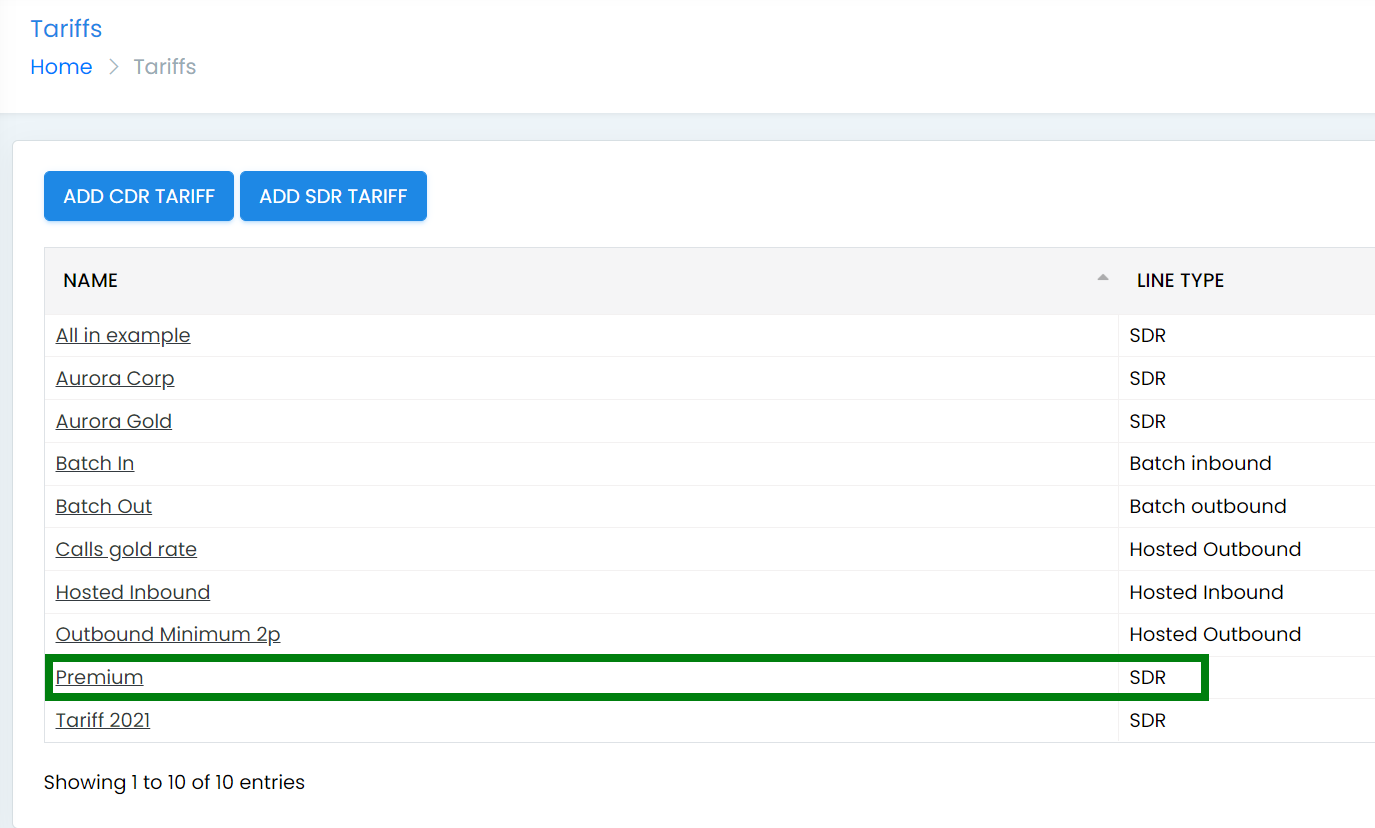
3. In the new window, go to the Services Tab, type Microsoft in the search box and press the search button
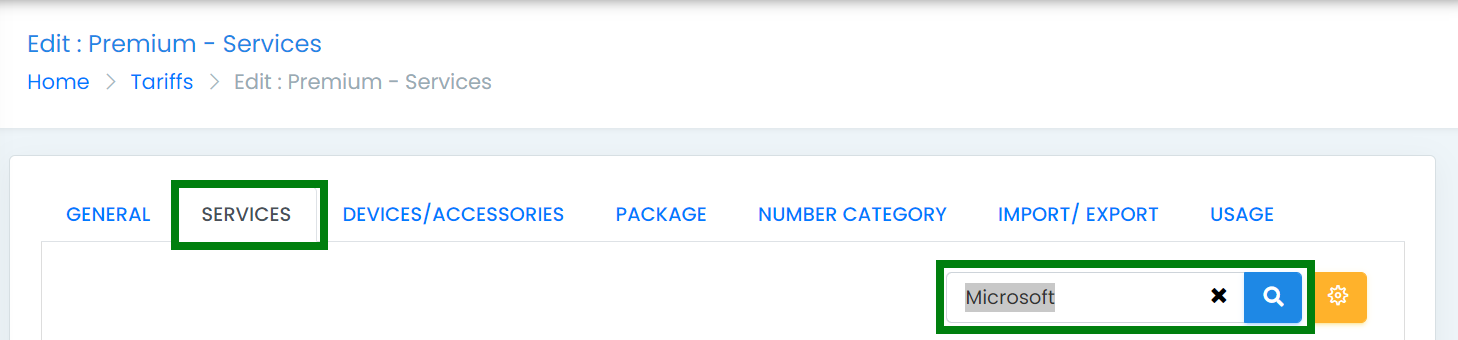
4. Now select the App - Microsoft Teams Calling - HPBX User service
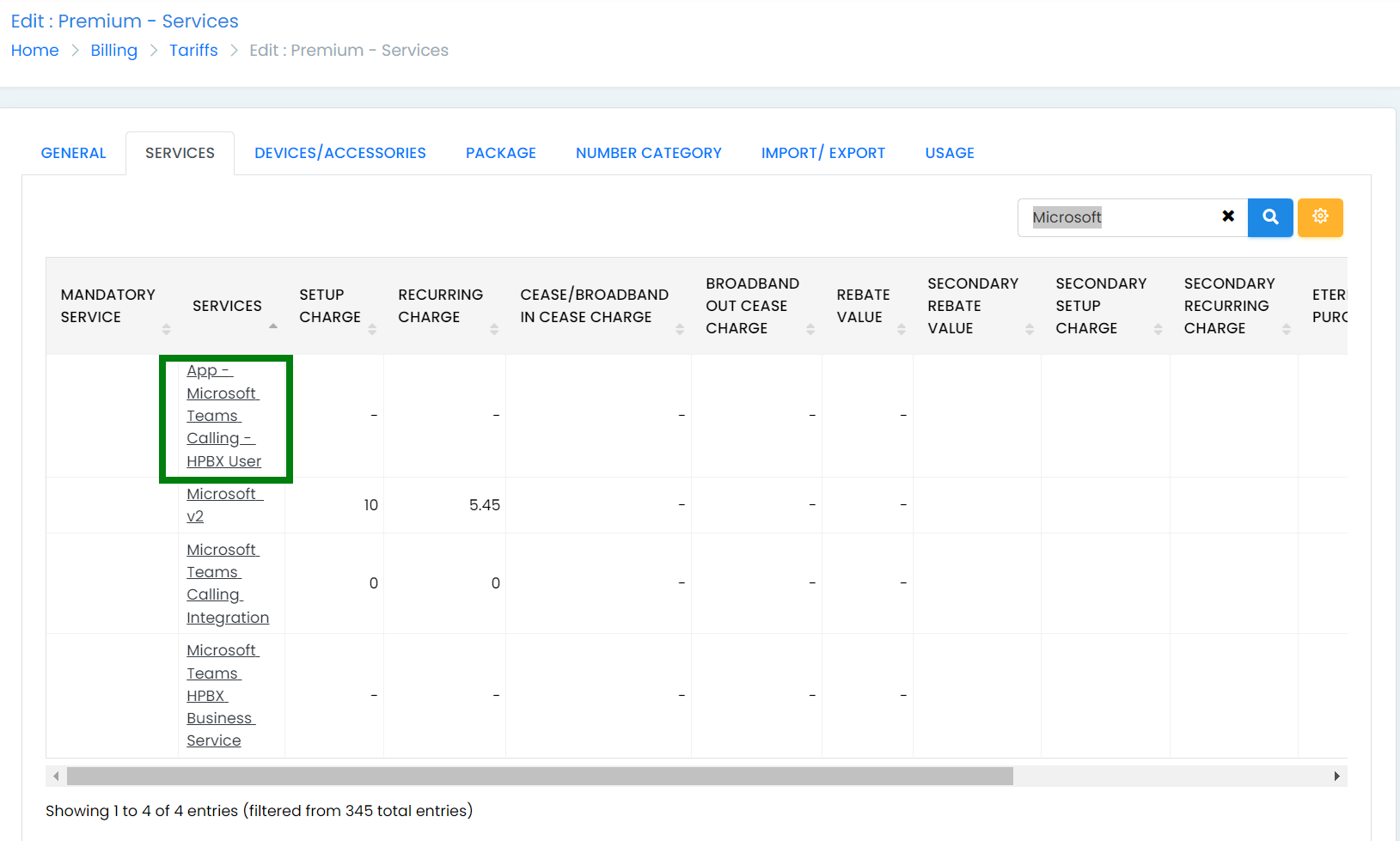
5. Complete the Setup and Recurring charges with the relevant prices and then press Save. If you wish to apply the same prices to all your other SDR tariffs, then selec the Apply to All the SDR Tariffs option.
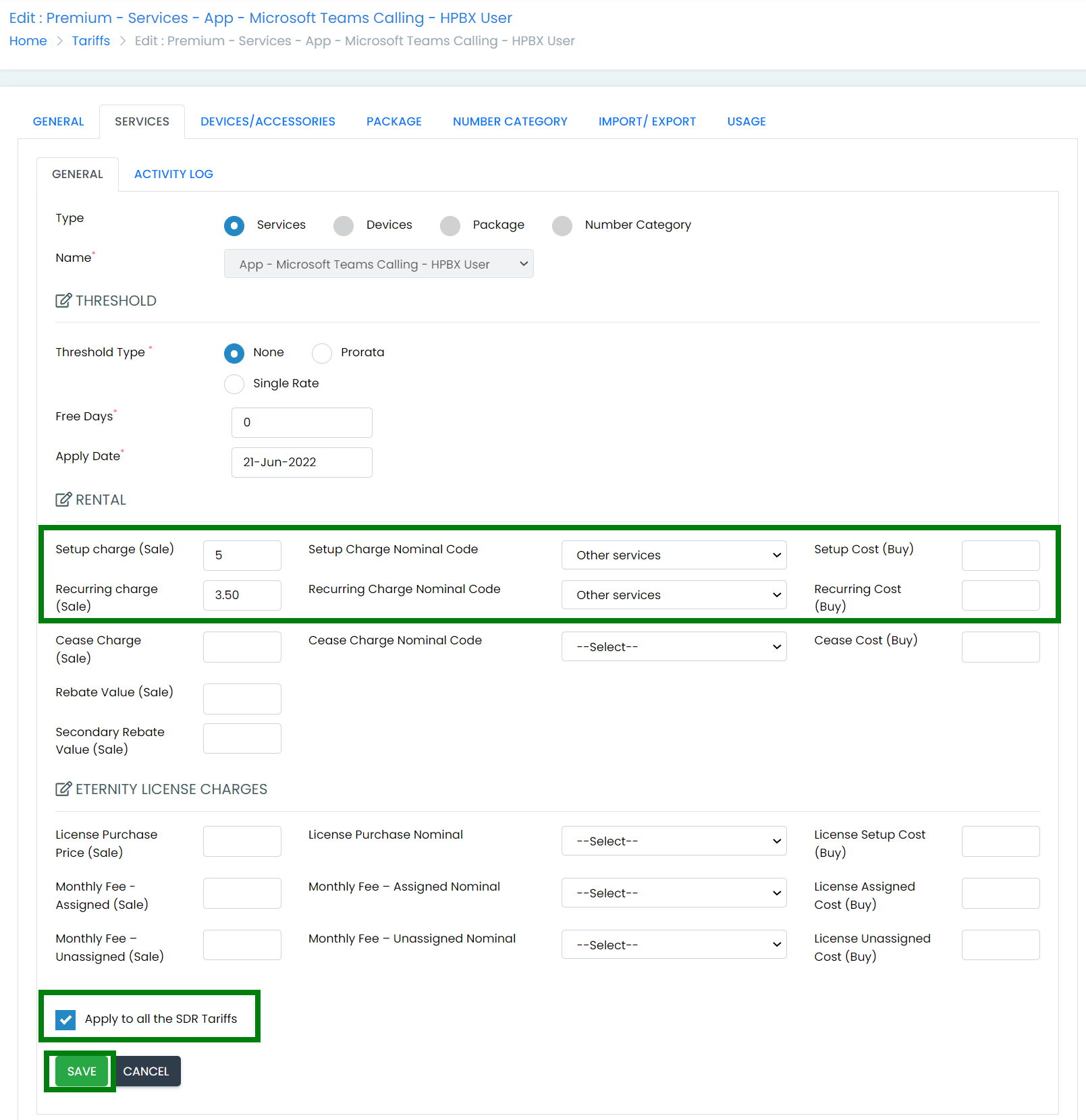
6. This is now complete and everything will be available for assignment.