Adding a Port Request on Uboss
From the business or business site level, select Number Ports from the left hand menu.
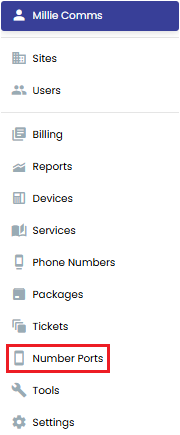
Next, from the drop down box, select the type of port that you are processing and press Add:-
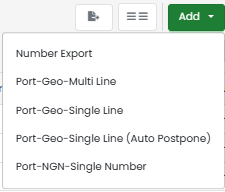
- Multi-Line - allows multiple people within a company to be on the phone at the same time. Multi-line phones differ from phones with a single line that can only maintain one phone call at a time. Typically, a Multi-Line will have a range of DDI telephone numbers associated with the main number. Feature Lines, ISDN2 and ISDN30 will be Multi-Line. Multi Line ports generally take 14 days once all parties have accepted the port.
- Single Line - primarily used for making voice calls, broadband, connecting to fax machines, franking machines, alarm lines or PDQ machines. One line with one number starting with 01 or 02. Please note, a single line port will be rejected if it has a live service on it e.g. broadband, redcare. Single Line ports generally take 7 days once all parties have accepted the port.
- Single Line (Auto Postpone) - used for when you are importing a telephone number that currently has broadband assigned to it; the broadband is being upgraded to Sogea or FTTP and no longer needs an analogue line to work, but the telephone number is still required and will be ported to IP. Normal lead times are 7 days so orders should be placed when the broadband upgrade has an accepted date for conversion.
- NGN – Single Number or Multiple/Associated Numbers – An NGN is a phone number that is not linked to any specific locality e.g. 0345, 0845, 0870, 0330. PLEASE NOTE due to the complexity of porting NGNs, we can't give an exact lead time but it will take a minimum of 4 weeks but sometimes longer to process and complete.
PORT IMPORT – SINGLE NUMBER - GEOGRAPHIC REQUEST
All boxes with a red asterisk * must be completed.
Enter a unique Instance Name e.g. ABC Limited 01189735150; you can use the same name for the External Reference box. The Date of Submission will populate automatically.
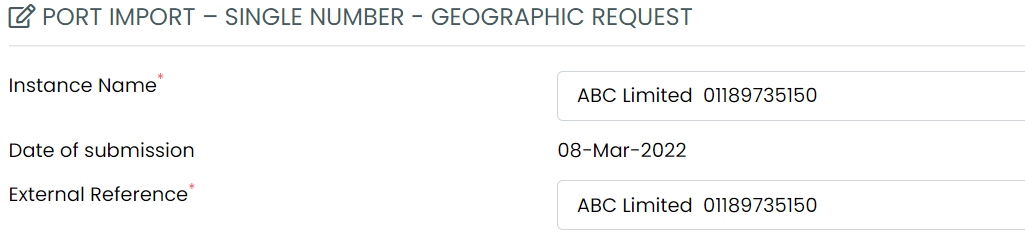
The Main Billing Number is the single telephone number that you are porting. Enter this number starting with 44, remove the leading zero, and then add the telephone number e.g. telephone number 01189 735150 should be entered as 441189735150 (with no spaces).
Linked Port Reference – if you are processing several port requests at the same time, you can use the drop down box to select which ports need to be linked so that they can all happen on the same date.
Once you’ve added the telephone number, press return and Uboss will automatically update the Range Holder box.
Next select the Current Service Provider Name from the drop down box. If you can’t find the current name in the drop down box then the Service Provider is probably BT.
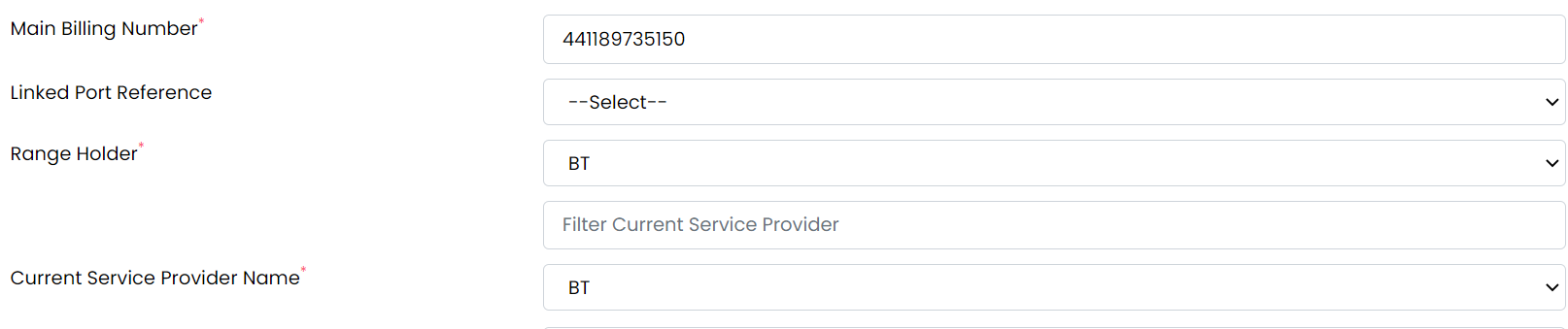
For a Single Number port, Uboss will automatically insert the Customer Required Date of 7 days later which is the lead-time for single number ports. You can of course input a later date if required.
Please note that ports are not processed on a Monday or at weekends.

Ensure the Installation Post Code is entered correctly and you can then either use the Look Up button or enter the address manually. Please ensure you enter the full address as shown on the LOA – adding just the town and postcode is not enough.
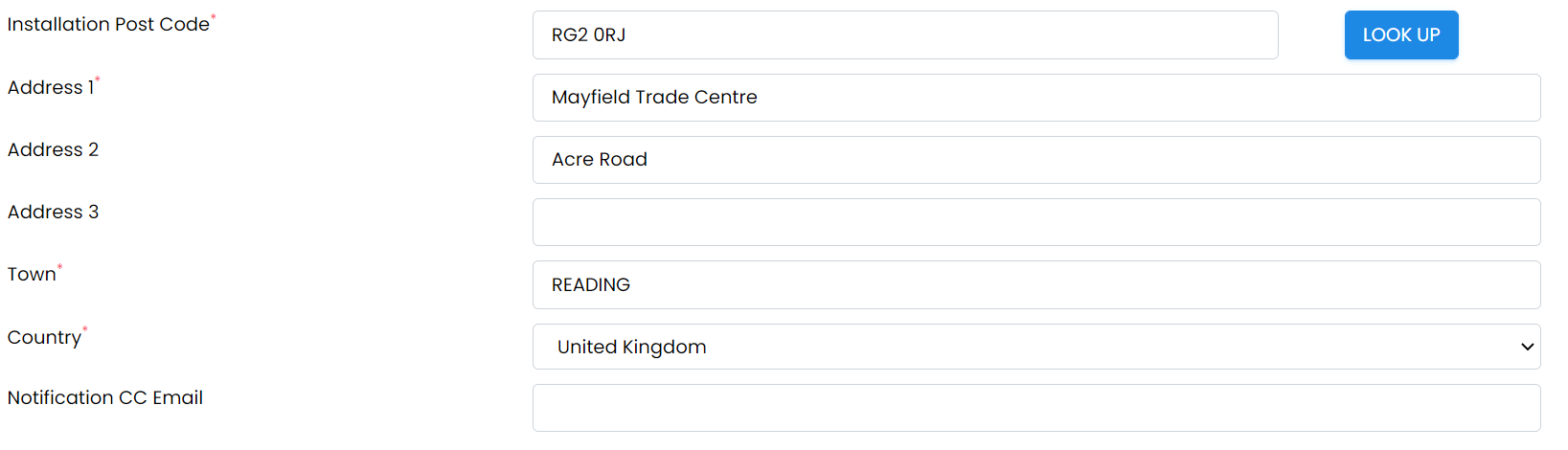
The Notification CC Email box can be used if anyone else needs to receive updates about the port.
Leave the Status as ‘Port Request And Validation’
You can enter any comments you wish in the Comments box.
Finally, in the Files section, upload the customer signed Letter of Authority (LOA) in PDF format and also the front page of the customer’s last telephone bill from their current provider – again in PDF format. The port will reject if these two documents are not uploaded.
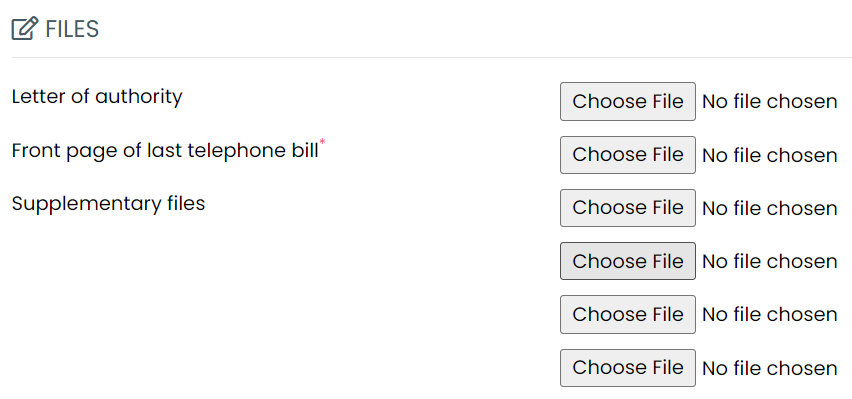
Now press
PORT IMPORT – MULTI NUMBER - GEOGRAPHIC REQUEST
For Multi-Lines, the process is very similar apart from the Customer Required Date will auto populate with a date 14 days ahead (i.e. 10 working days) as this is the standard lead time for Multi-line numbers. You will also need to add any DDIs, Associated Numbers or Other Numbers in the Additional Numbers section.
NB A DDI range normally begins with a number ending in zero and the last number in the range normally ends in 9. Enter the first number in the first box and the last number in the second box before pressing Add.
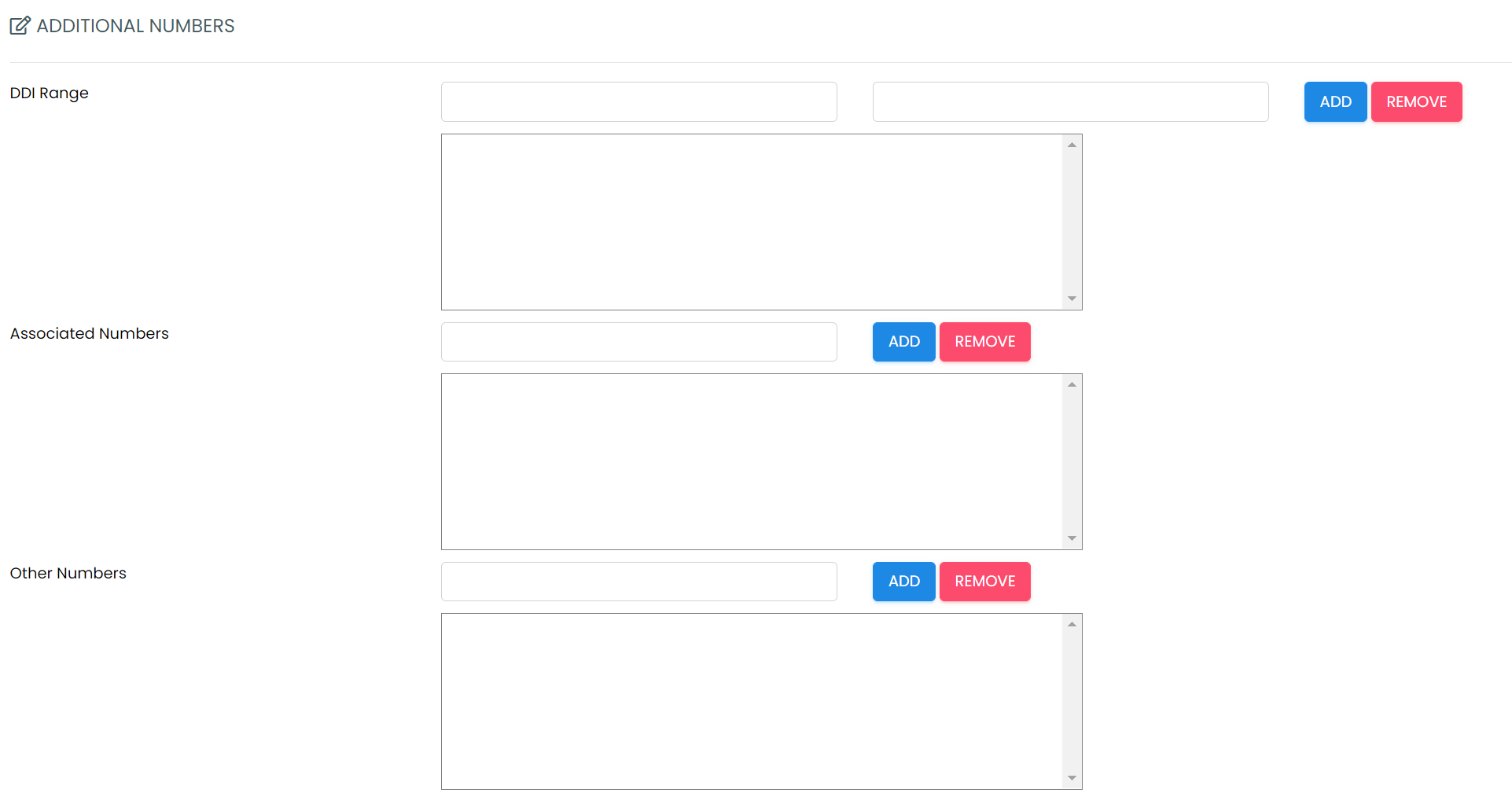
Finish by uploading the signed LOA and current providers bill before pressing
The Porting Team will now see the request and start the process . You will receive updates throughout.
If the status is changed to Pending Customer at any time (e.g. postcode is incorrect, address doesn’t match), please ensure you provide the requested information/updates and then you must change the status to Customer Update Received (and then press Save). If you don’t, the Porting Team will not be made aware, and your port request will not progress!
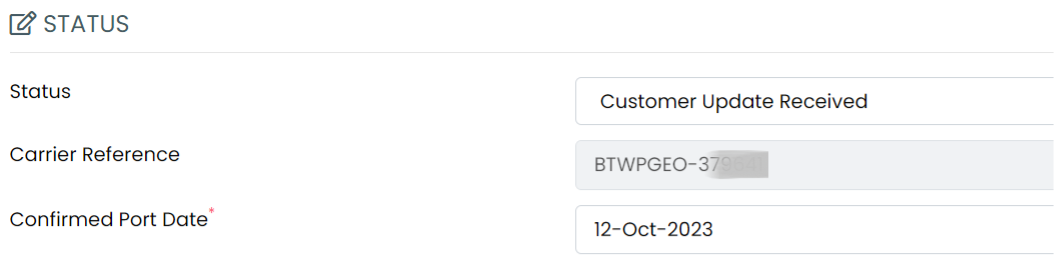
PORT IMPORT – NON GEOGRAPHIC REQUEST (NGN)
When processing a port request for multi-line Non Geographic numbers, if there are 3 or more numbers on the Letter of Authority (LOA), you must also supply an excel spreadsheet detailing the customer name, telephone number start, telephone number end and the installation postcode as shown below.
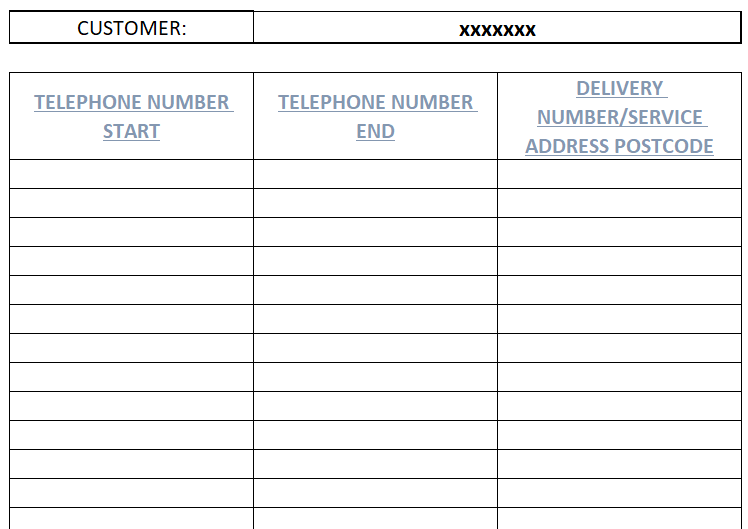
This spreadsheet must be uploaded in the supplementary file section on the port request.
ACCEPTED PORTS
You will receive an update once the port has been accepted and the Porting Team will also add the telephone numbers to the business/site pool. You will need to allocate those numbers to the relevant service/user licence - please see the Number Management Guide - https://docs.uboss.com/v2/docs/uboss-number-management-guide-number-management.
Once a port has been accepted, you can change the date up to three times as long as you give a clear 48 hours’ notice. However, you can only push the date back, you cannot bring it forward. If you need to change it a fourth time, you will need to cancel the port request and re-raise a new one. Go into the port request and add a comment to the comments box confirming what date you want it changed to, then make sure you change the status to Customer Update Received.
Please note, If the status is showing as Carrier Queries then no action is needed on your part, it just means the Porting Team are waiting for further advice/information from BT IPEX.
Please contact the number porting team if you need any further information.